Pop Art Style from your photo
1. Open your favorite photo:

2. We need to create one White layer and another layer with favorite photo and transparent layer above it:
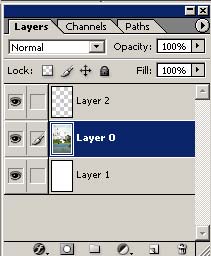
3. Now going to trace the photo in the transparent layer, trace with small brush:

4. We traced the photo, turn off the visibility of the photo layer and see what the tracing looks like:

5. Use Magic Wand and in the transparent layer click outside the tracing.
Go to Select > Inverse. Now, only the tracing should be selected:
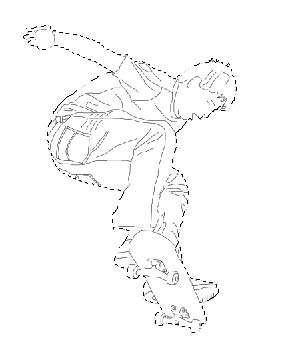
6. Return on to the photo layer and press Delete:
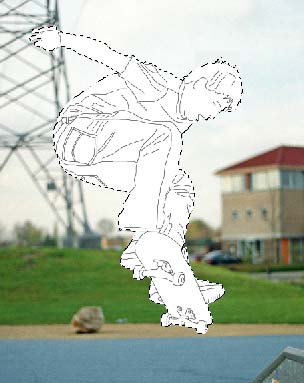
7. Press Ctrl+D for Deselect and Voila:

Now use your favorites color and colouring T-Shirt, jeans and other details. I used Magic Wand to select area for T-Shirt, jeans and other.
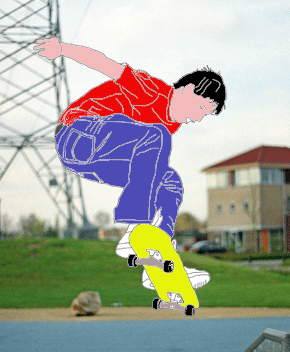
Download .PSD from here.
Good luck, and be sure to check out our other Photoshop Tutorials!


Comments