How to reduce noise in your recording
How to reduce noise in your recording
Noise reduction takes a lot of work (trial and error) so don’t get frustrated. Without professional equipment, getting the right amount of noise reduction while maintaining audio quality can be very difficult. Just try to get as close as possible: noise reduction is never perfect.
- Open your audio file (if it isn’t already loaded) by going to File on the menu bar and selecting Open
- Choose the location of your file and click Open
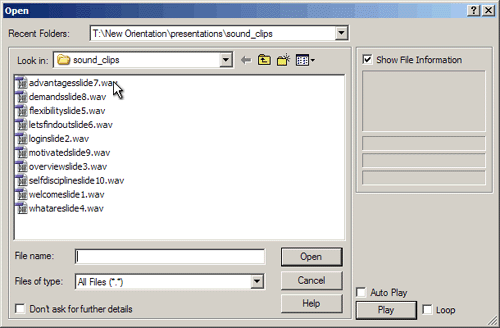
- Be sure you are in Waveform View (by pressing [8])
- When your audio file is loaded, press CTRL+A to select the entire audio clip
- On the menu bar, go to Effects | Noise Reduction | Hiss Reduction
NOTE: You can also try the other Noise Reduction options if Hiss Reduction does not work for you.
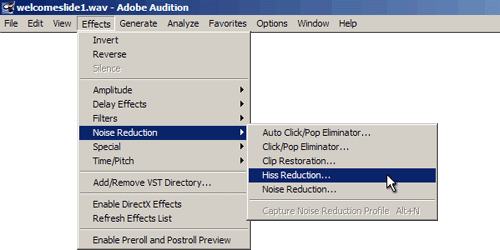
- Choose High, Light, or Standard Hiss Reduction (Standard Hiss Reduction seems to work best in most instances)
- Click the Get Noise Floor button (you will need to do this for each reduction method you choose)
At this point you may also adjust the Noise Floor manually using the scroll bar.
- Click the Preview button to hear the results before you apply them
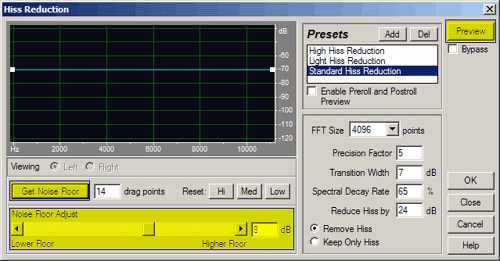
You may need to play around with these settings to get the right effect you are looking for. Be patient and you should have no problems.


Comments