Mix down the session, and add titles for the CD tracks
Mix down the session, and add titles for the CD tracks.
Choose Edit > Mix Down To CD Project > All Audio Clips. (If the Edit Original Options window appears, click No to continue.) The audio for each track cue appears as a separate track in CD Project View. Select the first track, and click Track Properties. Enter a track title, and click OK. Repeat for the remaining tracks.
At this point, you may want to normalize the amplitude of the audio. Because all the tracks on the CD are from the same mixdown, you can switch to Edit View and use the Normalize effect (Effects > Amplitude > Normalize) to set a peak amplitude. Adobe Audition automatically updates the audio in CD Project View. You can also stay in CD Project View and choose Edit > Group Waveform Normalize. This command lets you normalize multiple open waveforms in a batch process.
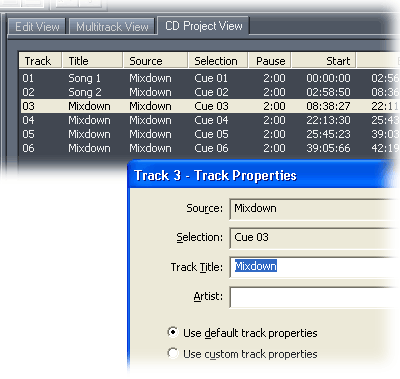

Comments