Create a logo for VIP Club
1. Open New Document 200x200px and Fill with #193745.
2. Now we’re begining to add your text, I use font Dodger Condensed, type VIP and Edit>Rotate the text angle of 45 degree:
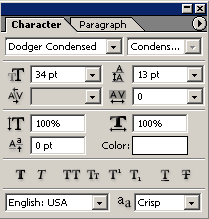
Go to Blending Options and set the Gradient Overlay
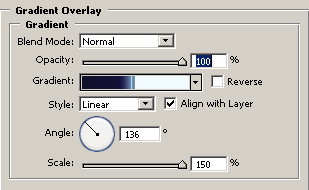
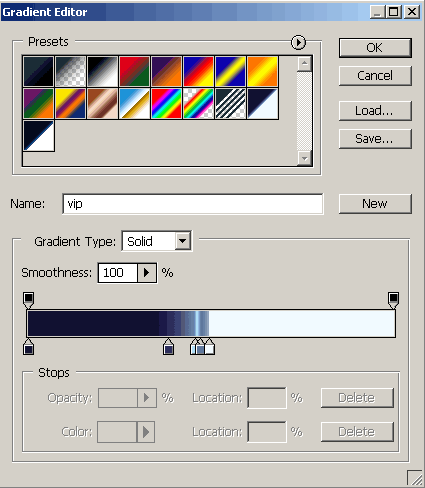
you can download this gradient from here
Results:
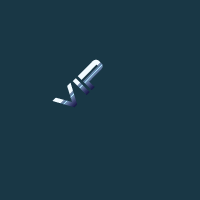
3. Type ‘Club’:
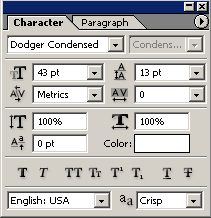
Edit>Rotate the text angle of 45 degree, now duplicate the layer. In the bottom layer with text ‘Club’ go to Blending Options and Apply Outer Glow:
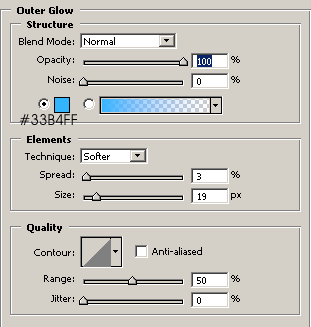
In duplicated layer go to Blending Options an apply Gradient Overlay:
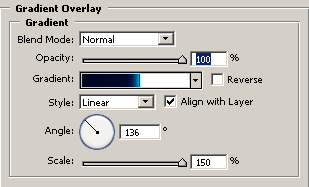
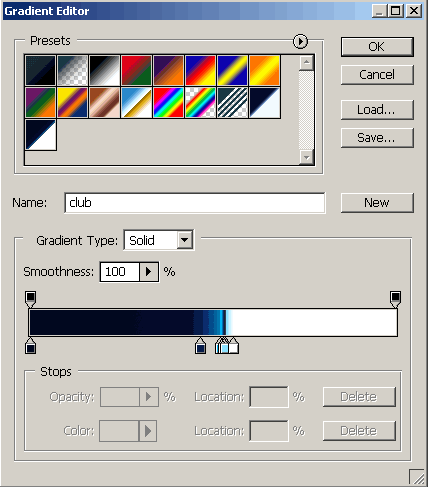
you can download this gradient from here
Results:
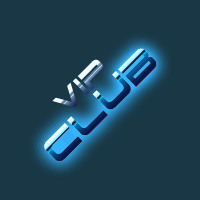
4. Now we’re giving the final touches, add a 2 stars from Custom Shape Tool (U) and apply Outer Glow from step 3. My Final Results:
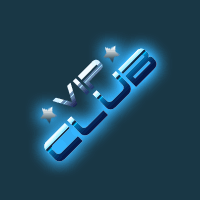
Good luck, and be sure to check out our other Photoshop Tutorials!


Comments