Create a simple logo for Consulting Company
1. Create a New Document 350x100px with White background.
2. Using Rectangle Tool (U) draw a rectangle with color #5A5B5C:
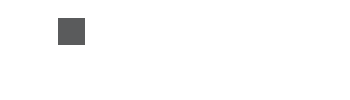
3. Draw another rectangle with color #99A6A9:
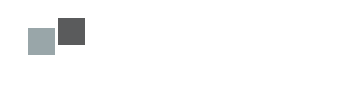
4. Again rectangle with color #99A6A9:

5. Draw last rectangle with color #D66014:
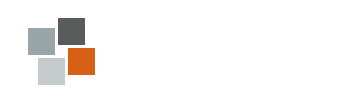
6. Now Rasterise all layers and apply for each layer:
Drop Shadow from Blending Options
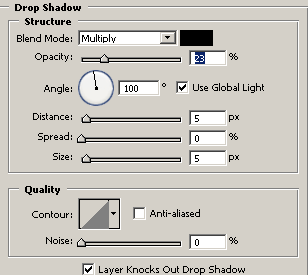
Stroke from Blending Options
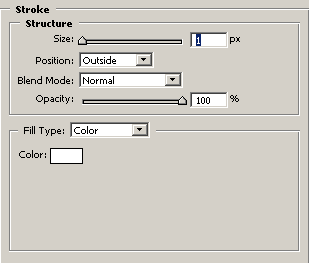
Now we have something like this:
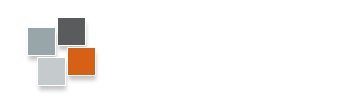
7. Now add your Consulting Company’s name, I used font Helvetica with settings:
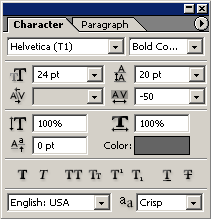

Now we’re giving the final touches, adding the text for your Consulting Company’s slogan with font:
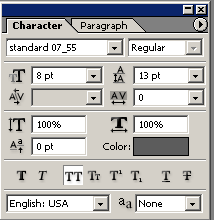
So we have a nice logo after simple 7 step:

Good luck, and be sure to check out our other Photoshop Tutorials!


Comments