Importing your work into After Effects
September 9, 2006 | 0 comments
Importing your work into After Effects
After Effects saves links to the project resources as footage items in the Project panel. Footage items are then used as layers in a composition.
To import your graphic to After Effects:
- Launch After Effects 7.0. By default a new project is open. You can also choose File > New Project.
- To create a new composition, select Composition > New Composition.
-
The Composition Settings dialog box appears. Set the composition settings as following:
- Insert Star Composition as the name of your composition in the Composition Name text box.
- Choose Custom from the Preset pop-up menu.
- Set the width to 640 and the height to 480 pixels.
- Choose Square Pixels from the Pixel Aspect Ratio pop-up menu (Frame Aspect Ratio: 4:3).
- Set the Frame rate to 30 frames per second.
- Set the Resolution to Full.
- Set the Start Timecode to 0;00;00;00.
- Set the Duration to 0;00;01;00.
-
Click OK to accept these settings (see Figure 2).
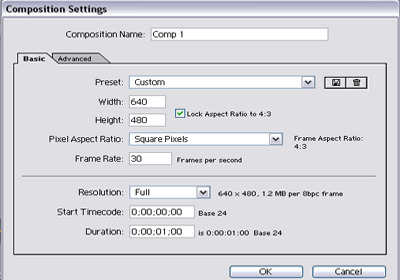
Figure 2. Composition settings in After Effects
- To import the graphic, choose File > Import > File.
- Choose star.png and click Open.
- Drag the star footage item from the Project panel to your Composition panel. By default, After Effects inserts it on a new layer in the Timeline panel.
-
Expand the layer properties by clicking the right arrow next to the layer name and examine the Transform properties (see Figure 3).
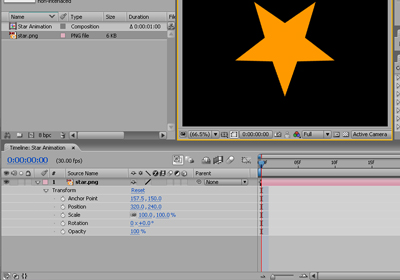
Figure 3. Examining the 2D properties of the star layer


Comments