Artwork with DJ and various musical elements
This task we’ll learn how to create illustration with DJ and various musical elements.
Create a new file 208x300px and 72 dpi. Using the instrument  , draw a figure, like in the picture with Blending Options adjustments:
, draw a figure, like in the picture with Blending Options adjustments:
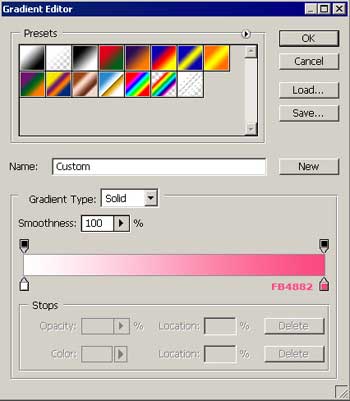
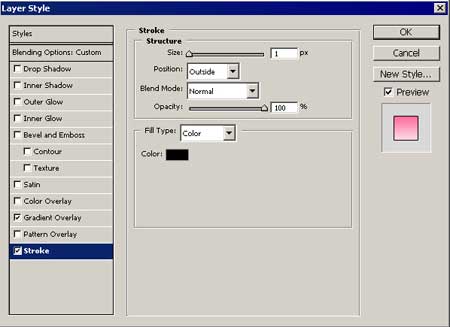

Using the same instrument  now, draw the DJ. Set Stroke (1%) in Blending Options.
now, draw the DJ. Set Stroke (1%) in Blending Options.
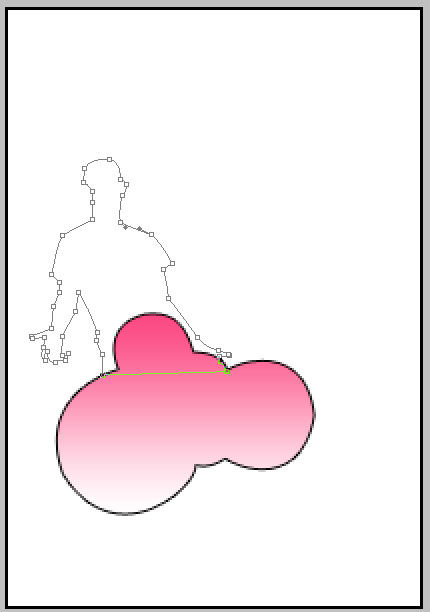
The same way draw the head-phones and display this layer under the boy’s layer.
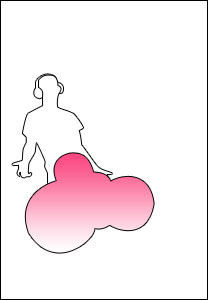
Take the old instrument  and draw a ray like the next one.
and draw a ray like the next one.
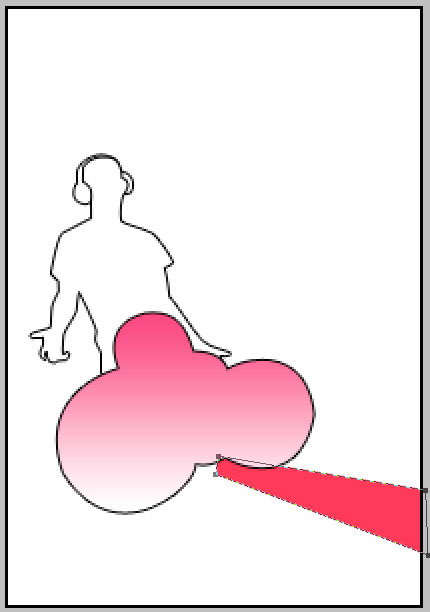
Draw the rest of the rays on the entire perimeter. The color codes are indicated in the picture.
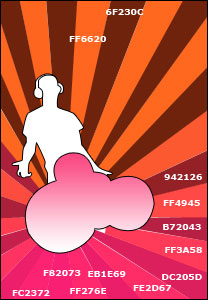
The instrument  helps to draw dividing stripes, between the rays.
helps to draw dividing stripes, between the rays.
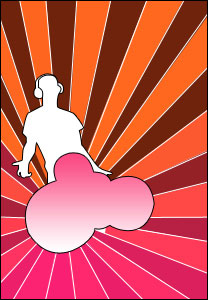
Choose the following instrument now  and create white rectangles. As a result we should have an equalizer.
and create white rectangles. As a result we should have an equalizer.

Using a different instrument now  , create an inclined equalizer. The inside color is f7426f and the outside color is af2b1a. The outside color is possible to create using Stroke option.
, create an inclined equalizer. The inside color is f7426f and the outside color is af2b1a. The outside color is possible to create using Stroke option.

Now add the circles, using the instrument  , the brown ones (5f1401) and pink (ff005c). Don’t forget to display them under certain layers, for they should be on the second plan.
, the brown ones (5f1401) and pink (ff005c). Don’t forget to display them under certain layers, for they should be on the second plan.

Let’s create the loud-speakers now. For this we’ll use the  instrument and Blending Options/Gradient overlay. Changing the direction (Angle) and the color (Stroke), try to achieve the same results as in the picture.
instrument and Blending Options/Gradient overlay. Changing the direction (Angle) and the color (Stroke), try to achieve the same results as in the picture.





The last step includes (Blending Options/ Gradient Overlay/Style), but change Linear on Radial.
Copying all the loud-speakers’ layers, display them as in the picture, using Free Transform. Change the loud-speaker’s dimensions.

Using the instrument  , draw the head-phones’ flex on a new layer.
, draw the head-phones’ flex on a new layer.

The final result.


Comments