Drawing Christmas Trees
Final Image Preview

Create a new file having 450x470px and 300 dpi. Using the next instrument  , outline the zone, like it is demonstrated below, applying the same parameters.
, outline the zone, like it is demonstrated below, applying the same parameters.
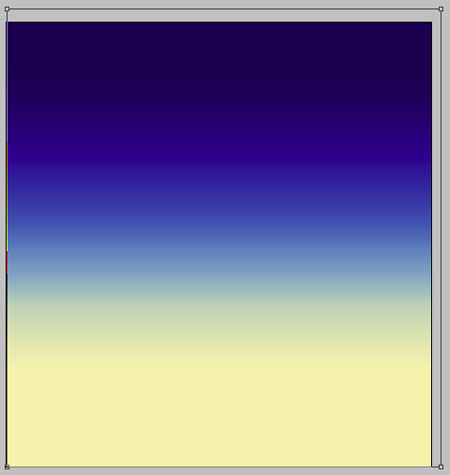
Blending Options-Gradient Overlay
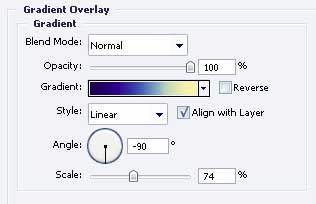
Gradient’s parameters.
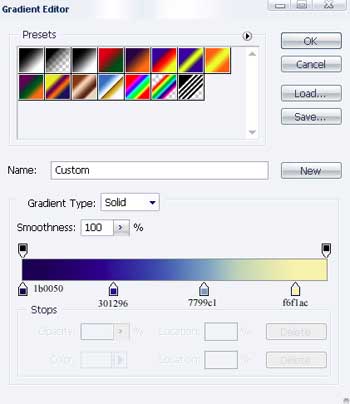
Take the previous instrument also  and represent the same picture like the next one.
and represent the same picture like the next one.
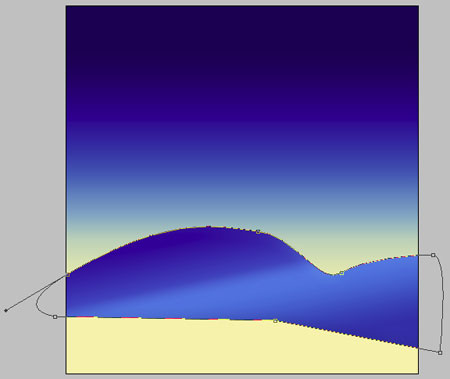
Blending Options-Bevel and Emboss
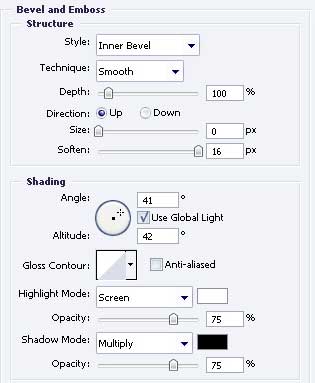
Blending Options-Gradient Overlay
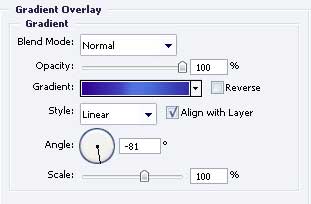
Gradient’s parameters.
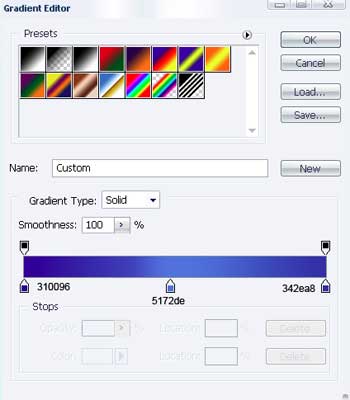
Applying the last instrument, it’s possible to draw a figure like the next one.
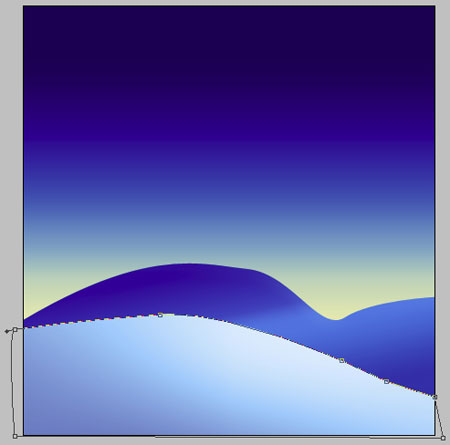
Blending Options-Bevel and Emboss
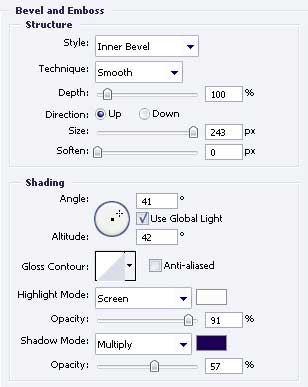
Blending Options-Color Overlay
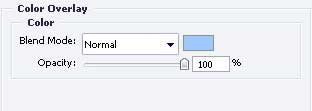 Use the next tool
Use the next tool  to represent one more picture, like the next one.
to represent one more picture, like the next one.
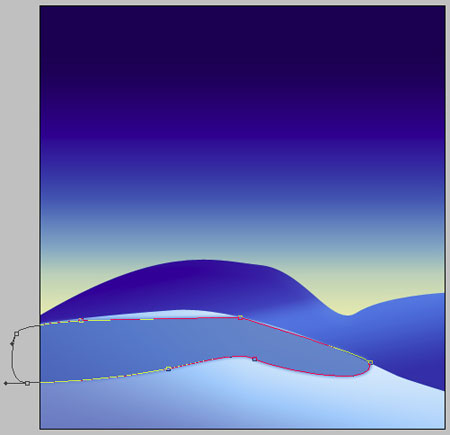
Blending Options-Outer Glow
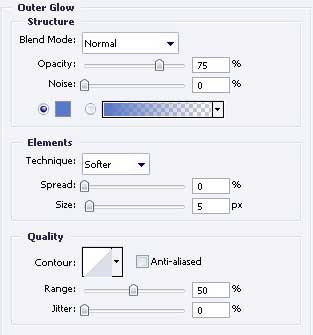
Gradient’s parameters.
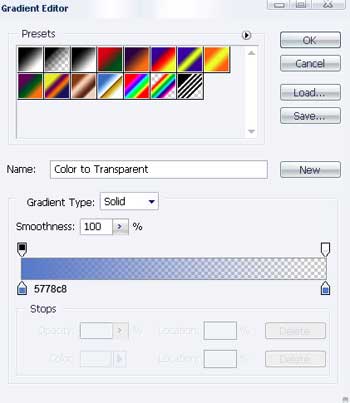
Take the already known instrument to picture one more figure, like it is shown next image.
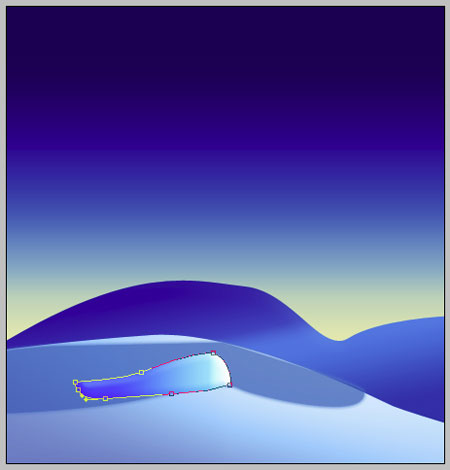
Blending Options-Bevel and Emboss
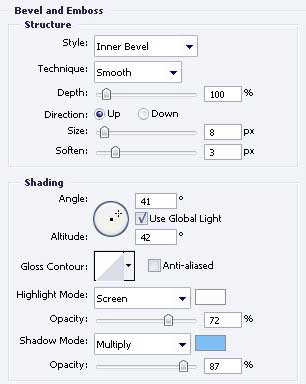
Blending Options-Gradient Overlay
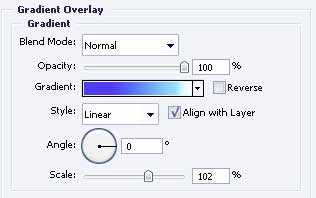
Gradient’s parameters.
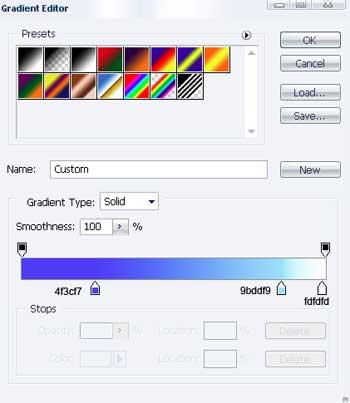
Using this tool  , insert another figure with the indicated sizes.
, insert another figure with the indicated sizes.
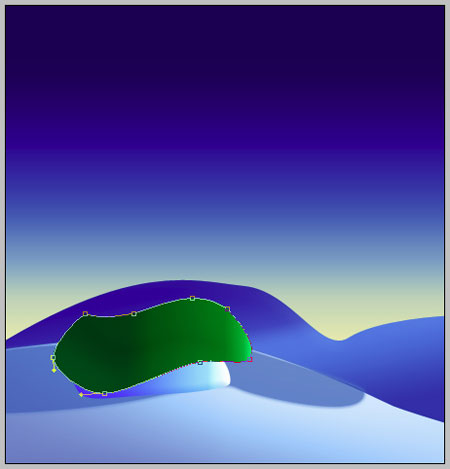
Blending Options-Bevel and Emboss
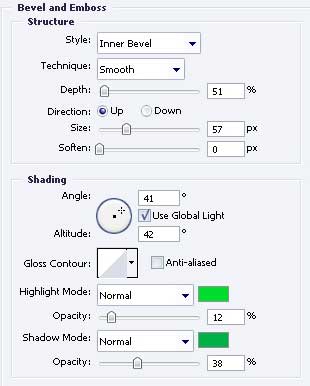
Blending Options-Gradient Overlay
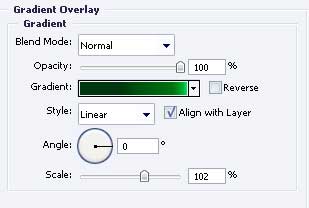 Gradient’s parameters.
Gradient’s parameters.
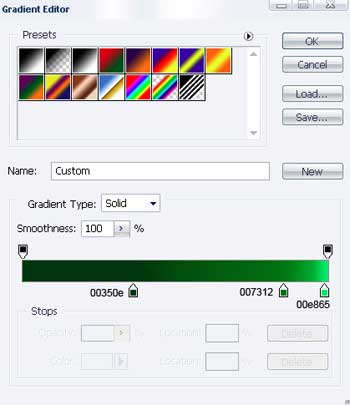
The same instrument and one more figure.
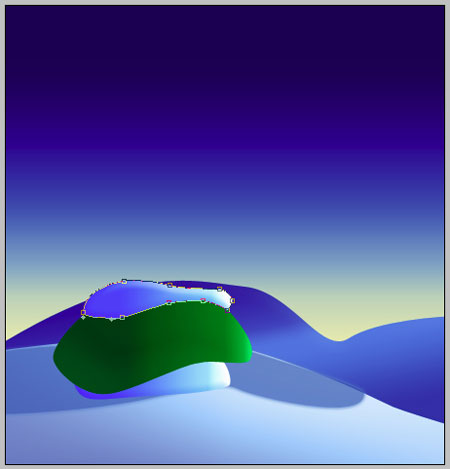
Blending Options-Bevel and Emboss
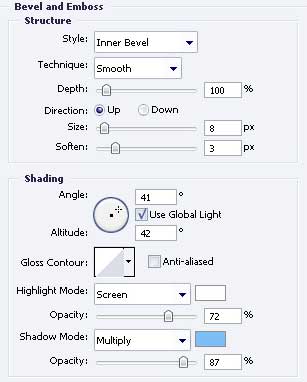
Blending Options-Gradient Overlay
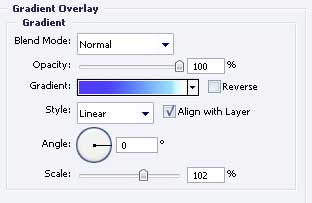
Gradient’s parameters.
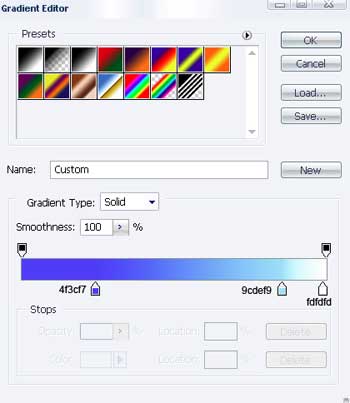
Take the same instrument and picture one more figure, but the parameters must be the next:
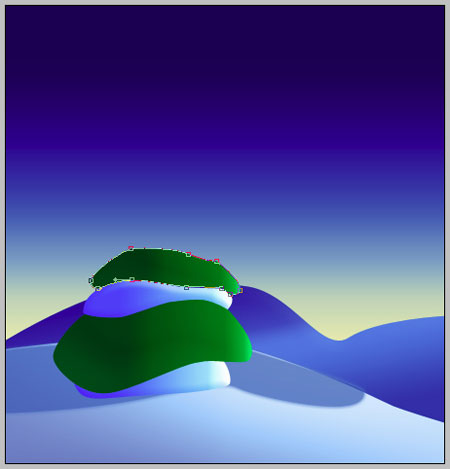
Blending Options-Bevel and Emboss
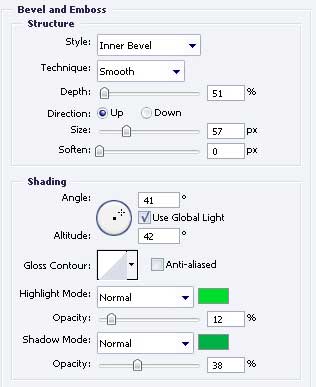
Blending Options-Gradient Overlay
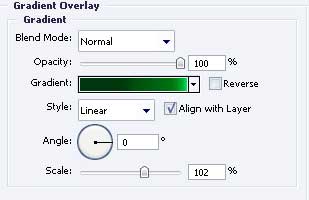
Gradient’s parameters.
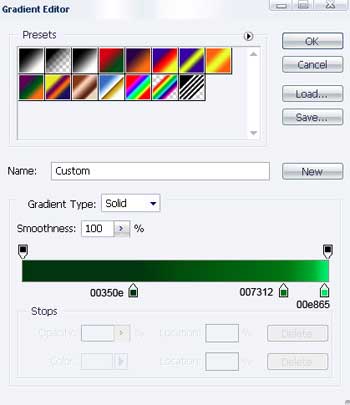
Use the same instrument  and draw another figure with the shown sizes in the next image.
and draw another figure with the shown sizes in the next image.
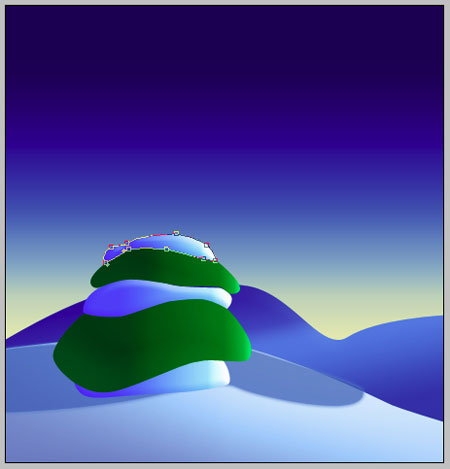 Blending Options-Bevel and Emboss
Blending Options-Bevel and Emboss
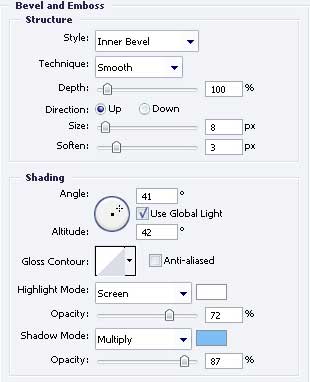
Blending Options-Gradient Overlay
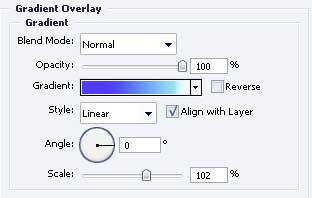
Gradient’s parameters.
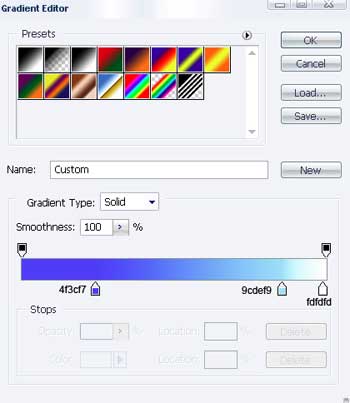
The same instrument and another picture.

Blending Options-Bevel and Emboss
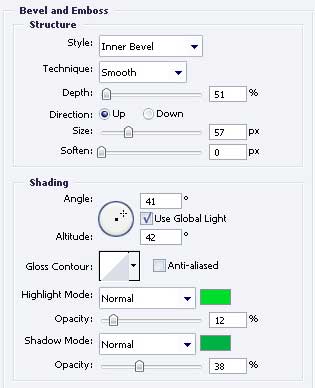
Blending Options-Gradient Overlay
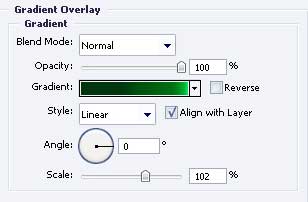
Gradient’s parameters.
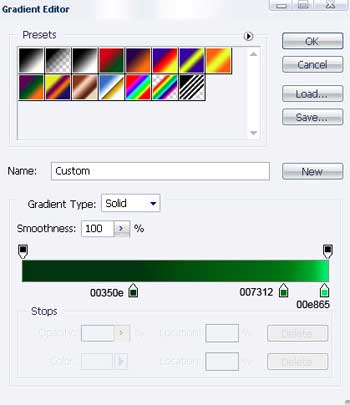
One more picture represented by the usual instrument  .
.

Blending Options-Bevel and Emboss
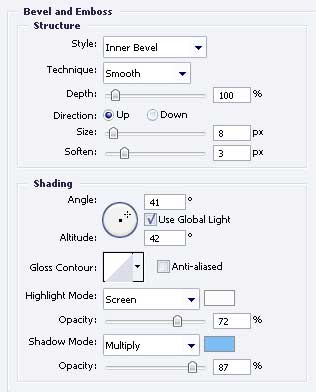
Blending Options-Gradient Overlay
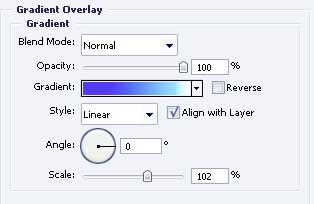 Gradient’s parameters.
Gradient’s parameters.
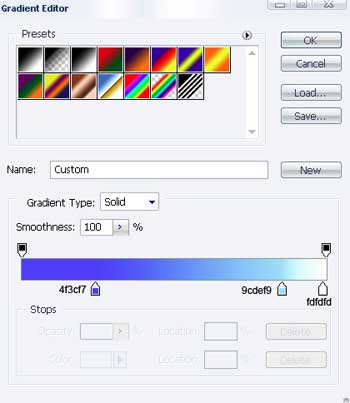
Page: 1 2


Comments