Abstract Snowflake Background
Create a new file having 791x607px and 72 dpi. Choose next instrument  and stretch out a rectangle on the entire space. Give the gradient’s parameters in the Blending Options the same way it is shown next picture.
and stretch out a rectangle on the entire space. Give the gradient’s parameters in the Blending Options the same way it is shown next picture.
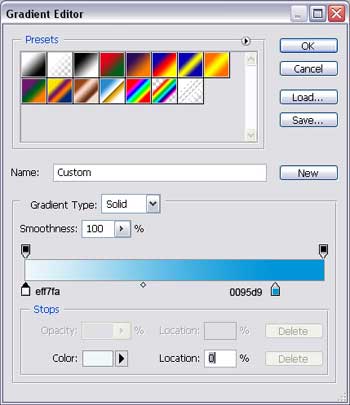
You must get a background like this one.
Get to the next instrument  to picture a figure, like that one from below, having the color’s code 00B9F2.
to picture a figure, like that one from below, having the color’s code 00B9F2.
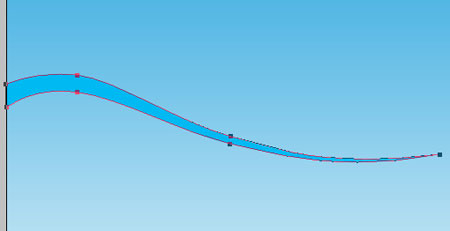
Make one more of white color this time.
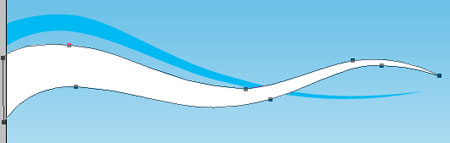
And then several more. As a result you must get the same thing like it is demonstrated next picture.

Pass to representing the fir-tree.

The fir-tree is consisted of two layers, shown in the next image. The first one includes the blue elements with the color 16C2F4 and is possible to be represented by this instrument  .
.
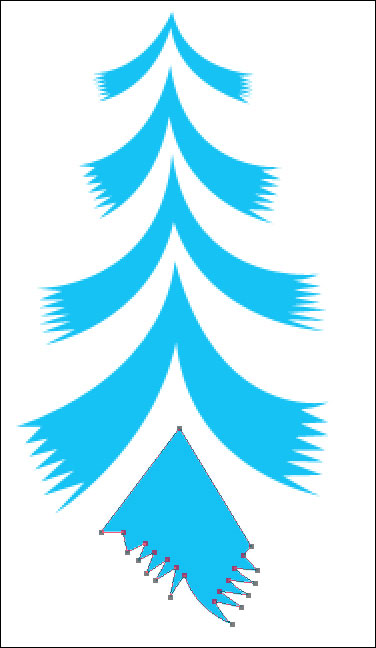
Page: 1 2


Comments