Valentine’s Day greeting card
Final Image Preview

First open a new file that would have 450×450 px and 72 dpi. Then paint it with the shown color – 01062E.
Take now this tool  and represent an ellipse colored with this color’s code: B9B9B9.
and represent an ellipse colored with this color’s code: B9B9B9.
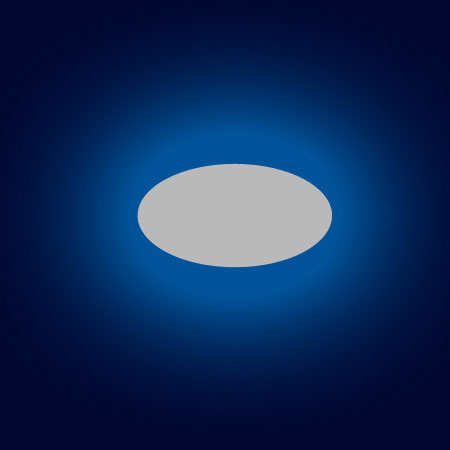
Blending Options-Outer Glow
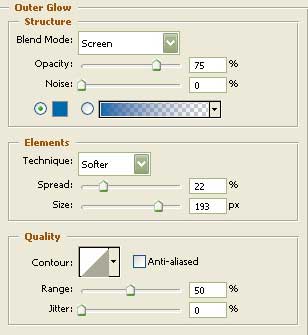
Take after that the usual instrument  for selecting the necessary figure from the table below.
for selecting the necessary figure from the table below.
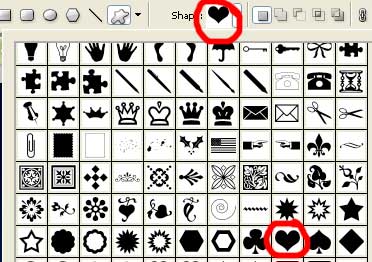
Take then another instrument  and make the necessary corrections on the heart figure.
and make the necessary corrections on the heart figure.
 Blending Options-Gradient Overlay
Blending Options-Gradient Overlay
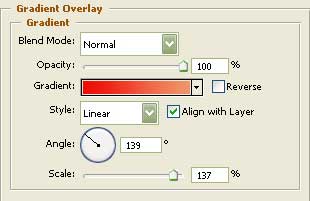
Gradient’s parameters:
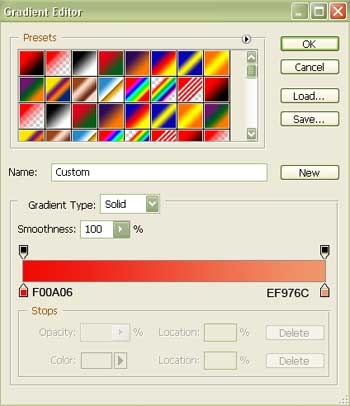
Blending Options-Stroke
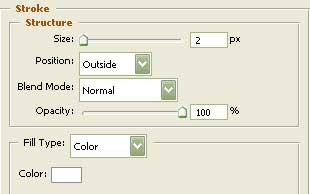
Now we should take the next tool  to represent on the upper heart’s part a small luminescence that would make the heart look lighter on that part.
to represent on the upper heart’s part a small luminescence that would make the heart look lighter on that part.

Now make a click on this option represented here
 and the commands will be applied in the figure’s limits.
and the commands will be applied in the figure’s limits.

Fill 9% on the layers
The layer’s Opacity should be of 63%.
Blending Options-Gradient Overlay
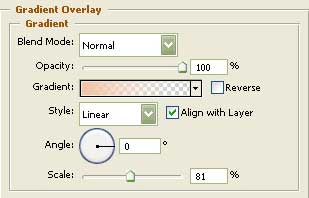
Gradient’s parameters:
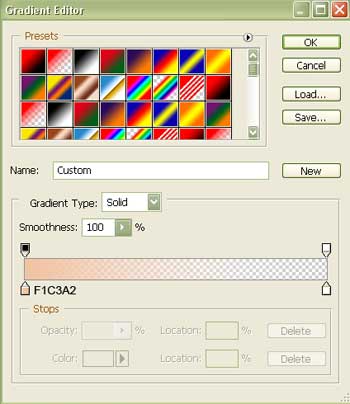
Select now the next instrument shown here  and draw a small flare on the left half of our heart.
and draw a small flare on the left half of our heart.
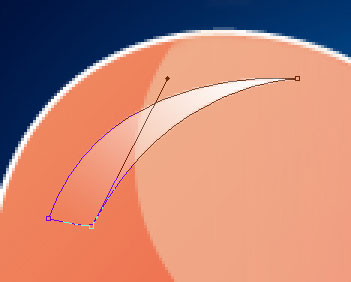
 Fill 0% on the layers.
Fill 0% on the layers.
Blending Options-Gradient Overlay
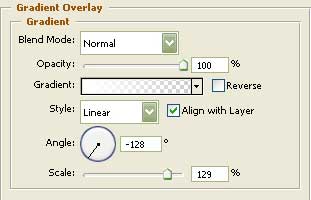
Gradient’s parameters:
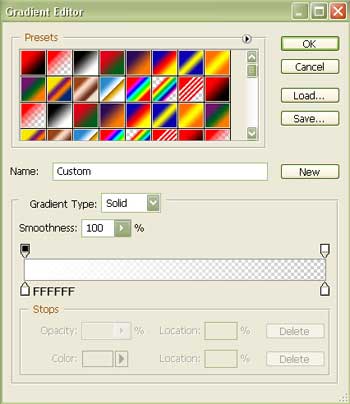
Using the previous instrument, we can represent another flare, this time on the right half of the same heart figure.
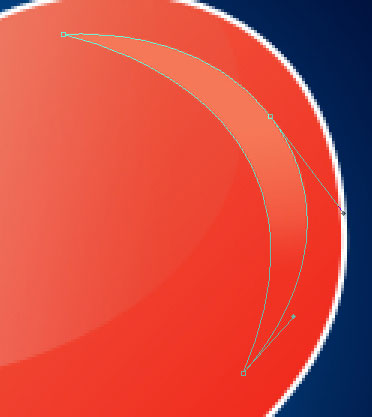

Fill 38% on the layers.
Blending Options-Gradient Overlay
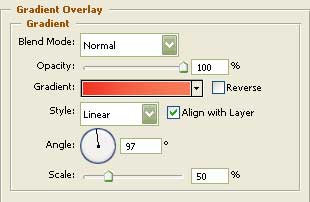
Gradient’s parameters:
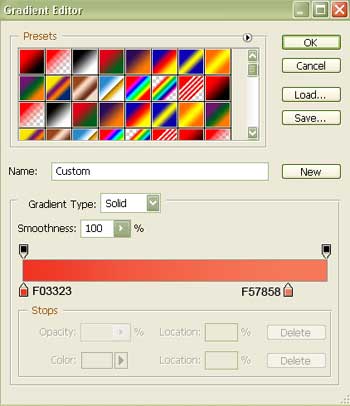 Select the same instrument
Select the same instrument  to draw an element that will give the sensation of volume on the left lowest heart’s part. It should have this color – E93E2A.
to draw an element that will give the sensation of volume on the left lowest heart’s part. It should have this color – E93E2A.
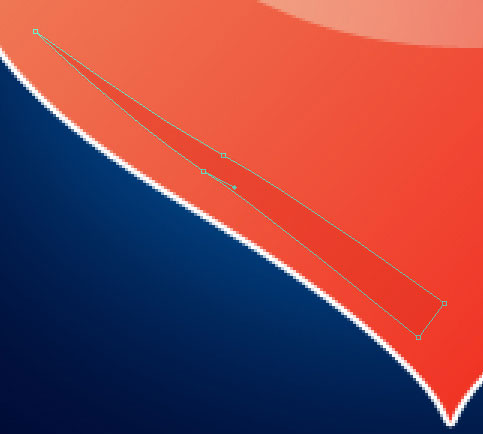

Introduce now the congratulation text on our illustration to be. You may see the necessary demands for the text in the table below.
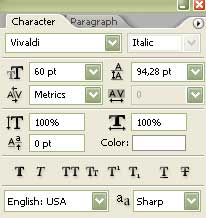

Take now the following tool  and insert the illustration a frame.
and insert the illustration a frame.
This time Fill 0% on the layers.
Blending Options-Stroke
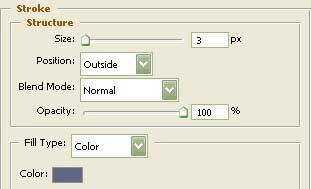

You may see the final result now!


Comments