Text on textured surfaces
|
Open the photo with the textured surface that you want to place your text on.  Go to Image -> Duplicate 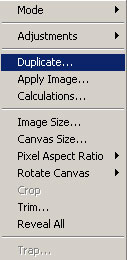 A new window will come up asking you to give the duplicate image a name (wall copy) 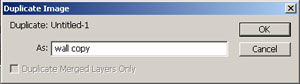 Now save the duplicate image as wall copy.psd. Close the duplicate image. Back at our original Image. Select the text tool and type your text.  The next step is to rasterize the text layer. Right click on the text layer at the layers palette and choose “Rasterize Layer”.  Go to Filter->Distort->Displace 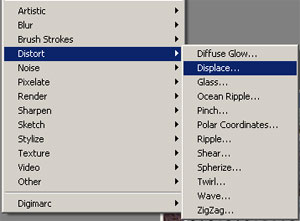 You can experiment with the settings to find the ones that better suit you needs. 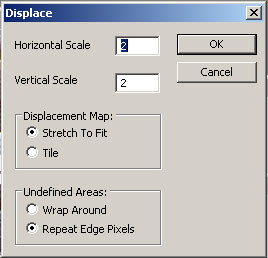 A window will come up asking you to select a displacement map. Find and select the duplicate image that you created at the start of the tutorial (“wall copy.psd”) and press open. 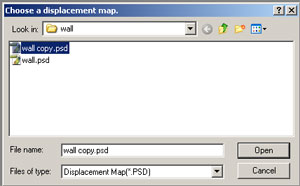 Here is the result of the displacement filter.  Change the text’s layer blending mode. I used “Overlay”. When using different colors for the text or the color of the background layer is different than the one I used for this tutorial, other blending modes may work as well. My final result:  |


Comments