Graffiti Art With Balls
Learn in this Photoshop tutorial how you can design balls on a wall just like graffiti.
Find a photo having pictured on it a brick wall of 1024×768 px and 72 dpi.

Represent several small circles on a new layer, applying the Ellipse Tool (U) and pressing the Shift button simultaneously. The circles’ color is 5D5D5D.
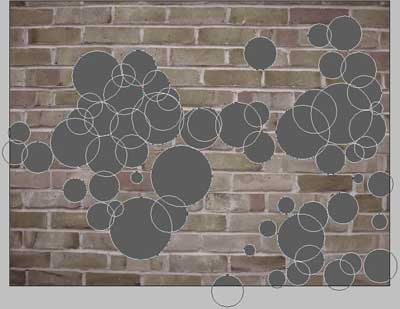
Change Blending Mode – Normal to Overlay on the layers and we’ll get the next picture:

Take the previous instrument and start drawing several circles more, the way we did our first circles. Their color this time is 505050.
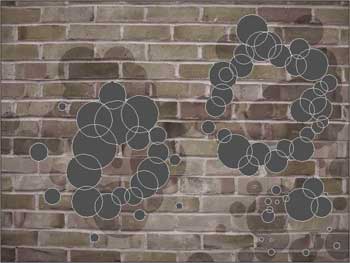
Change again Blending Mode – Normal to Overlay.

Create a new layer and select again the Ellipse Tool (U) to represent a sphere, changing on the layers the Blending Mode – Normal to Hue.




Comments