Green Vista Wallpaper
If you want to know how to make a nice looking wallpaper, then read our Photoshop tutorial.
Start working by finding a picture of 1280×1024 px and 72 dpi, having represented on it the dew on the green grass

Create the basis for the shape we want to have in the end. In this case we’ll use the Rectangle Tool (U) with the radius of 15 px. Press SHIFT button while applying the Rectangle Tool (U) and insert a small fragment which may be corrected with the Convert Point Tool (draw down the right top of the fragment)


Create a new file (File>New) of 4×1 px and 72 dpi. Select the Pencil Tool (B) (brush – 1 px) to represent a pattern of white color.
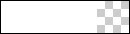
Edit>Define Pattern
Select for the layer containing the pattern the next indicated parameters by making a mouse click on this layer on the layers’ panel. Fill 30%
Blending Options>Outer Glow
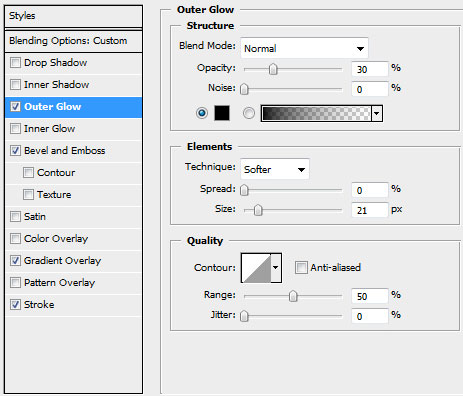
Blending Options>Bevel and Emboss
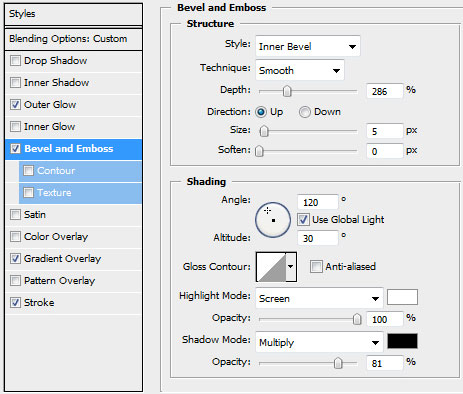
Blending Options>Gradient Overlay
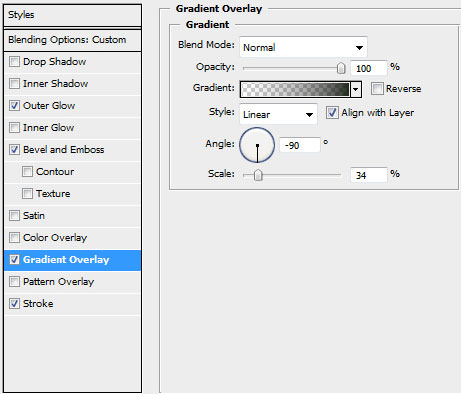
Gradient’s parameters:
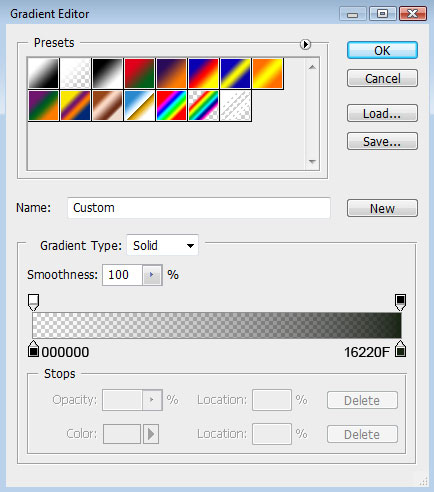
Blending Options>Stroke (here we shall select the earlier made pattern)
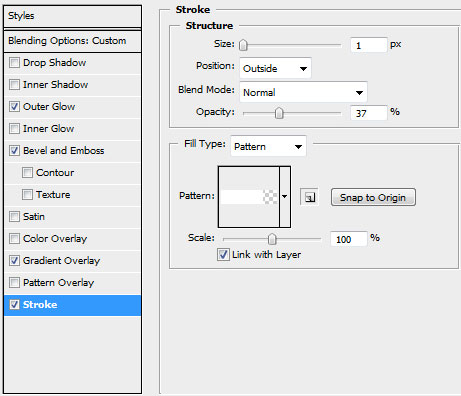
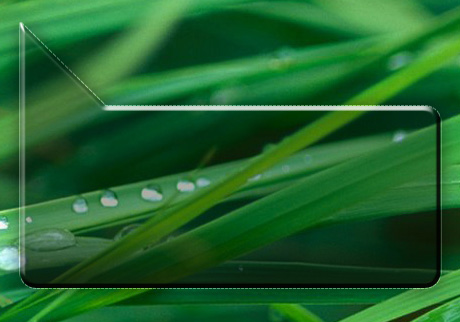
Make a copy of the recently made layer and select the Delete Anchior Point Tool to erase the bottom tops. Using the Add Anchior Point Tool, it’s possible to insert a top on the middle part of the bottom part. The placement of the bottom tops may be changed with the Convert Point Tool. Don’s forget also to change the layer’s parameters of the copy on those you may see below:
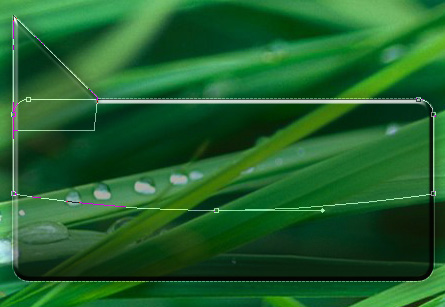
The layer’s parameters: Fill 0%
Blending Options>Gradient Overlay
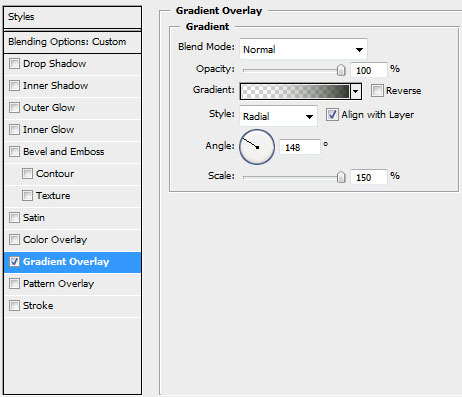
Gradient’s parameters:


Page: 1 2


Comments