Urban Koenigsegg CCX wallpaper
Learn how to create a Koenigsegg CCX wallpaper from a simple photos and brushes.
Firstly create a new file (File>New) of 1280×1024 px and 72 dpi. Let’s paint out the primary layer with black color, applying also the Paint Bucket Tool (G).

Find a Koenigsegg CCX photo on your wish, it’s recommended for it to be on a uniform background and cut it out with the Eraser Tool (E).

Place the car on our black background, as it is demonstrated next image:

Make a copy of this layer (Ctrl+J) and turn it over, using the Free Transform option (Ctrl+T)

Keep using the transforming mode and select the Warp option to change a little bit the car’s shape as to get its reflection.

Using the Eraser Tool (E), try to erase the unnecessary elements, as it is indicated next picture:

Download the brushes named Cloud Brushes and Vector Flower Brushes. The second one we’ll need a little later, but now select out of the first one the next indicated brush:

Create a new layer, using for it the color #ACF1E8 and draw on it a kind of cloud like the next one:

Select the Pen Tool (P) to represent the contour of a city, composed of two or three buildings. Select the same color as we did for the cloud. Place it the same way demonstrated below:

Make a copy of the last made layer, changing the color of the copy on #3F4A49 
Choose out the earlier downloaded brushes, using them on a new layer the same way indicated below:
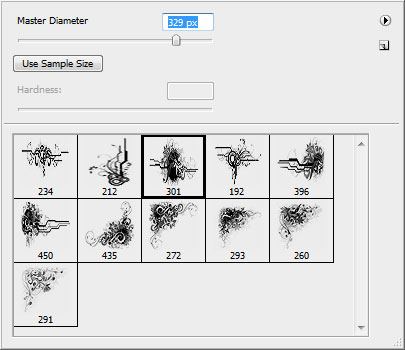
Select the colors #E9C16D and #79b3b0

Now we have to select the Line Tool (U) and the color #654143 to represent a diagonal line. Take then the Move Tool (V) and keep pressed Shift+Ctrl buttons while pressing also the pointer down. This way we’ll get copied the line each time we press the button.

Mark out all the created lines on the layers’ panel, pressing Ctrl button and selecting each layer with the mouse click. Then press Ctrl+E to put together the marked layers in a single one. Select for the new layer the Free Transform option to transform it the same way as you may see on the next picture:

Finished!
View full size here.


Comments