February 2009 Calendar Wallpaper
Valentine’s Day or Saint Valentine’s Day is a holiday celebrated on February 14. When I think of February – love, heart, images of happiness come to my mind. This happiness is the one that I wanted to express in the calendar.
Final Image Preview

For the beginning create a new file (File>New) of 1920×1200 px and 72 dpi. Next select the Paint Bucket Tool (G) to fill the made file with the color #9E0040
Next select the Custom Shape Tool (U) and choose out of the table a butterfly pattern.
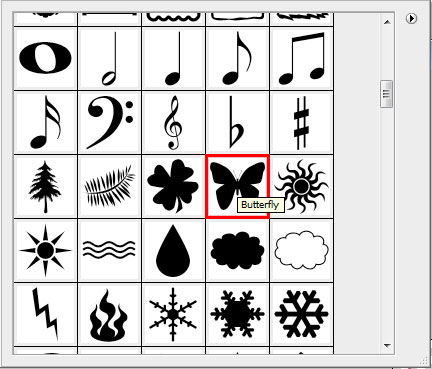
Create a new file of 38×40 px and 72 dpi. Then situate the butterflies the same way as on the picture below. The Line Tool (U) will be helpful in drawing several lines of the color #B20049. We should get the same result from below:
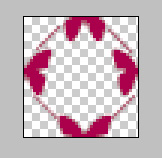
Save it as a pattern. Edit>Define Pattern
Create a new file and find there Edit>Fill selection, choosing the same pattern as below:
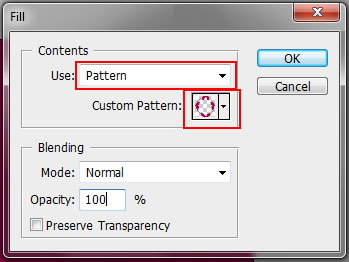
We’ll get a kind of seamless texture with our ornament:
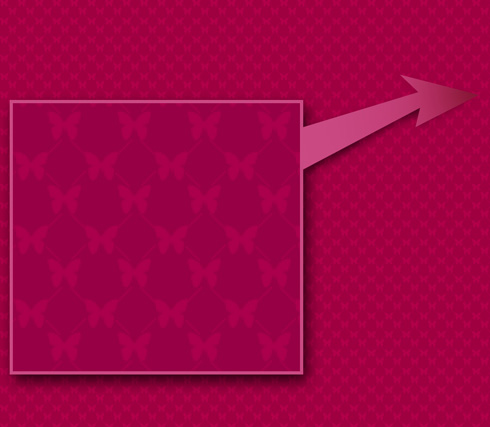
Using the Pen Tool (P), create the same heart as the next picture indicates it:
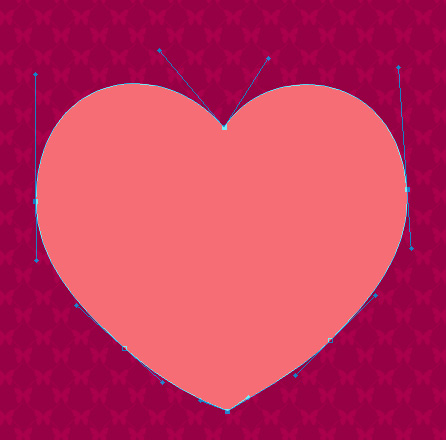
We should represent the gradient for this heart by selecting the Blending Options – Gradient Overlay and setting the next parameters:
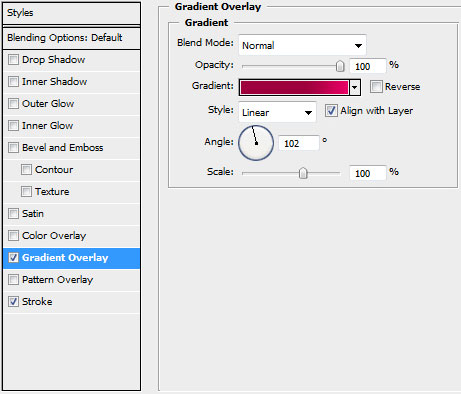
Gradient Editor:
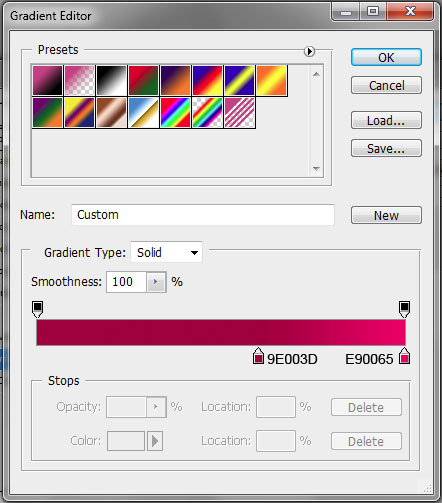
Blending Options – Stroke:
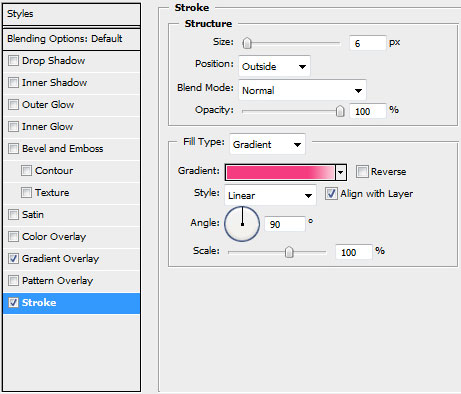
Gradient Editor:
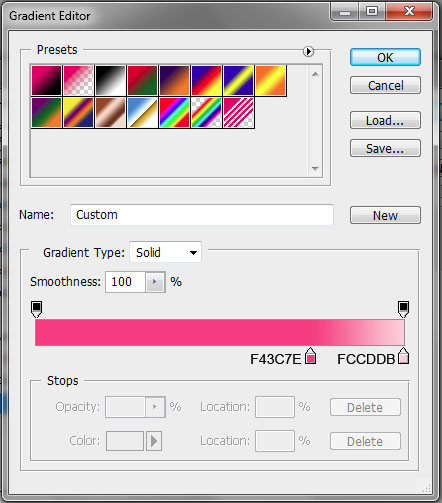
You must get the next result from below:

Next we’ll represent a half heart element:

…giving it the next parameters of Blending Options – Gradient Overlay:
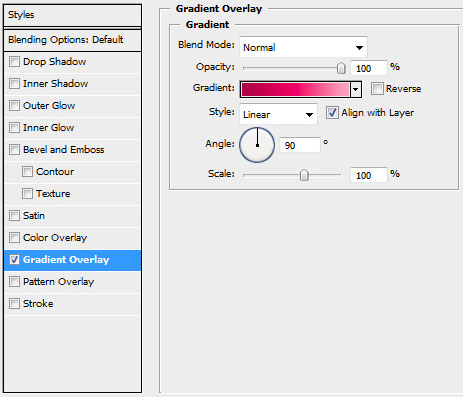
Gradient Editor:
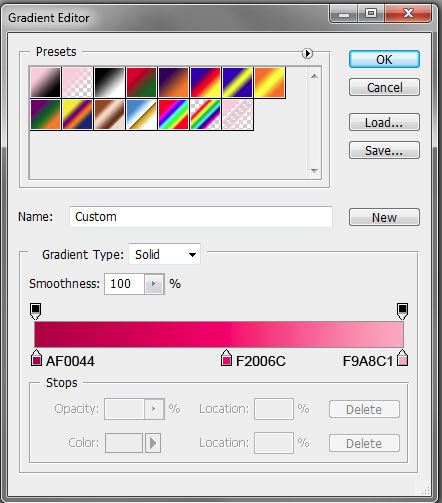
We’ve got a nice heart, like the one represented below:

Make a copy of the very first heart, changing its color on #B1003A and make the copy smaller with the Free Transform selection (Ctrl+T). Select then the Ellipse Tool (U) to cut out a circle, pressing simultaneously Alt button. You may see on the next picture the yellow zone, indicating the result you should get after cutting operation.

Create a pattern as we did at the very beginning, but use this time the small hearts instead of butterflies. Then erase everything except heart’s zone, using for this operation the Eraser Tool (E).

Page: 1 2


Comments