Girl Photo Manipulation
In this tutorial I will teach you how to make a beautiful design from just a photo.
Final Image Preview

Create a new file (File>New) of 1920x1200px/72 dpi. Using the Paint Bucket Tool (G), fill the background with black color.

Let’s represent a separate file (File>New) of 1000x1000px/72 dpi.

Using the Gradient Tool (G), try to represent a light passage the same way demonstrated below:
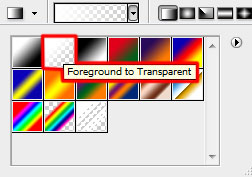

Select on the same layer Filter>Distort>Wave
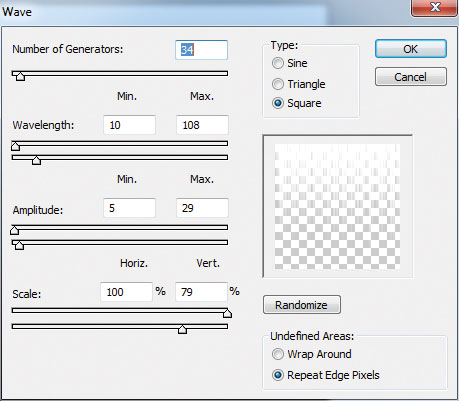

Apply on the same layer the next option: Filter>Distort>Polar Coordinates
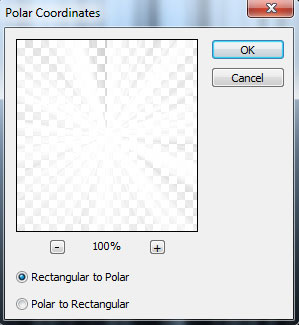

Put the rays’ bunch on the first created file:
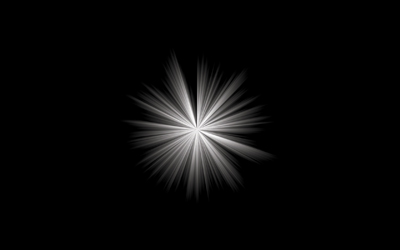
Using the Free Transform option, enlarge a little and stretch out the bunch.
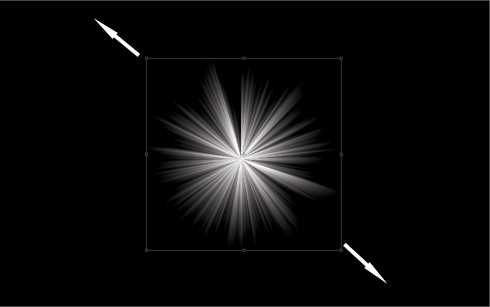

Click on the same layer on the bottom part of the layers’ panel on Add a Mask option and select the Rectangular Marquee Tool (M) to mark out the zone the same way as it is shown on the picture. Using a standard brush of black color, try to clean out the zone with the marking.
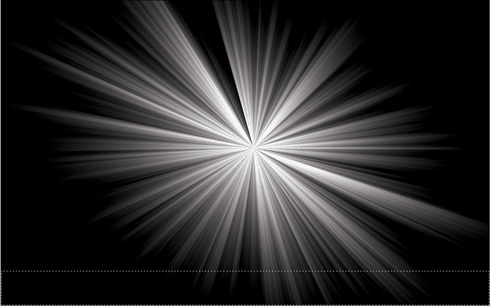
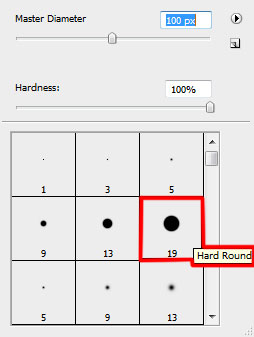

Make a copy of the layer containing the rays’ bunch. Move of the mask from the layer’s copy and move the copy’s layer downwards, applying Free Transform

Insert the mask on the copy’s layer the same way we did earlier for the layer with the rays’ bunch. Using the Rectangular Marquee Tool (M) and the Brush Tool (B), mark out the zone the same way from below, cleaning it out with the brush of black color.
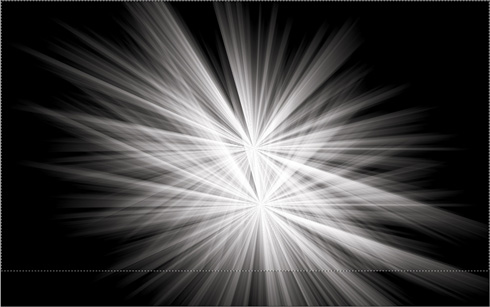

Set the same parameters for both layers of the rays’ bunch: Blending mode-Overlay
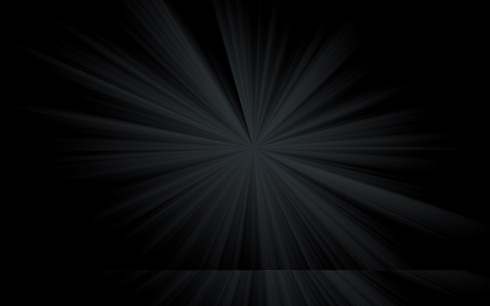


Comments