Urban Skateboarding Poster
Create a remarkable photo effect that can be used on posters as advertisements like this skateboarding one.
Final Image Preview

Firstly create a new file (File>New) of 1920x1200px/72 dpi.
Select the Blending Options for the primary layer. Make a double click on this layer on the layers’ panel and set the next demonstrated Layer Style:
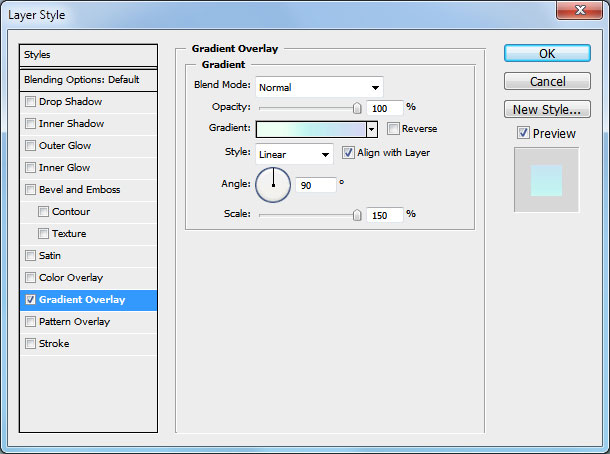
You may see below the color’s code:
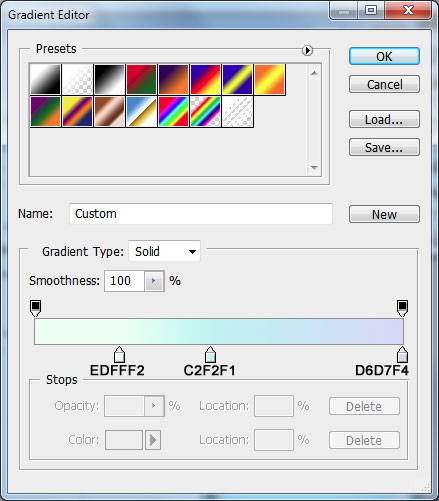
You’ll get a background of pastel nuances.
Take the Brush Tool (B), Opacity 10% and select the brush with the next parameters and the black color.
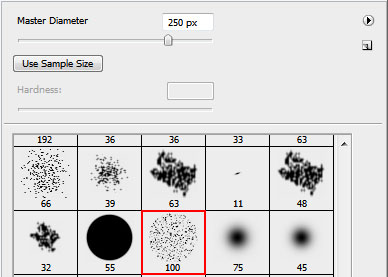
Create a new layer Ctrl+Alt+Shift+N and draw on it the next elements from below:
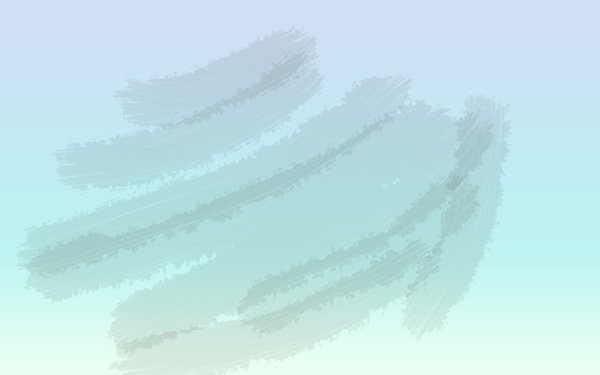
Next select the Eraser Tool (E) with the same parameters that brush has and clean out the same zones indicated below:
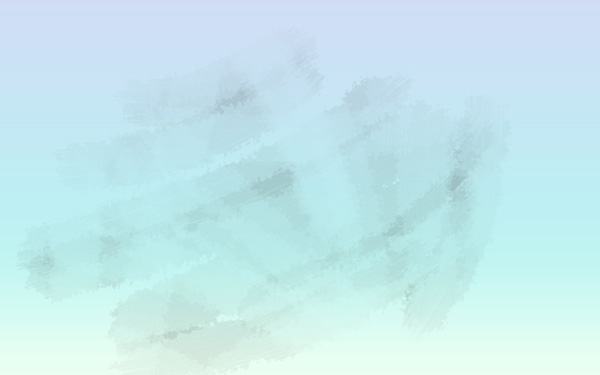
Create one more new layer and insert the next elements (Opacity 50%)
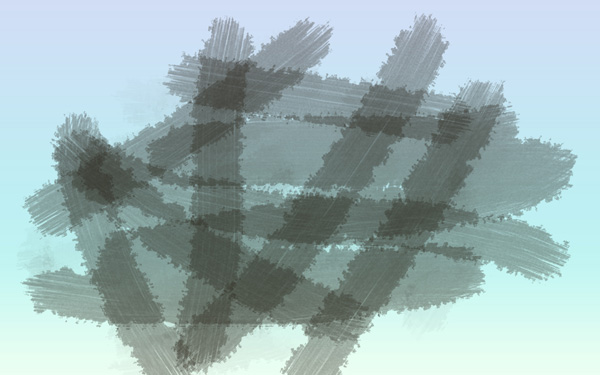
Clean out the next elements till getting the same result from below, applying the earlier used tool.
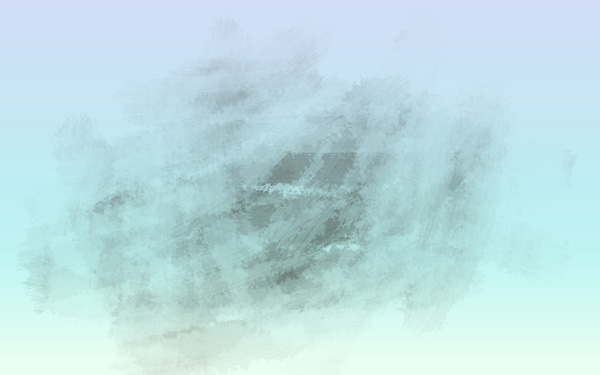
Set the next parameters for the last made layer:
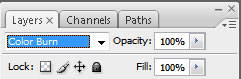
We’ve got a kind of background, like the next one:
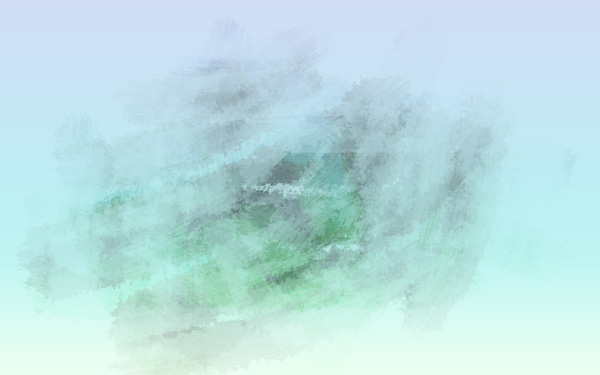
Next we’ll find a picture, having represented a skateboarder on it and insert it on a new layer.
For this tutorial, I used this picture from Flickr. I would like to thank the author of this picture.

Choose the Eraser Tool to move off the background.
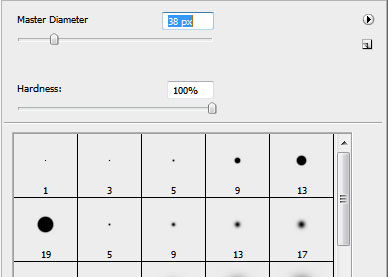

Create a new layer and set next parameters for the brush and black color also. Opacity 10%.
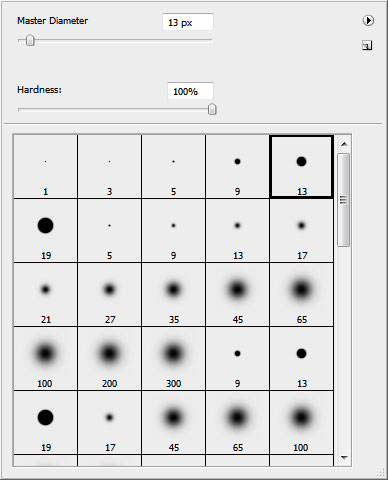
Smudge out the picture to accentuate the shadows.

Pass on the skate, smudging it roughly.

Change the brush’s parameters. Opacity 50%. The color’s code is #F543D4
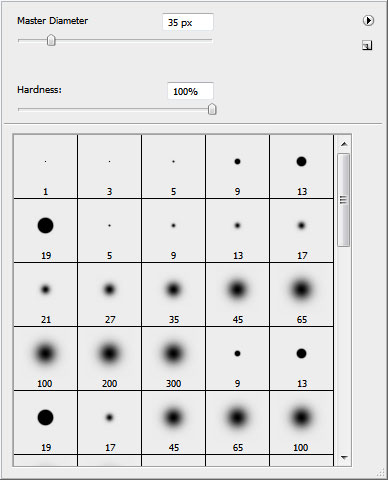
Put the cursor between the new layer and the layer with the skateboarder and press Alt+left mouse click as for the new layer to be transformed into a mask.
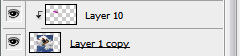
You may picture it on, not being afraid to get out the arm’s edges.

Change the brush’s parameters on those we’ve used when picturing the arm. Insert the shadows as on the picture below:

Next use the green color – #77BD23 and the blue one – #3CADD2 to paint those parts on the body, demonstrated on the next image.

Take the Pen Tool (P) and represent a drop, like the next from below. The color’s code is #538E23

Page: 1 2


Comments