How to Create a Christmas card with Red Glowing Baubles in Photoshop CS5
In the following Quick Tip tutorial you will learn how to use Custom shapes, Ellipse Tool, and Gradients in Photoshop CS5 to create Christmas greeting card with red glowing baubles. You can use these techniques and elements to create your own greeting card! Layered PSD file included. Let’s get started!
Final Image Preview

Start working by creating a new document (Ctrl+N) in Adobe Photoshop with the size 1000px by 1000px (RGB color mode) at a resolution of 72 pixels/inch. Select the background layer in Layers panel and click on Add a layer style icon from bottom part of the Layers panel to select Gradient Overlay.
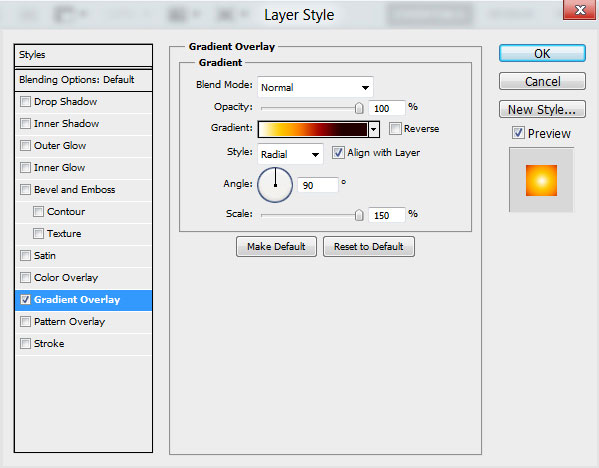
Click in the color bar to open the Gradient Editor and set the color stops as shown. Click OK to close the Gradient Editor dialog box.
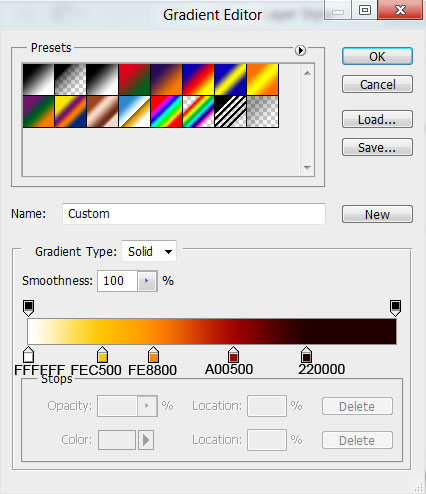
We’ve got the next background for our greeting card:
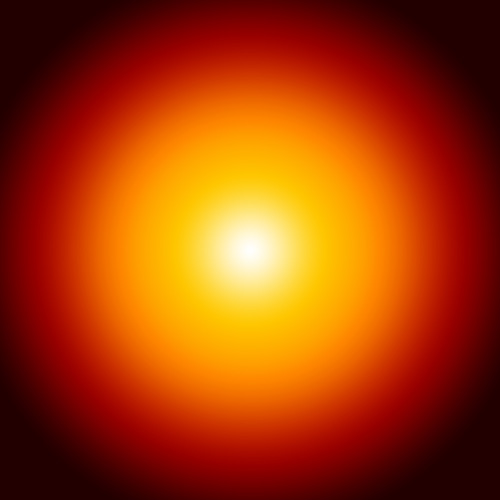
Next we’ll represent a Christmas bauble, take the Ellipse Tool (U) and draw the next ellipse.
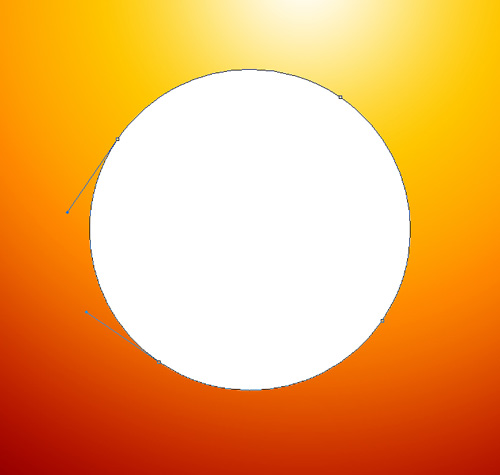
Click on Add a layer style icon from bottom part of the Layers panel and select Inner Shadow.
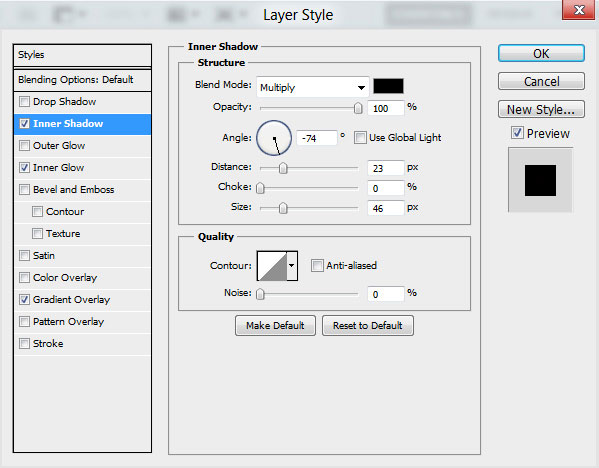
Add Inner Glow:
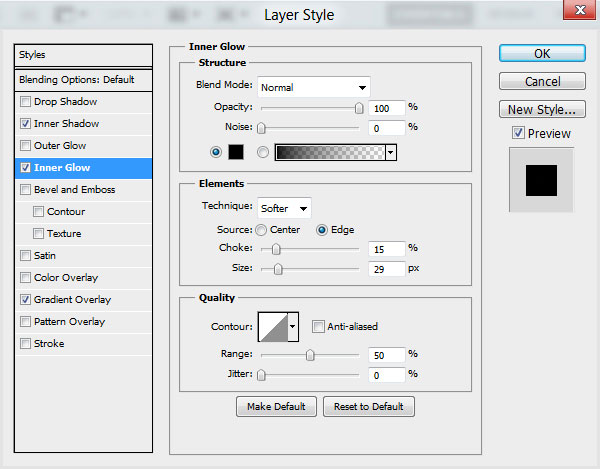
Apply Gradient Overlay:
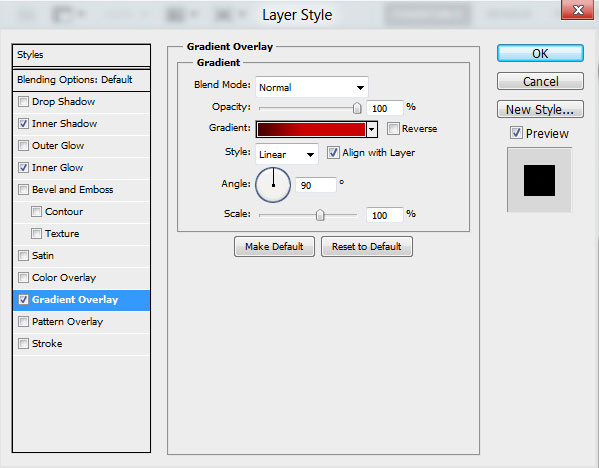
Click in the color bar to open the Gradient Editor and set the color stops as shown. Click OK to close the Gradient Editor dialog box.
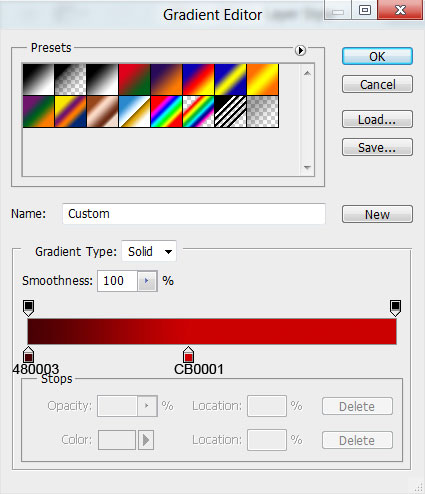
We’ve got the next result:
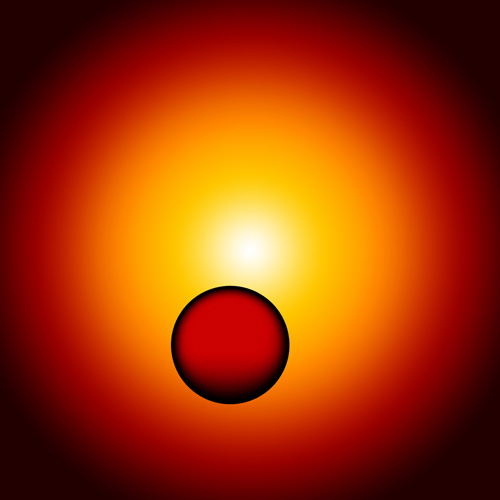
Hold Ctrl button and click on the layer containing the circle in Layers panel to get the next selection.
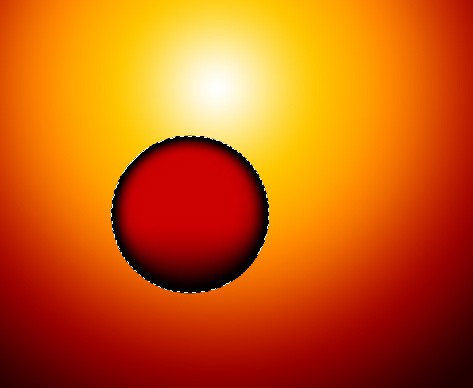
Create a new layer and fill the selection with #150100 color using the Paint Bucket Tool (G).
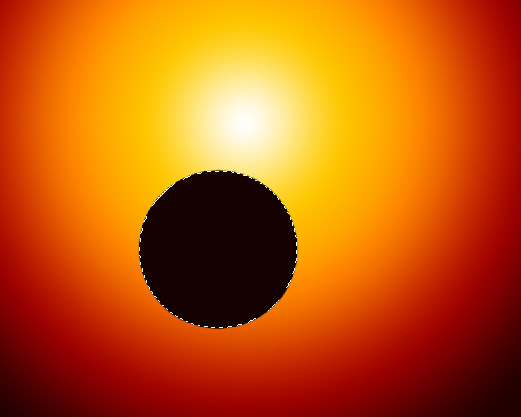
Insert the mask on the layer by choosing Add layer mask on the bottom part of the Layers panel and choose the Soft Round brush of black color (set Opacity to 15% in Options bar).
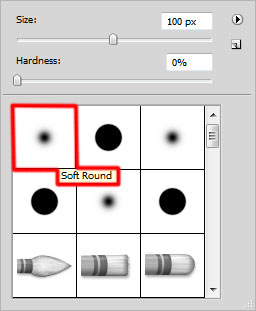
Use this brush to paint in the mask to hide the next zones on the layer the same way demonstrated below.
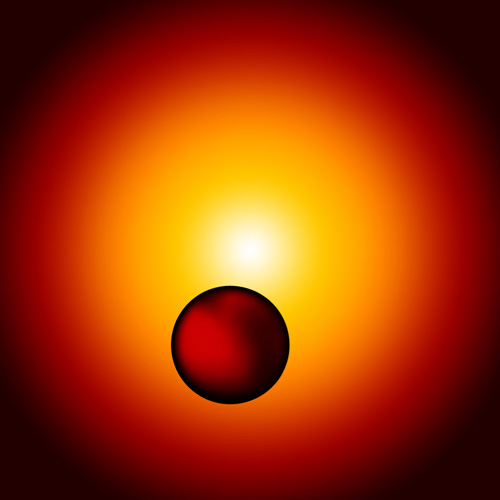
Use the Ellipse Tool (U) to represent another ellipse of the same size with white color.
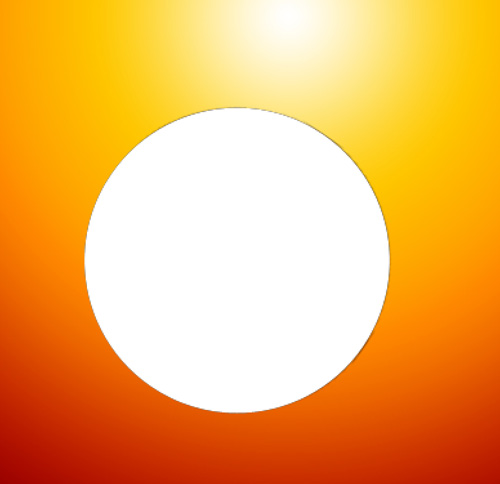
Click on Add a layer style icon from bottom part of the Layers panel and select Inner Glow.
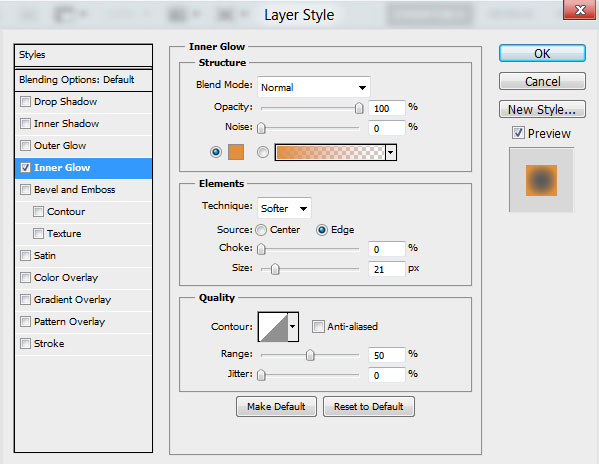
We’ve got the next result:
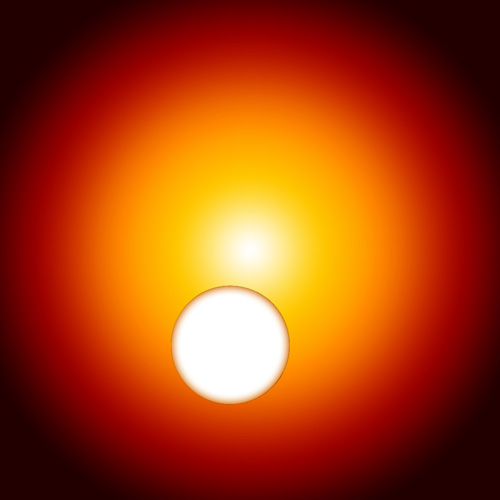
Insert also the mask on this layer and choose the Soft Round brush applied before of black color (brush Opacity – 30%) to hide the next zones on the layer as shown.
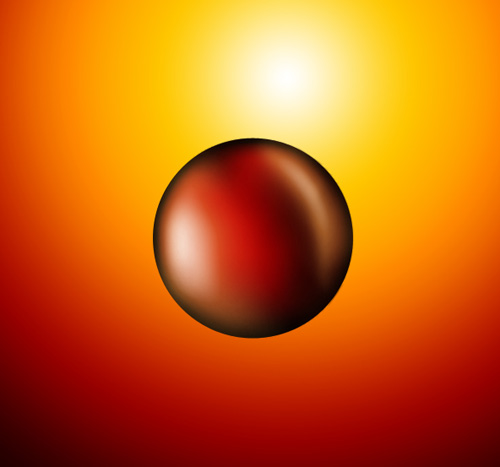
Create a new layer and choose the Soft Round brush of white color (brush Opacity – 15%) to represent a highlight as shown.
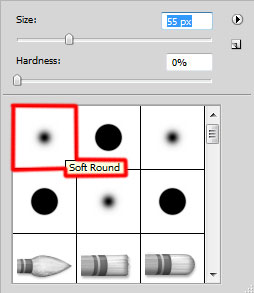
We’ve got the next result:
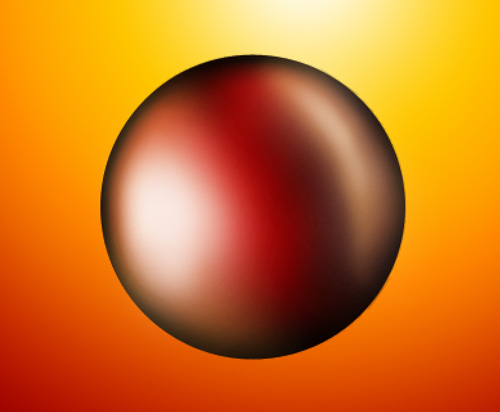
Set Fill to 65% for this layer.
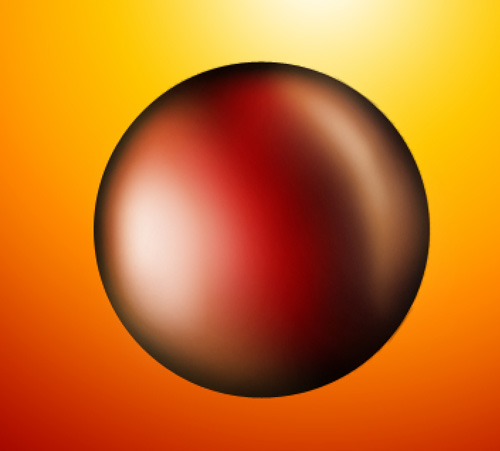
Create the next new layer and choose the Soft Round brush of white color (brush Opacity – 20%).
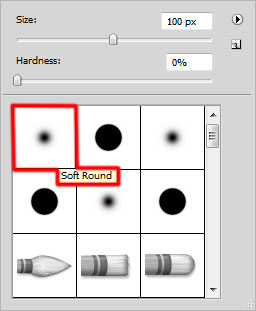
Use this brush to represent a highlight as shown.

Hold Ctrl button and click on the previous ellipse layer to get a selection as shown.
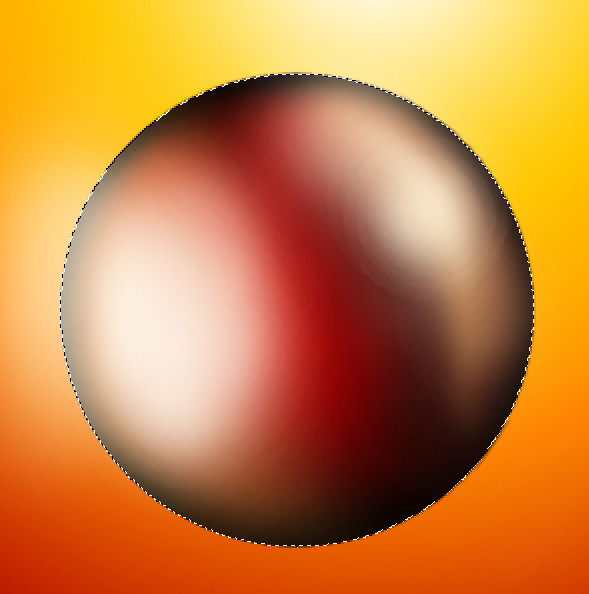
Then make sure that layer with the brush is active and click on the bottom part of the Layers panel on Add layer mask option.
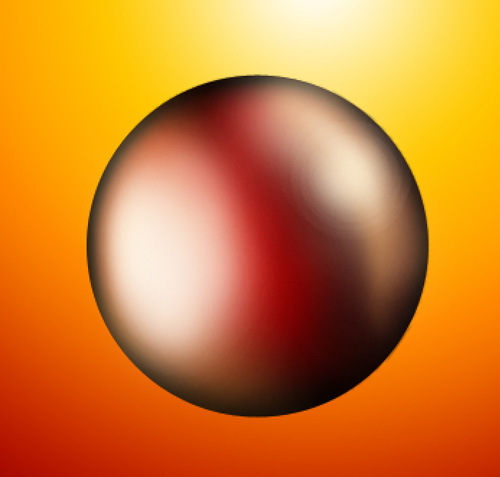
Set the Blending mode for this layer to Overlay.
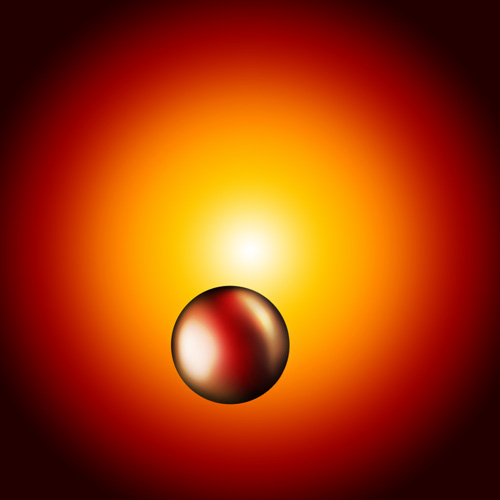
Now we have to represent the bauble’s support element, choose the Pen Tool (P), set the drawing mode on Shape Layers in Options bar and draw the next shape as shown.

Click on Add a layer style icon from bottom part of the Layers panel and select Inner Shadow.
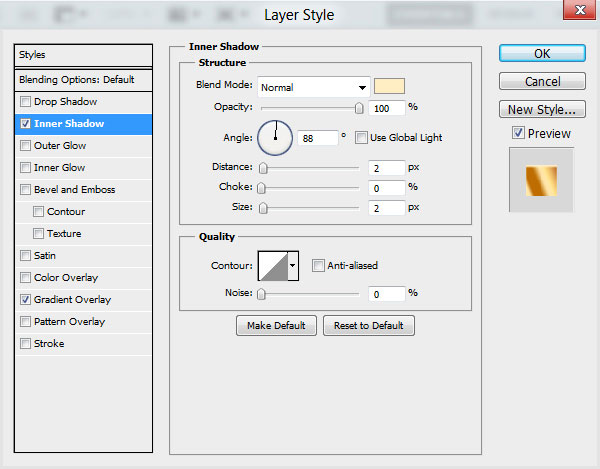
Apply Gradient Overlay:
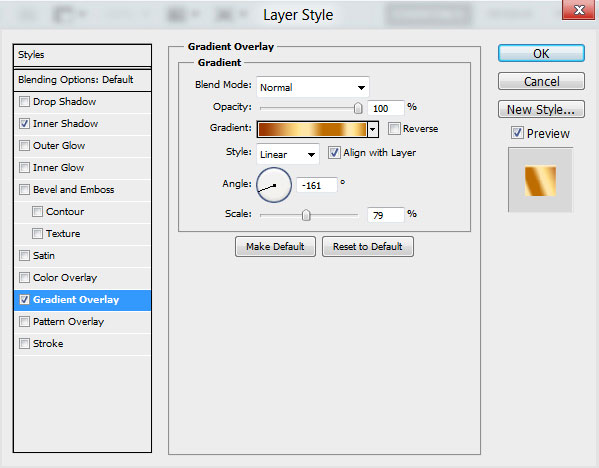
Click in the color bar to open the Gradient Editor and set the color stops as shown. Click OK to close the Gradient Editor dialog box.
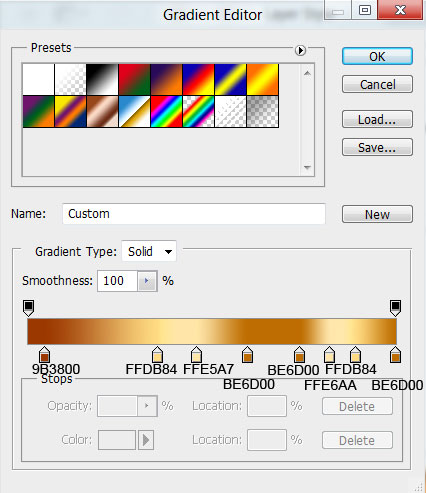
We’ve got the next result:

Using the previous applied tools, we can represent the next element of the ball’s support.
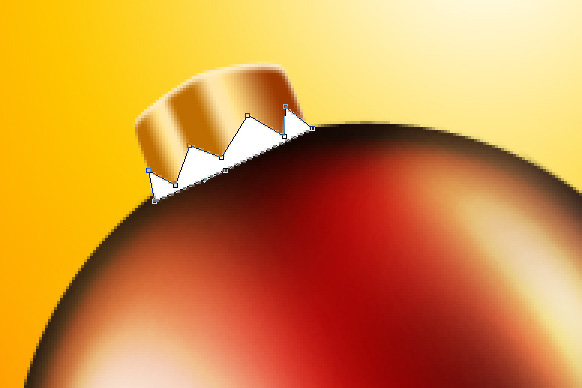
Click on Add a layer style icon from bottom part of the Layers panel and select Gradient Overlay.
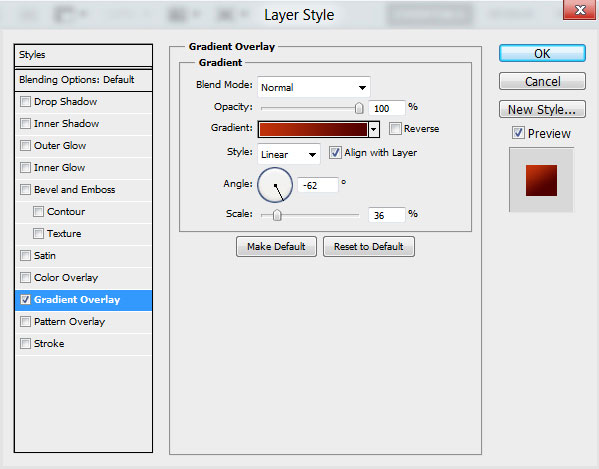
Click in the color bar to open the Gradient Editor and set the color stops as shown. Click OK to close the Gradient Editor dialog box.
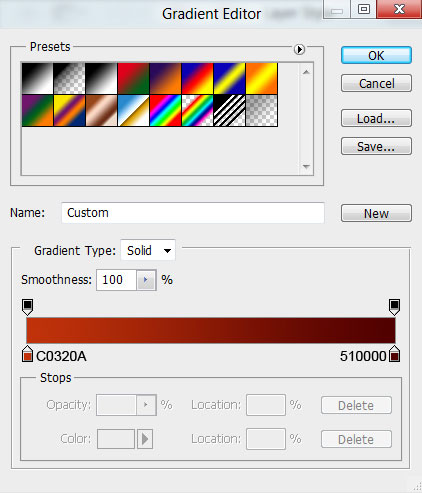
We’ve got the next result:

Page: 1 2


Comments