Adding a Fashion Lighting Effect for a Woman Image in Adobe Photoshop CS5
Today, we are going to add a bit of colored lighting to our model shot with this very simple, fashion style effect. Layered PSD file included. Let’s get started!
Final Image Preview

Start working by creating a new document (Ctrl+N) in Adobe Photoshop CS5 with the size 800px by 1200px (RGB color mode) at a resolution of 72 pixels/inch.
Find a stock photo with a model represented on it, I used this beautiful woman with flowers photo from iStockphoto. I would like to thank the author of this photo, or if you prefer, you can substitute similar image of your own.

Remove the background using your favorite tools like Pen Tool (P), Magic Wand Tool (W), Magnetic Lasso (L) or even a simple Filter>Extract and insert it on a new layer in our main document.

Create a new layer and select the Soft Round brush from Brush Tool (B).
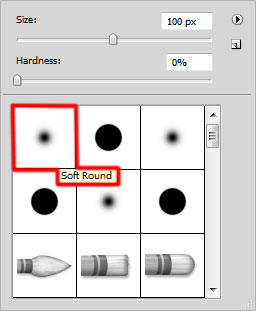
Use this brush and paint the background with different nuances of the color #DEBBAA. The layer must be situated under the model’s one.

Make sure the layer containing the model is active in Layers panel and click on Add a layer style icon from bottom part of the Layers panel and select Drop Shadow.
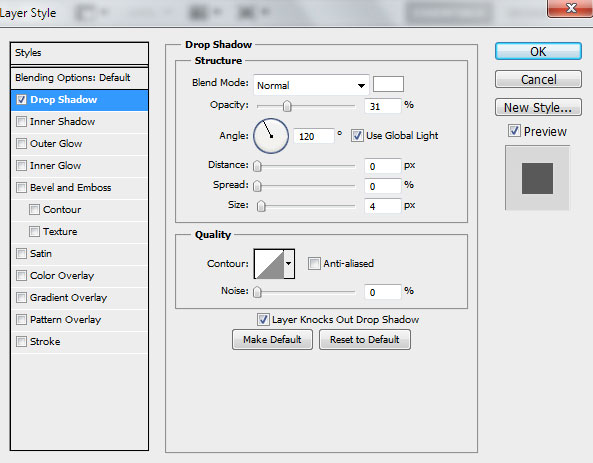
We’ve got the next result:

Create the next new layer and select the Soft Round brush mentioned above to paint the background with different colors as shown. The layer must be situated under the model’s one too.

Create a new layer and select the same Soft Round brush to paint the background on the model’s right side with the color #EFE8DC.
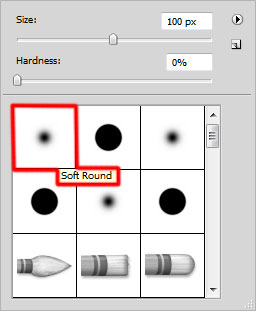
Place the layer lower than the model’s one.

Insert one more new layer and select the already mentioned Soft Round brush to continue painting the background. The layer must be put under the model’s one.

Create a new layer and use here the Soft Round brush of white color to paint the background.
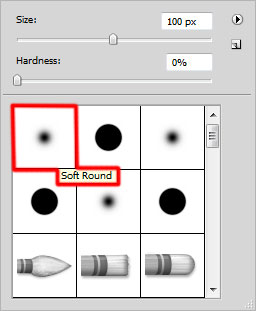
This layer will be put also lower than the model’s layer.

Create the next new layer and start painting the background, this time around the model’s head. Choose the Eyedropper Tool (I) to pick colors from flowers and use these colors to paint around the model’s head. The layer will be placed under the model’s one.

Next we’ll make a copy of the model’s layer. The copy’s layer must be put under original one in Layers panel. Click on the Lock Transparent Pixel option from Layers panel. Then use the Hard Round brush to paint the model’s silhouette with the color #1C2029, hiding temporary the original model’s layer.
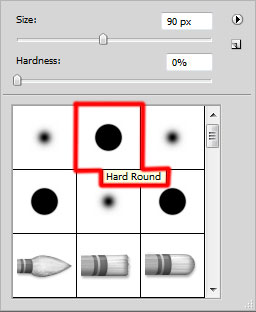
We’ve got the next result:

Select for this layer the next filter: Filter > Blur > Gaussian blur.
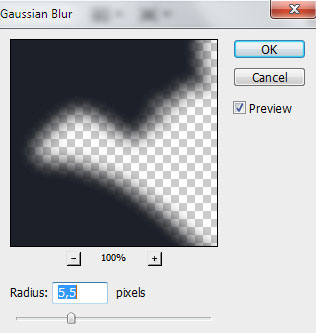
We’ve got the next result:

Make visible again the model’s layer on the top, but the layer with her shadow must be moved a little to the right side, applying the Free Transform (Ctrl+T) command.

Insert the mask on the shadow’s layer by choosing Add layer mask on the bottom part of the Layers panel and choose the Soft Mechanical brush of black color.
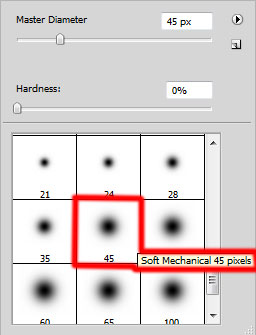
Paint in the mask using this brush to hide the content of the shadow’s layer on the right edge.

Create a new layer and select on it the Soft Round brush from Brush Tool (B).
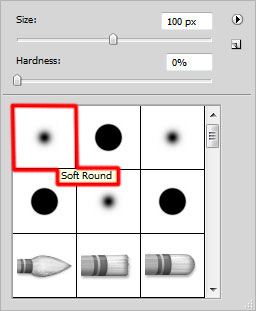
Use this brush to paint the layer with the color #361240.
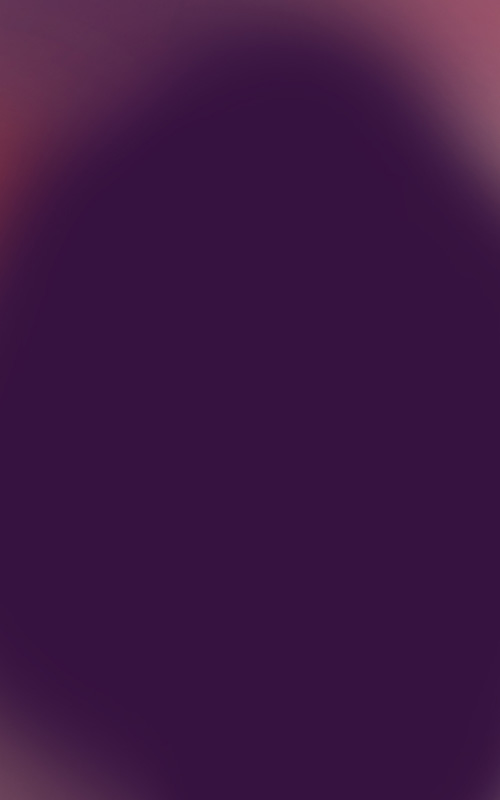
Page: 1 2


Comments