Illustration of a Mailbox
Make a new file with 693×693 px and 72 dpi. Then using the instrument RoundedRectangleTool (Radius ? 70 px) make a figure, like in the picture. The color code should be A40102.

Using the instrument PenTool make a basis for the box with the color code F6EB8F. Then outline it with the black color. Choose Blending Options /Stroke/Size ? 1px.
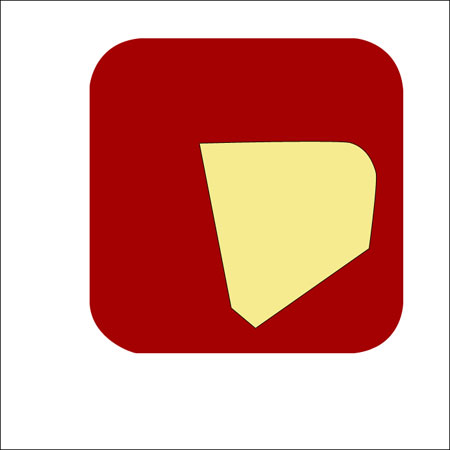
Using the previous instrument, make a front aperture for the letters, but take into account the parameters indicated below.
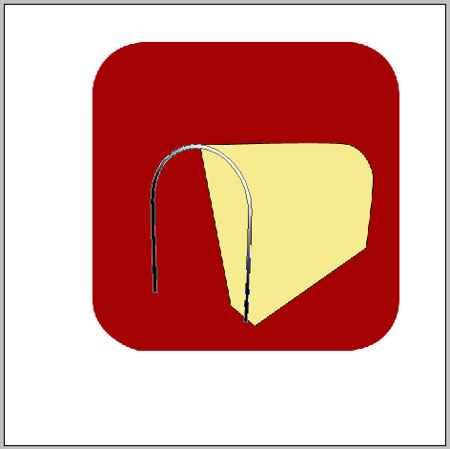
Blending Options-Gradient Overlay
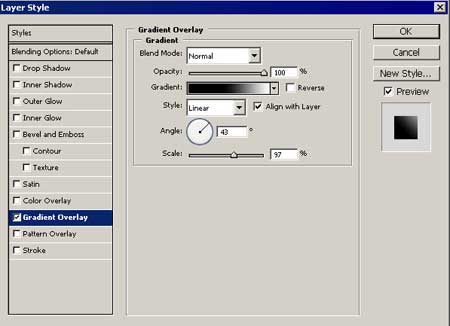
Gradient’s parameters
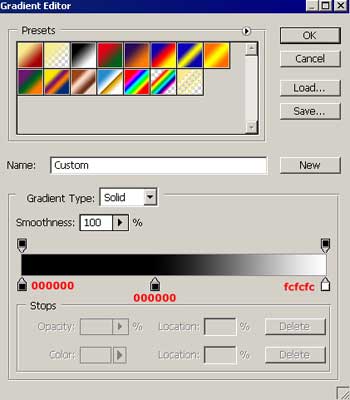
Continue using the instrument PenTool and draw the front aperture for the letters with the indicated parameters below:
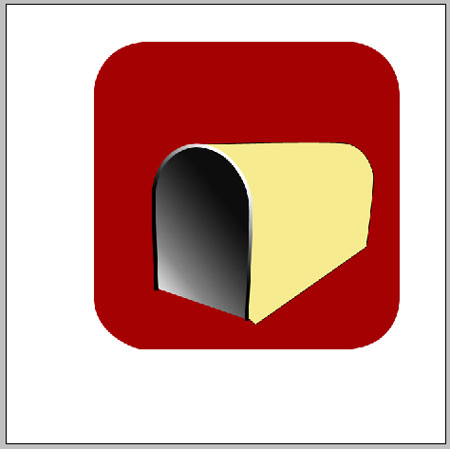
Blending Options-Gradient Overlay
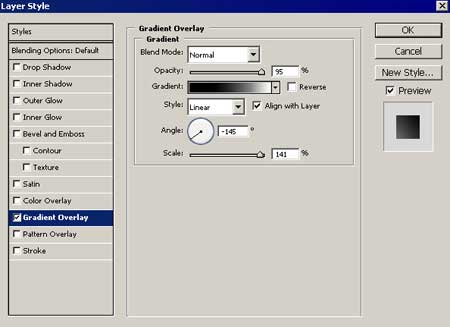
Gradient’s parameters
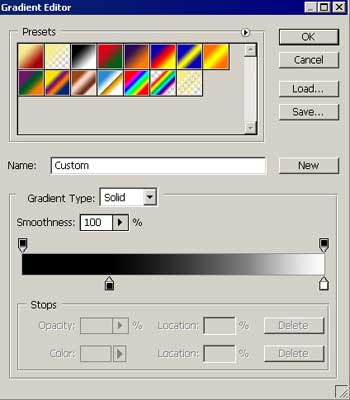
Using the already known instrument draw a flatness inside the mailbox. Use the parameters shown below:
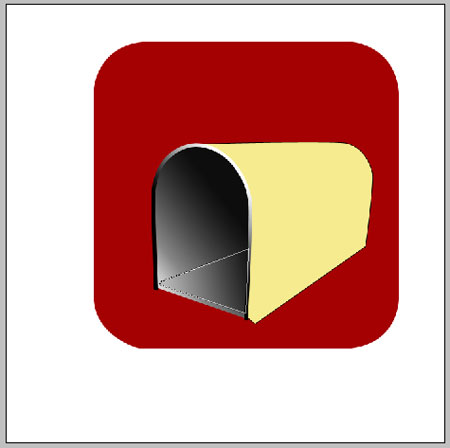
Blending Options-Gradient Overlay
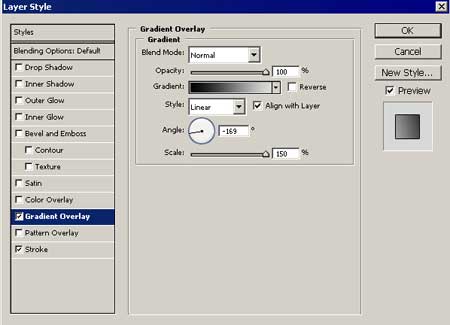 Gradient’s parameters
Gradient’s parameters
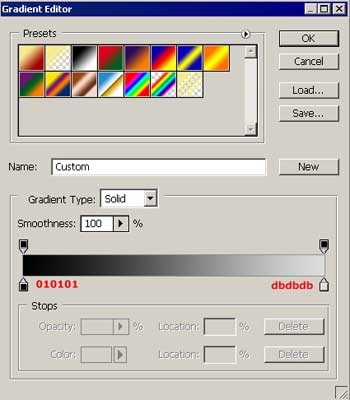
Blending Options-Stroke
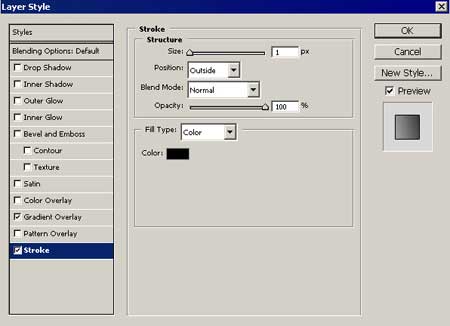
The same instrument will help to draw a shelf’s end inside the mailbox. Use the parameters below.
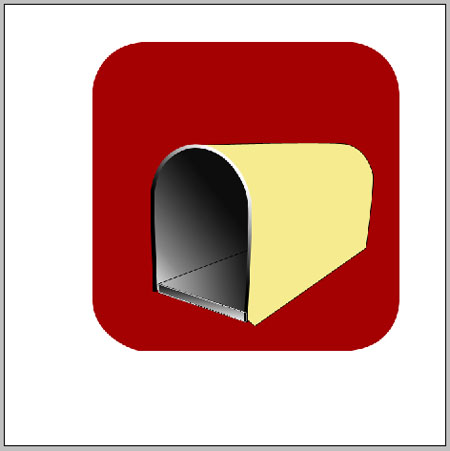
Blending Options-Gradient Overlay
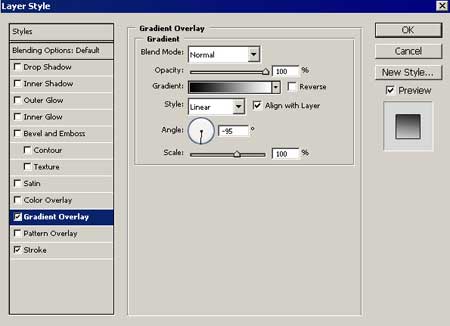
Gradient’s parameters
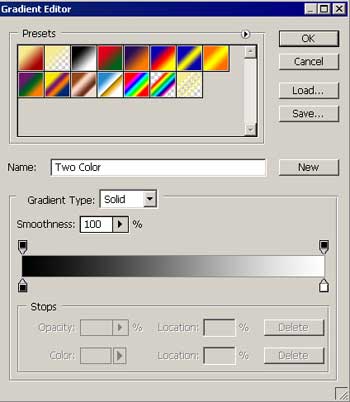
Blending Options-Stroke
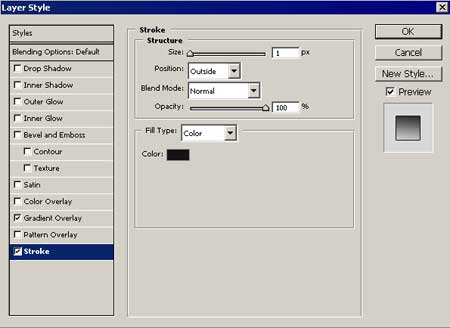
Use the same instrument to draw a part of the mailbox’s cover. The parameters are shown below:
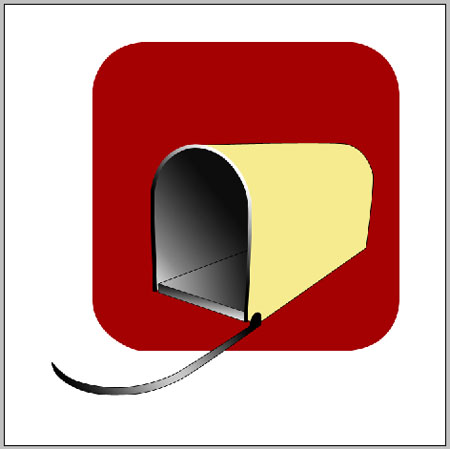
Blending Options-Gradient Overlay
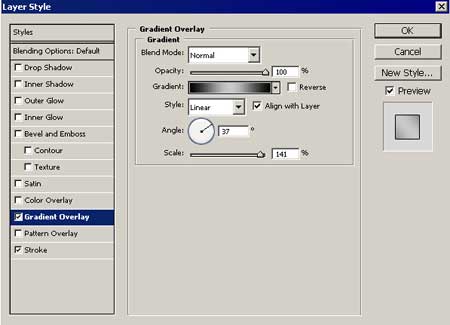
Gradient’s parameters
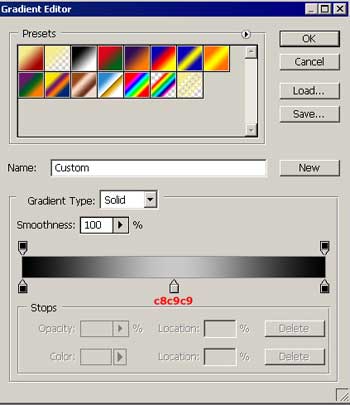
Blending Options-Stroke
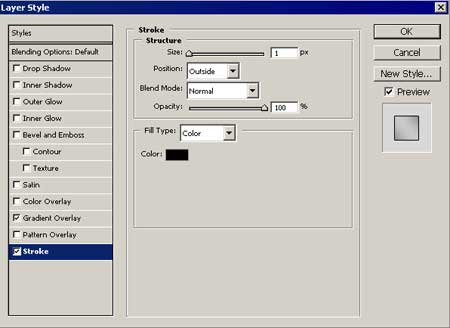 Use the instrument PenTool to draw the mailbox’s cover. Use the indicated parameters:
Use the instrument PenTool to draw the mailbox’s cover. Use the indicated parameters:

Blending Options-Gradient Overlay
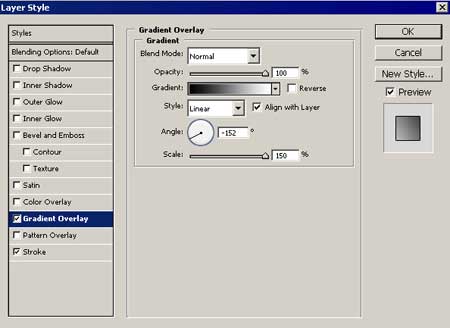
Gradient’s parameters
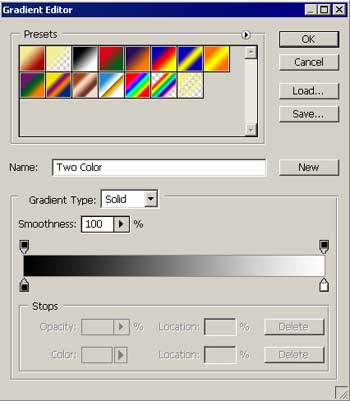
Blending Options-Stroke
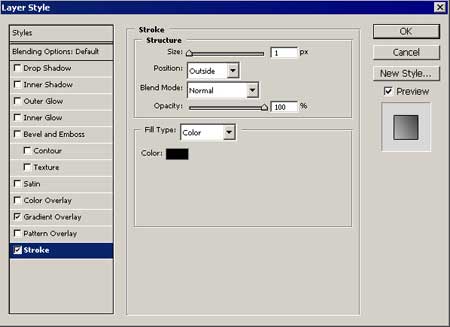
Take the instrument PenTool and draw a part of the mailbox’s cover. The parameters are shown:
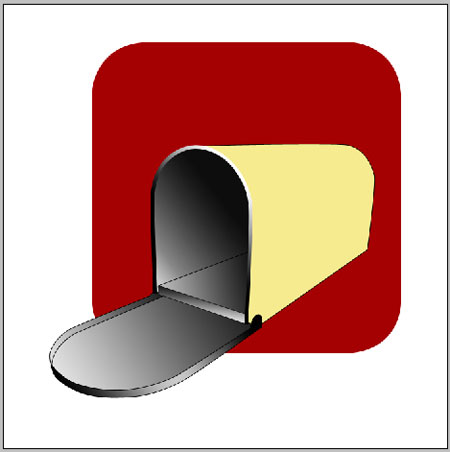
Blending Options-Gradient Overlay
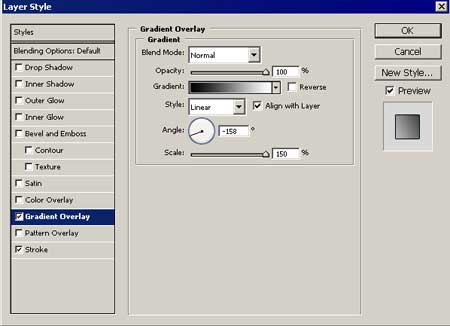
Gradient’s parameters
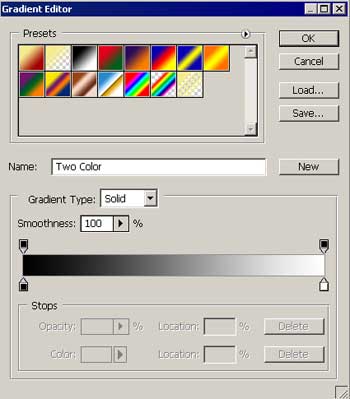
Blending Options-Stroke
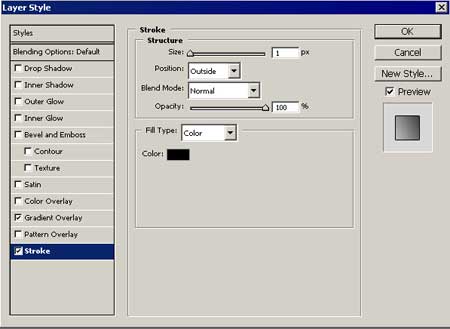
Use the previous instrument to make a part of the mailbox’s cover with the indicated parameters below:

Blending Options-Gradient Overlay
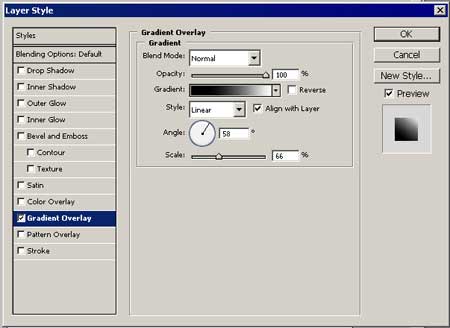 Gradient’s parameters
Gradient’s parameters
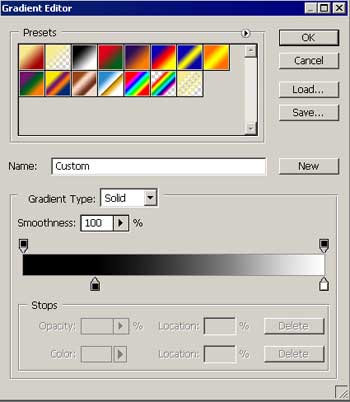
Take the same instrument to draw a part of the mailbox’s cover with the black color:

The instrument PenTool will help to represent an element of the mailbox’s backside. The parameters are shown:

Blending Options-Gradient Overlay
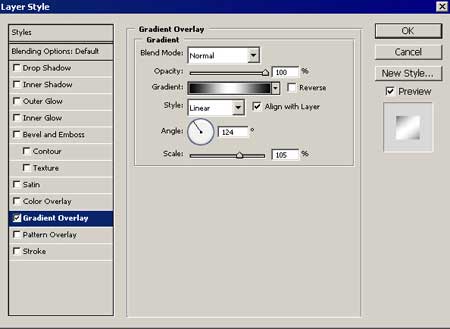
Gradient’s parameters
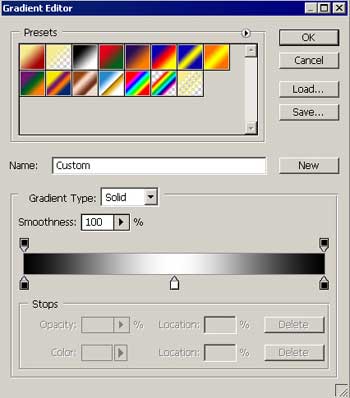
Take the already known instrument to represent a highlight on the lateral mailbox’s side with the white color:
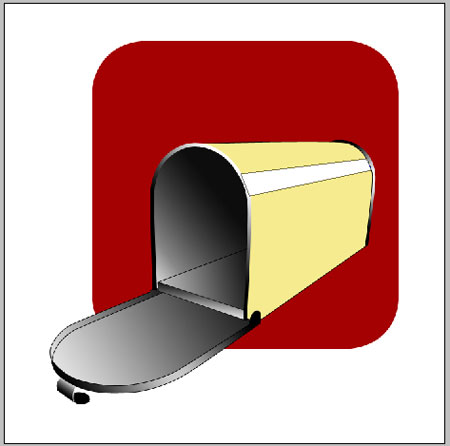
The same instrument will help to create a small flag on the lateral side of the mailbox. Use the parameters indicated below.

Blending Options-Gradient Overlay
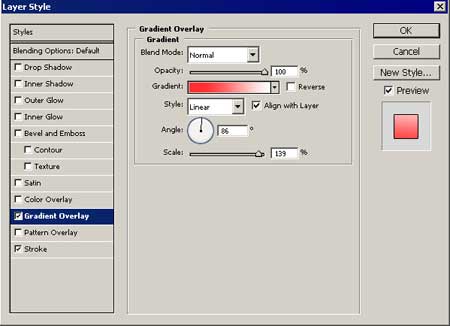
Gradient’s parameters
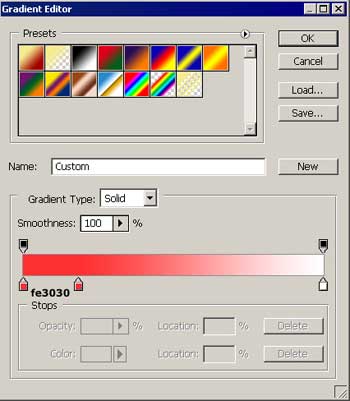
Blending Options-Stroke
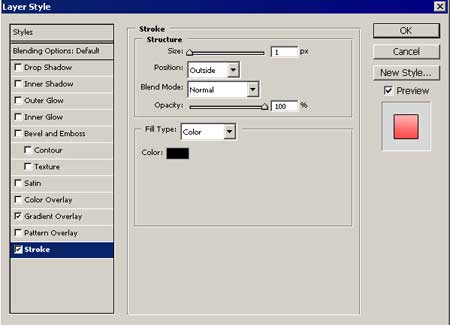 Take the following instrument EllipseTool to represent on the flag a round element. Apply the color FE0000 and the demonstrated parameters:
Take the following instrument EllipseTool to represent on the flag a round element. Apply the color FE0000 and the demonstrated parameters:

Blending Options-Stroke
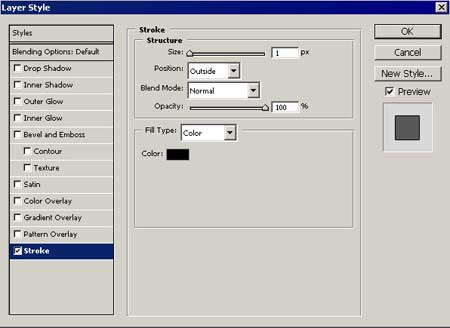
The previous instrument EllipseTool will help to draw on the small flag a round element with the shown parameters:
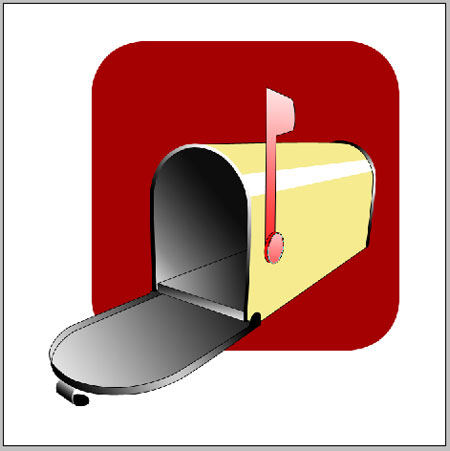
Blending Options-Color Overlay
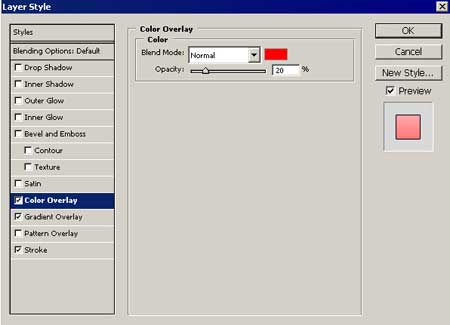
Blending Options-Gradient Overlay
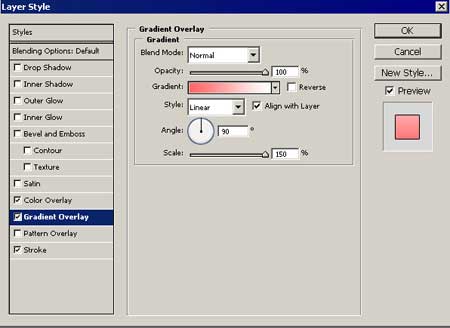
Gradient’s parameters
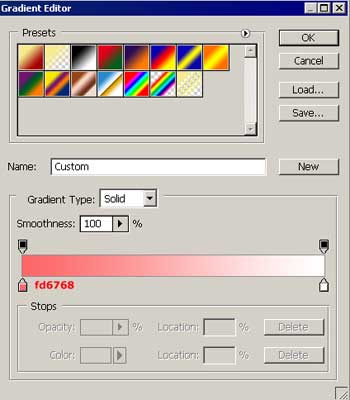
Blending Options-Stroke
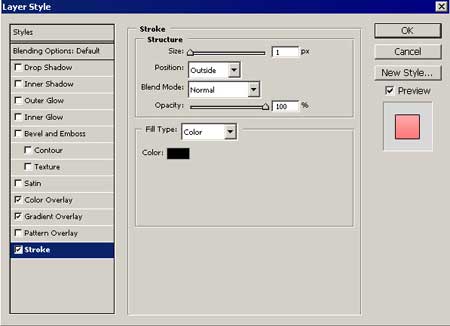
If everything was done correctly, we’ll get:
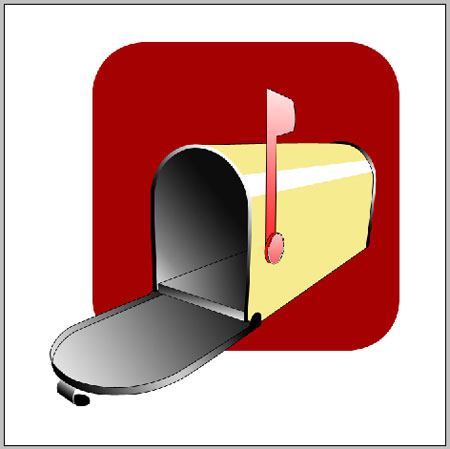
The final result!
Download PSD file.


Comments