How to create a very special space effects
Today we are going to create a very special space like illustration. In this tutorial I’m going to use Brush and Standard PS techniques.
So let’s begin. Start and create 1024x1024px file and a layer ass well.
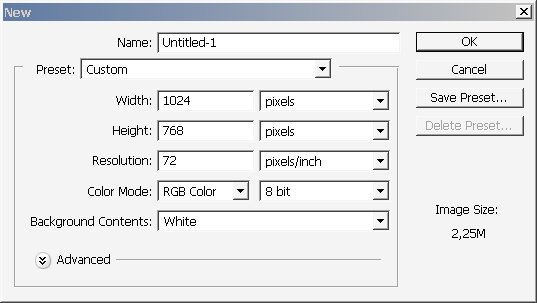
On our layer make a Round selection and fill it with Rounded shape Gradient (like this ? opacity 100 % – the most important here is to set a good beginning and end of gradient point ? so try it.
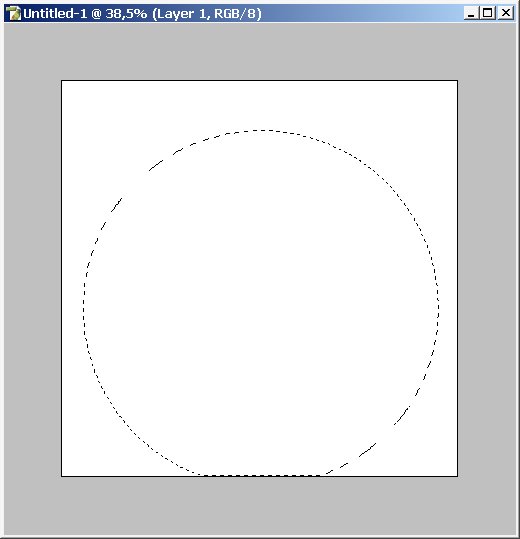
Use layer via copy command.
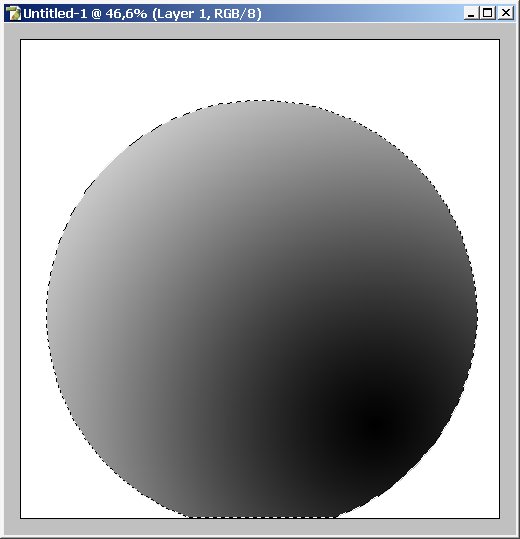
We have a shadow ? now for highlight and reflection.
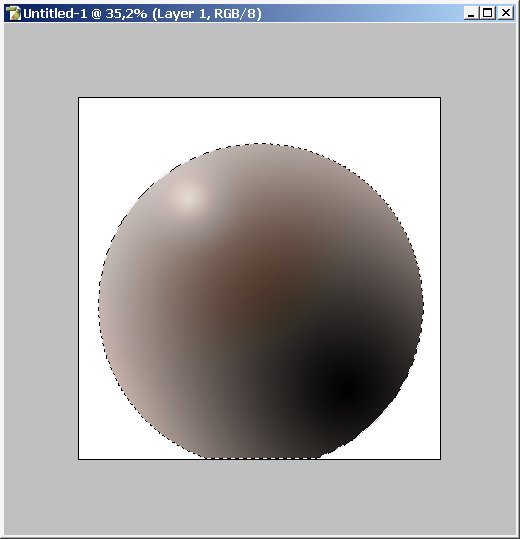
I solved this problem this way ? I used a Rounded gradient and Vivid Light with 23% options (note to select The Whole layer). USE IT 2X times beginning from the same point.
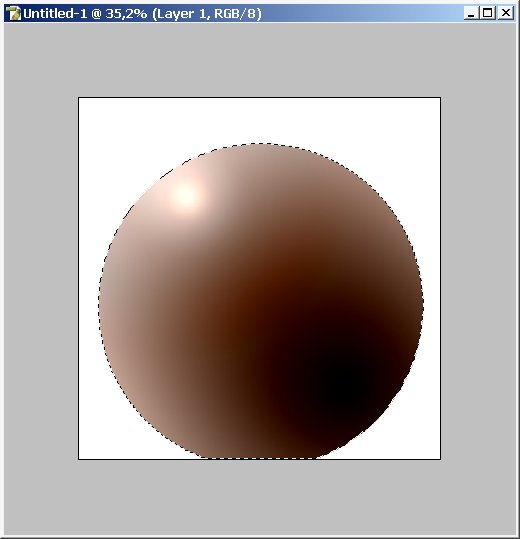
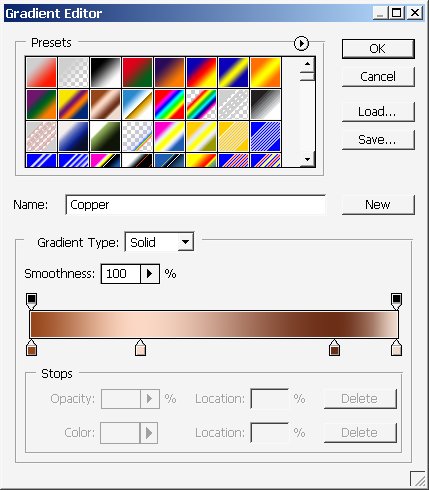
Use layer Options for better color.
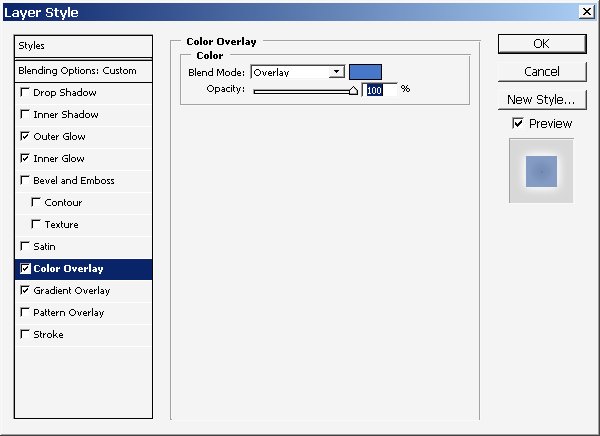
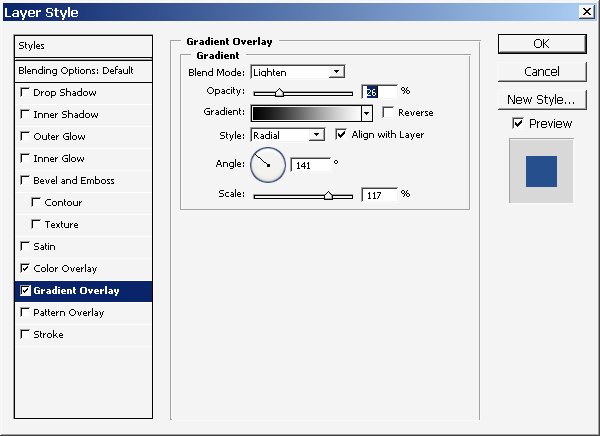
As a result I get this:
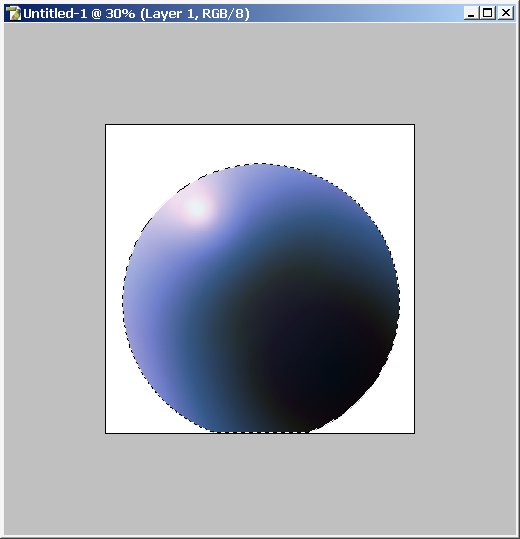
Next I want to paint a few more spheres, just do the same thing:
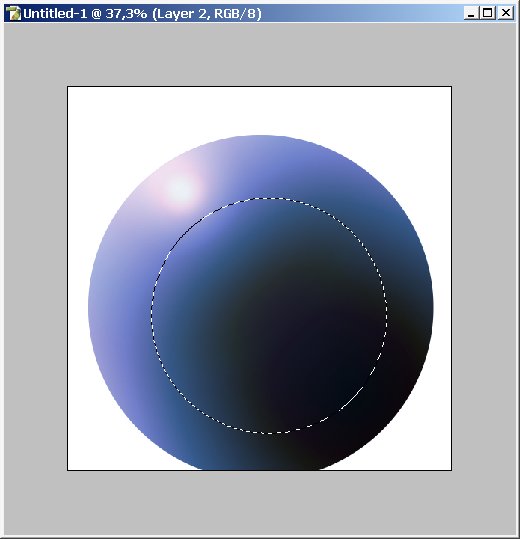
Copy from background and put this layer on the top and use a gradient, black to white ? Rounded ? use it several times to create the Right shadow light balance.
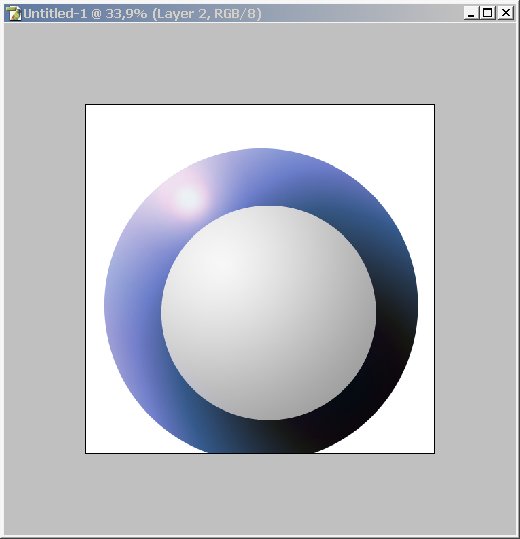
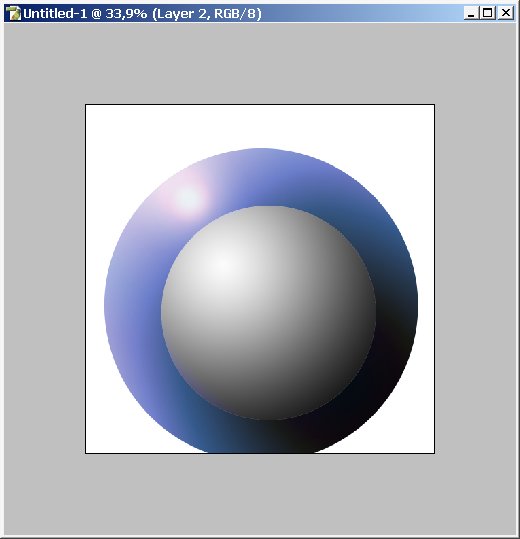
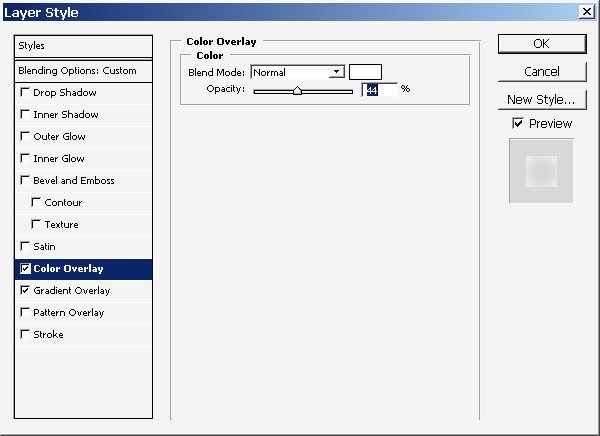
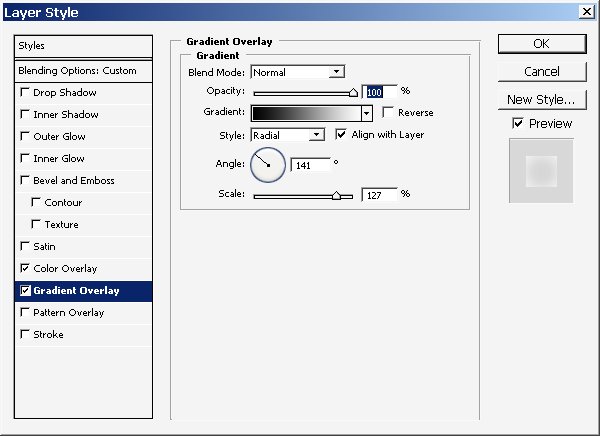
Use the Master Opacity & Fill = 100 % & 33%;
Master MODE ? Vivid Light;
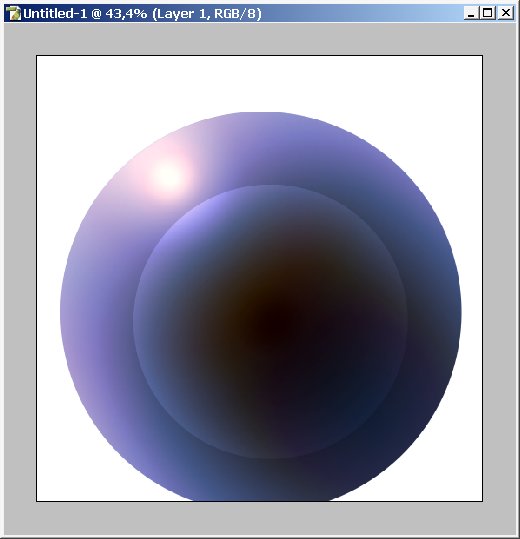
And another ? final sphere ? same stuff.
Selection >Layer via Copy> Gradient Fill > and some layer Styles.
The Master Opacity & Fill = 55% & 100%.
Layer Position ? On the top.
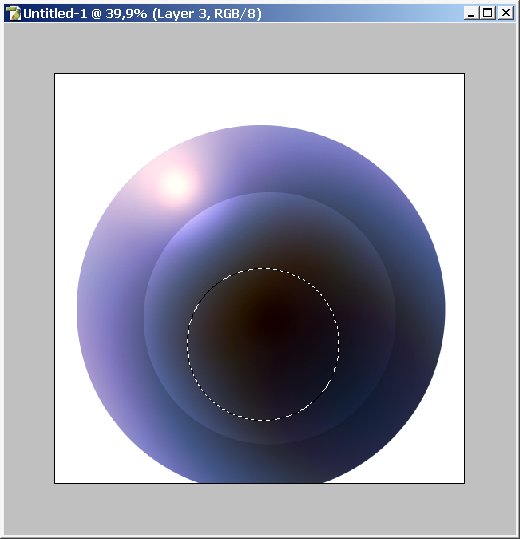
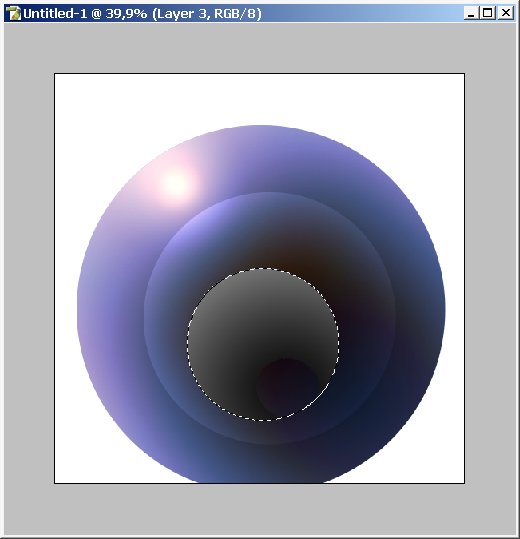
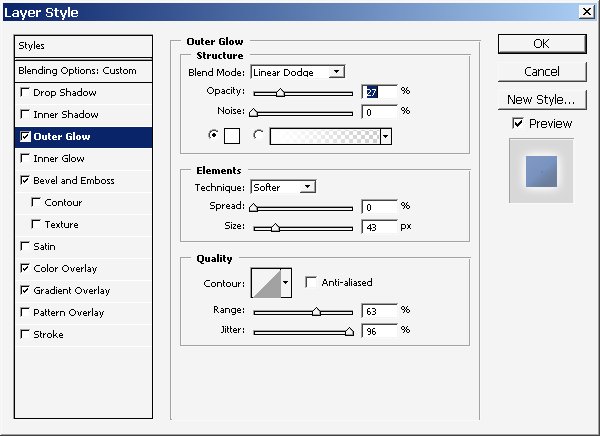
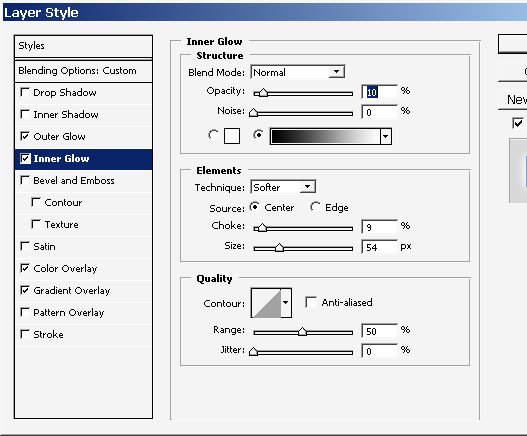
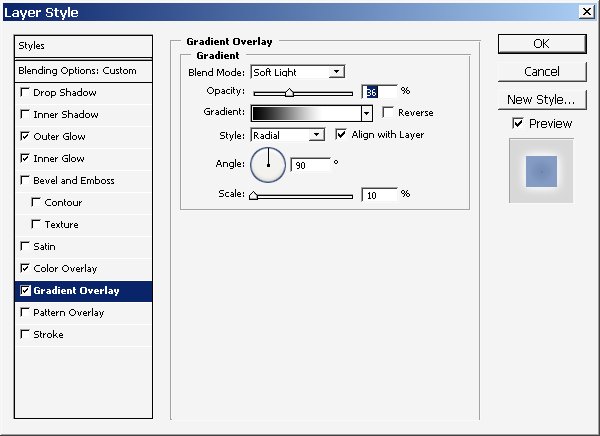
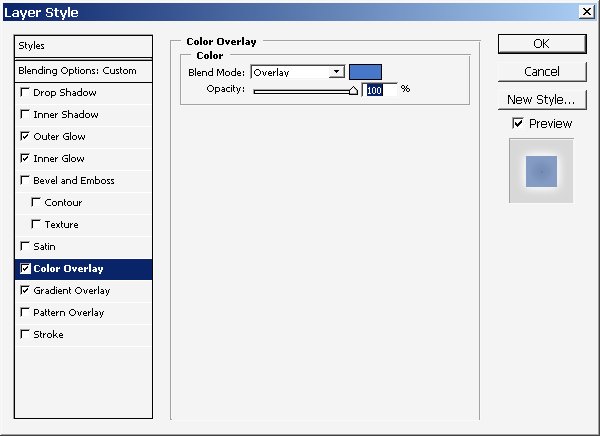
Now it’s hand painting time ?so begin ? Create a Top layer and go on with painting. This is basically refinishing of the image ? I’m going to fix some lights shadows and paint something I have in mind ? so follow me.
I want to make all this to be planets in space.
So for creating atmosphere and glow I?ve used ? this brush.
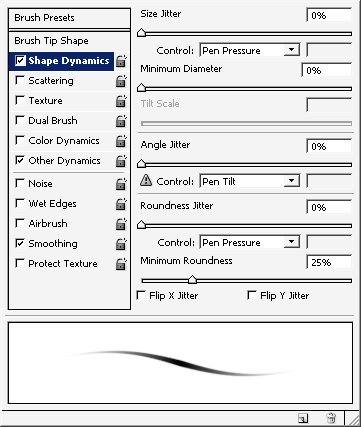
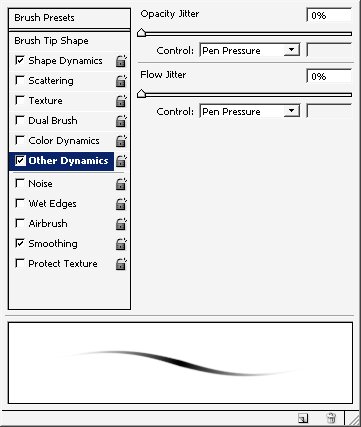
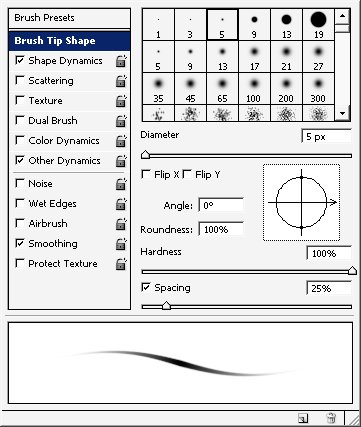
And this is what I’ve made:
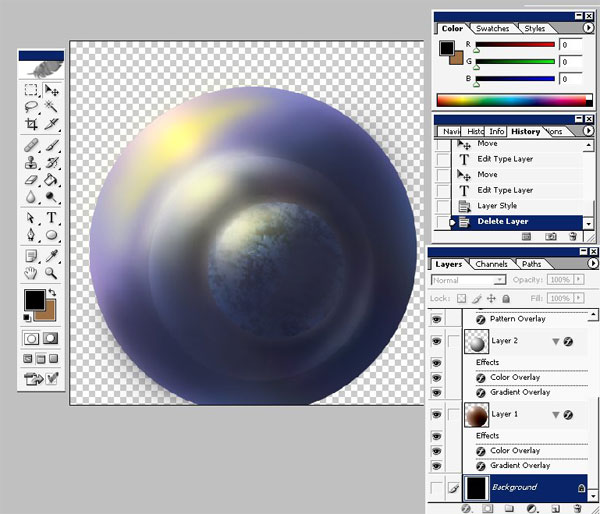
I’ve added texture style to our little planet:
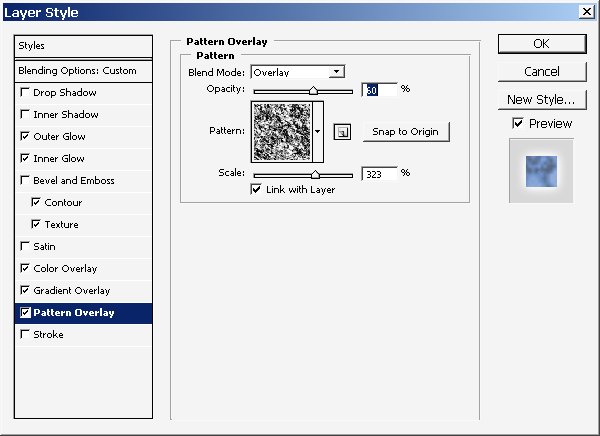
Now I want the planet become more real ? so I will just add some highlights and Shadows to Planet Pattern.
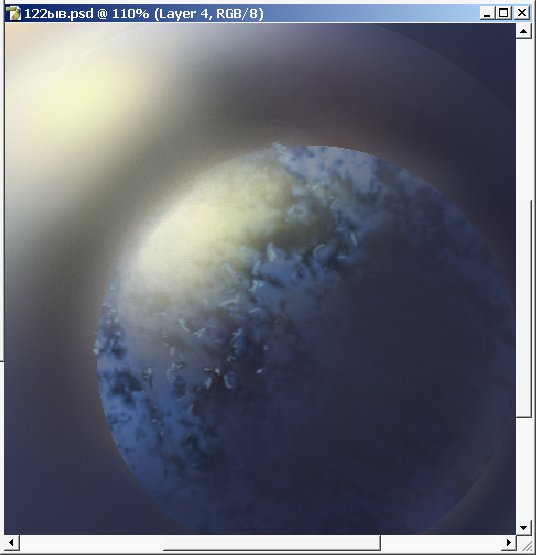
Done changes in our middle Lets lay planet. Also added some color:
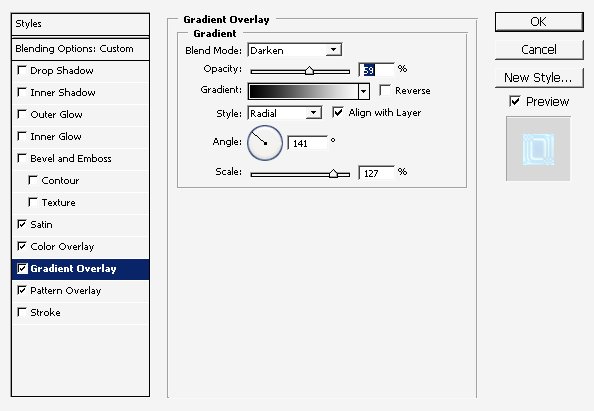
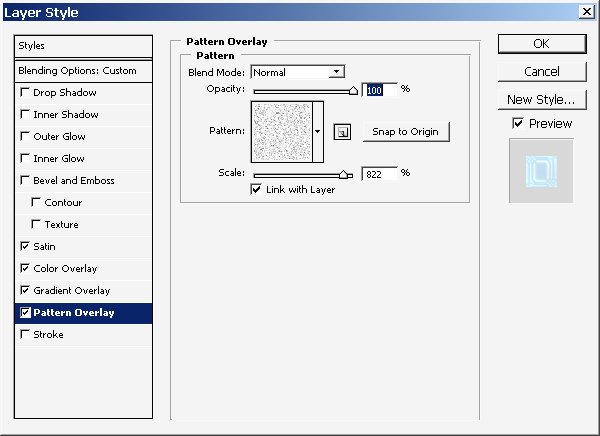
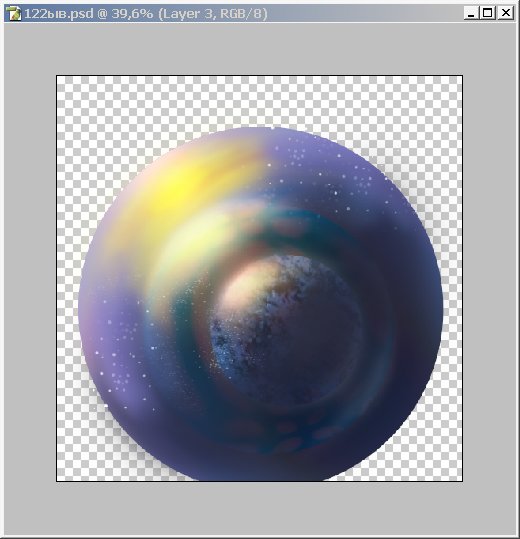
Use simple Selection Tool and fill it with Black color:
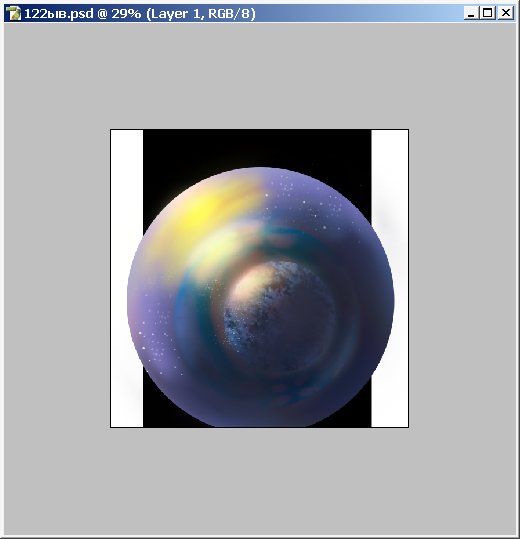
Now the text (optional) ? color WHITE.
EFFECTS:
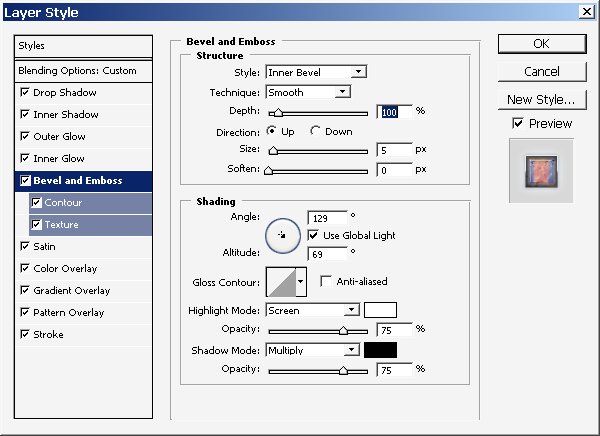
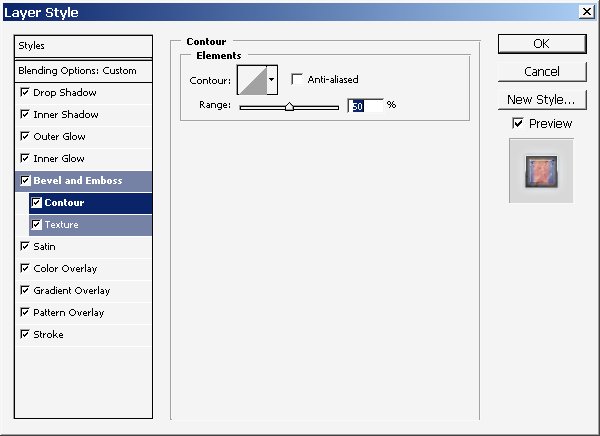
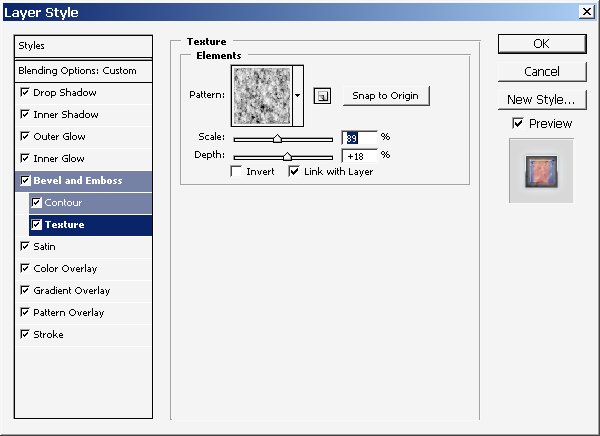
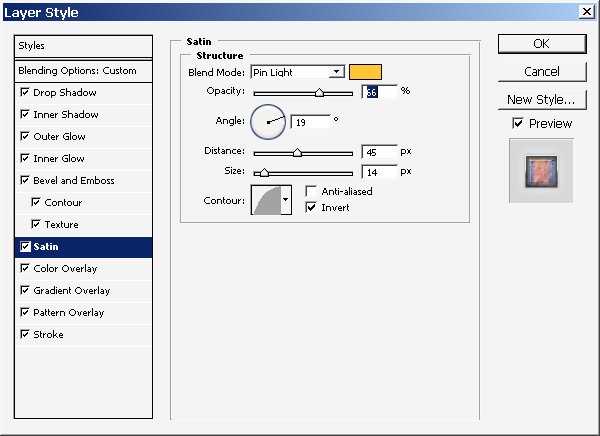
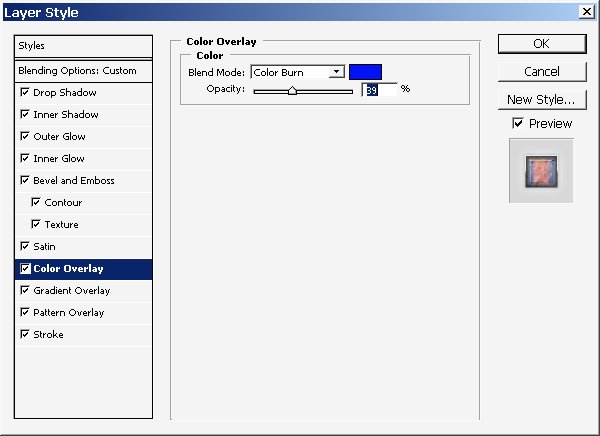
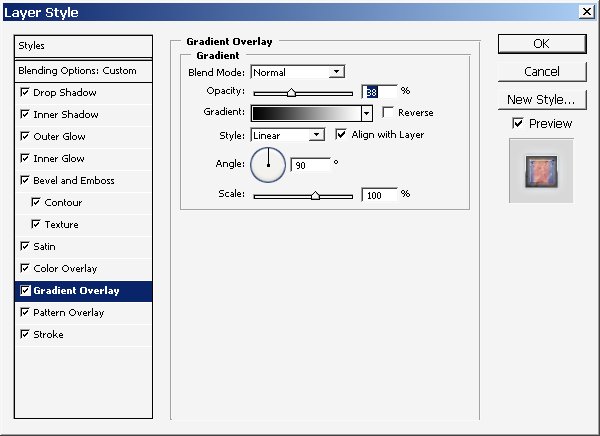
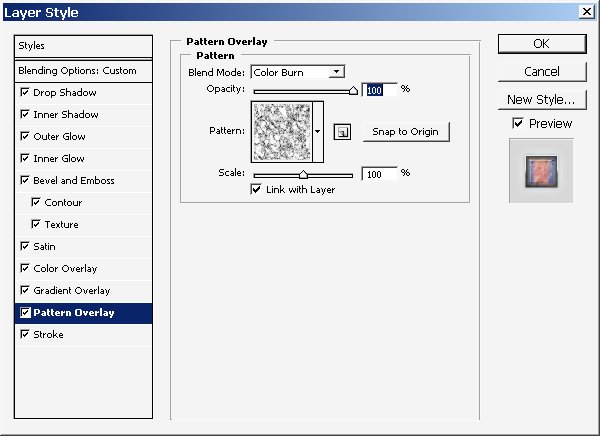
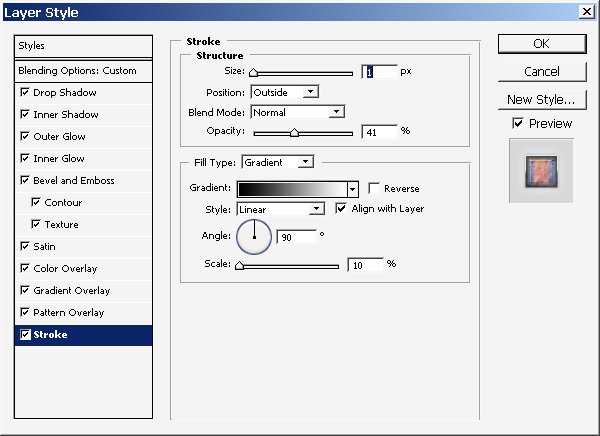
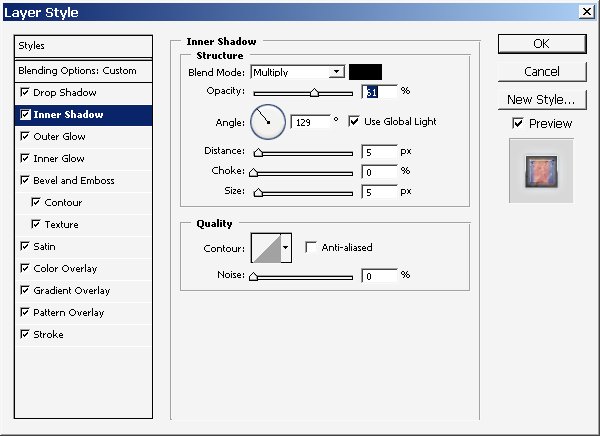
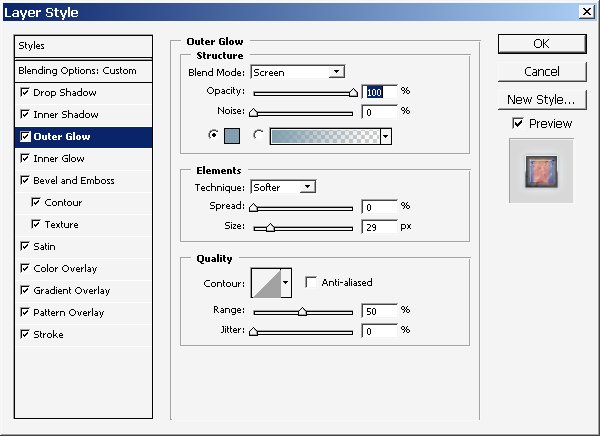
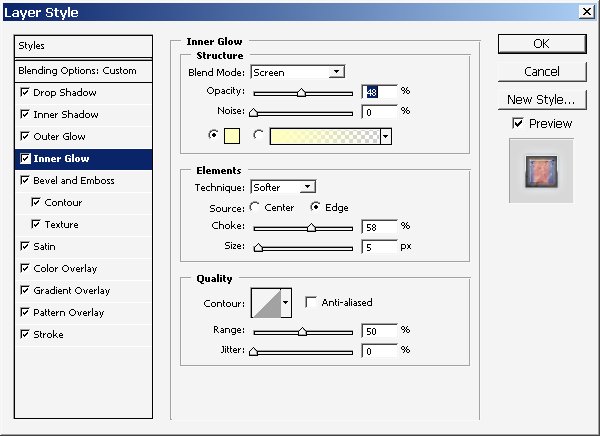
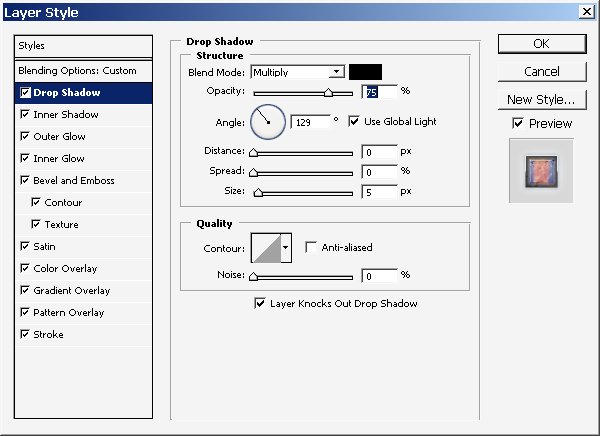
So here is our result:
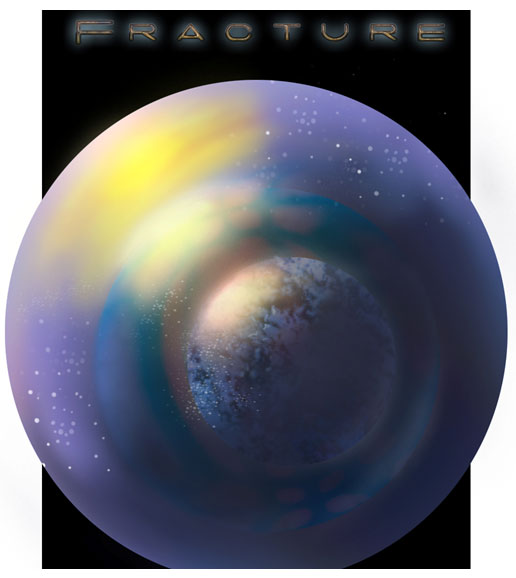


Comments