Create an element of the face – a human eye
In this tutorial we are going o practice some designing using shapes that often are used when working in Illustrator or Corel draw. We will use Photoshop for this. We will be creating an element of the face – a human eye.
So let’s get going.
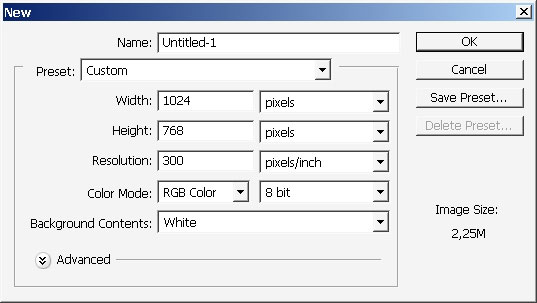
Now let’s pick pen tool and make some curves making basic eye form that we can see, because the eye is round by nature, but we can see only the part the looks like 2 half moons or something.
So here are my shapes.
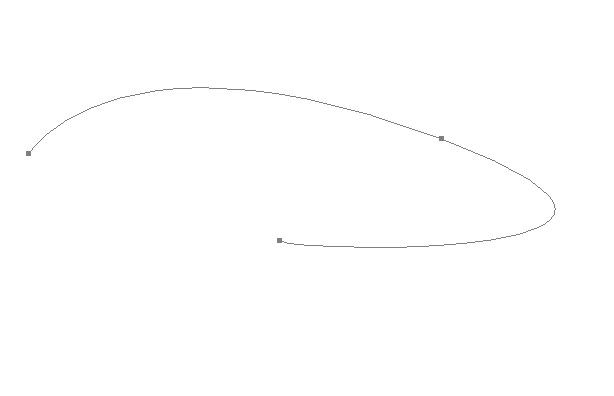
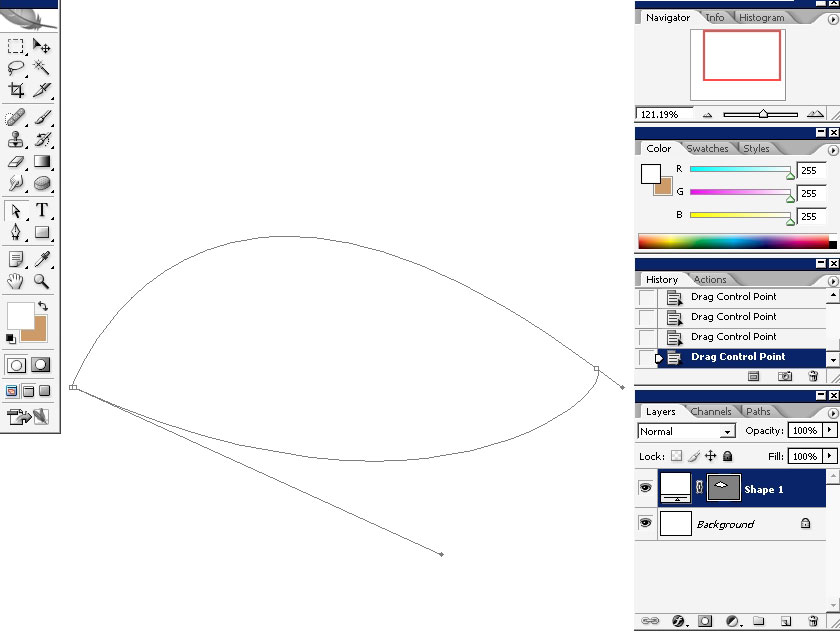
I will choose round shape tool and create a round shape right in the middle. I’ve changed the color of my eye to see better what is going on my white background.
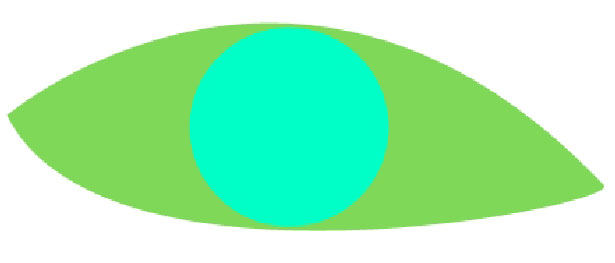
I will switch to my round shape layer and apply some layer styles.
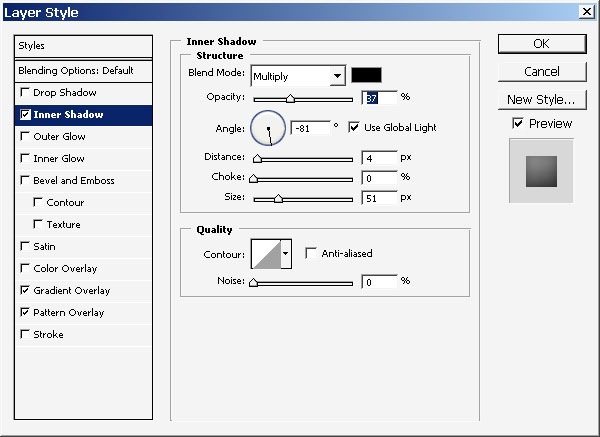
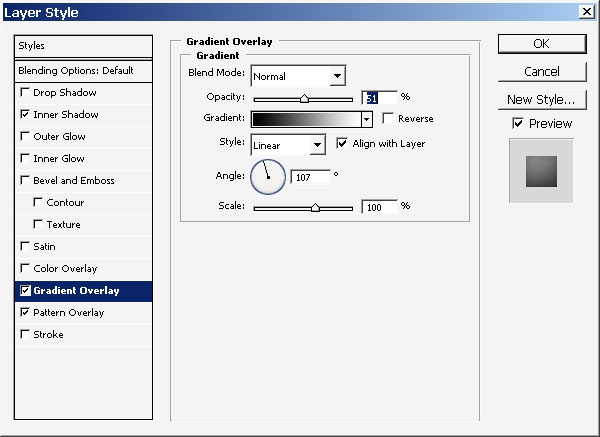
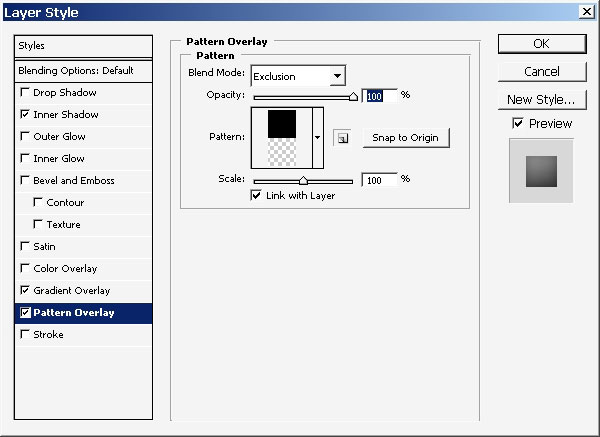
Here is what my shape is now.
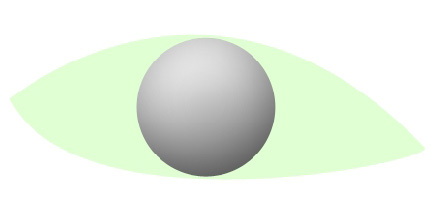
For the first shape:
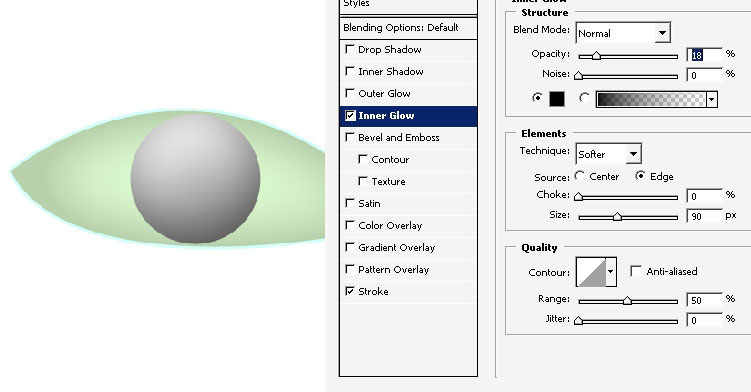
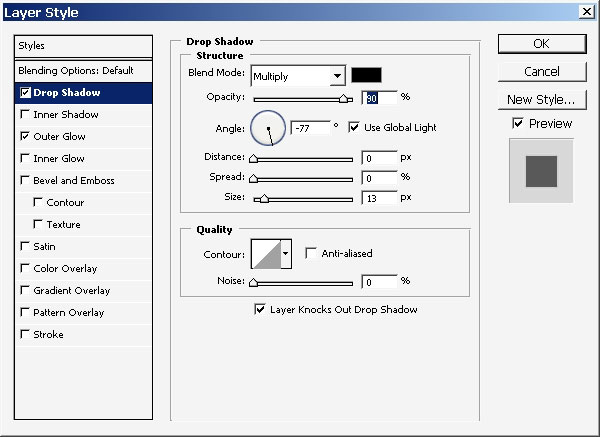
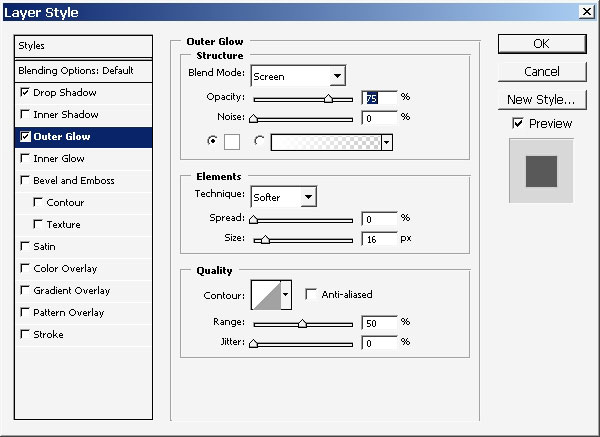
Now the picture has some volume even on planar surface.
Let’s now create a new round shape right in the middle. The shape is filled with black.
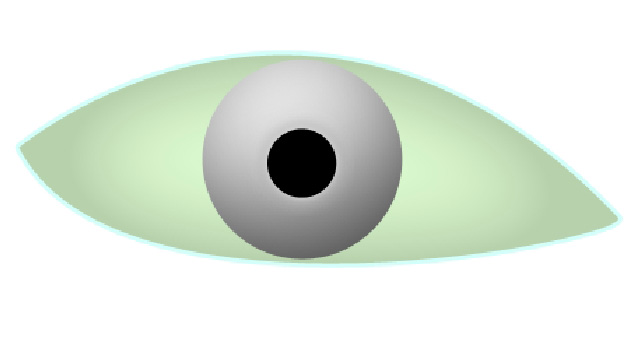
On this stage be got rid of all the unnecessary colors leaving only the effects and applying some layer styles to my newly created shape.
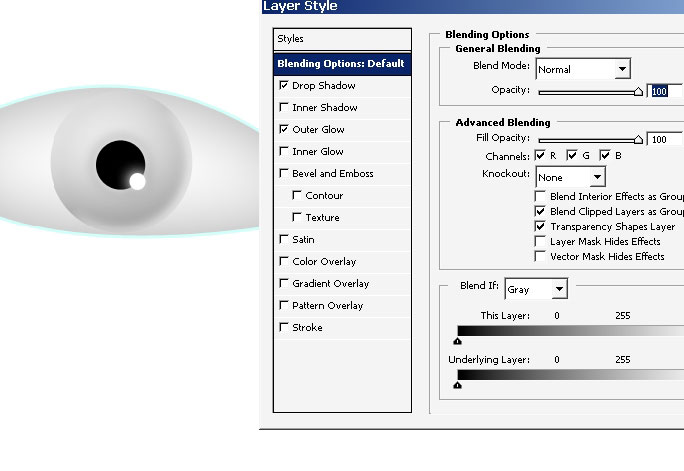
Oh yea and the drop shadow is set right in the middle by the distance – the spread I set so it is hardly seen, it blends with background.
Now, we know the every eye has some kind of color, mine are green, and somebody’s might be yellow and so on. So we will try to create eye patter VERY FAST. This is one of Photoshop tactics. If you will teach all the filters; how they effect different patterns and colors it will be easier and faster for you to create different king of creative things.
Create a new layer and make a round selection.
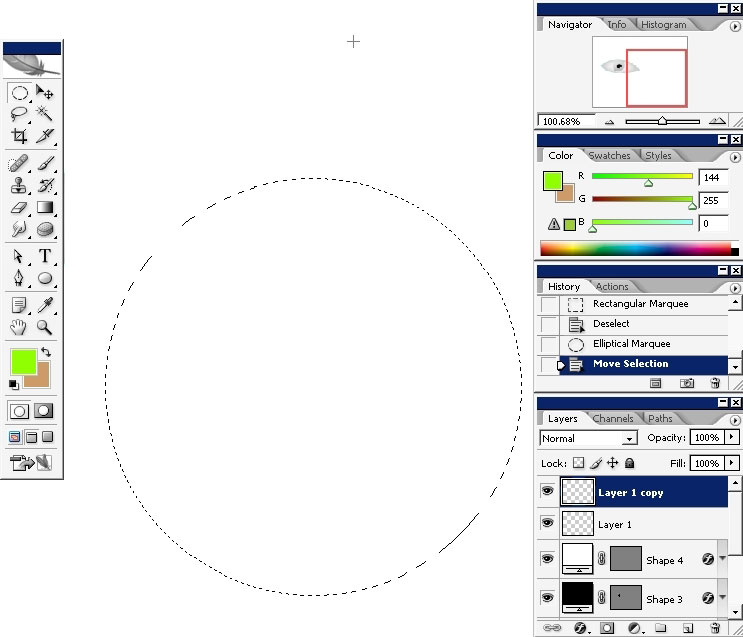
Choose any Ripped edged brush and Do several strokes inside the selected are with different colors.
Very fast!
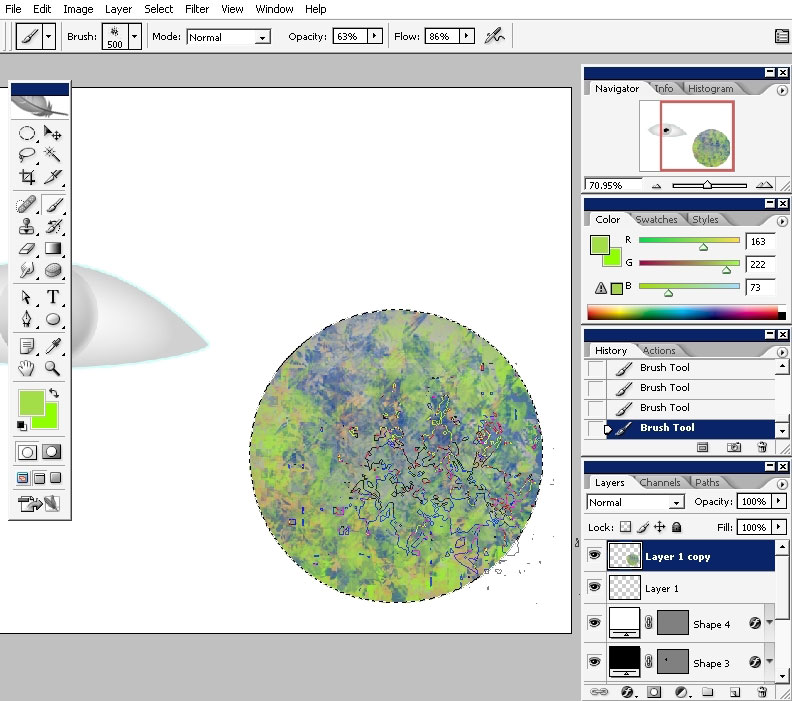
Choose a filter, but before this further the selection by 3 – 5 pixels.
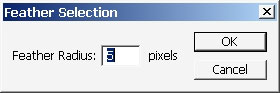
Apply Redial blur (ZOOM) to the selected area.
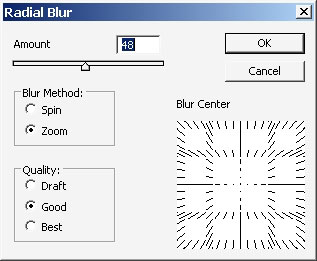
And here is the result of all this Fast made madness :).
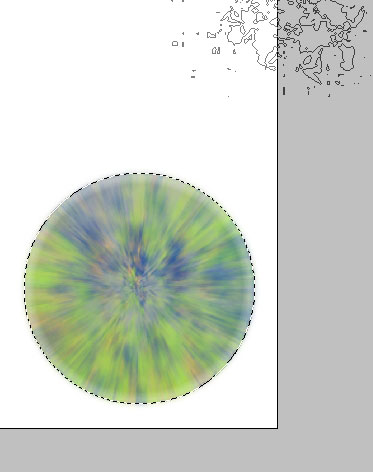
Well, defiantly looks like onside of the eye. I tell you it was created in less than a minute.
I would like to color balance this a little bit. Hue saturation and Color balance tools.
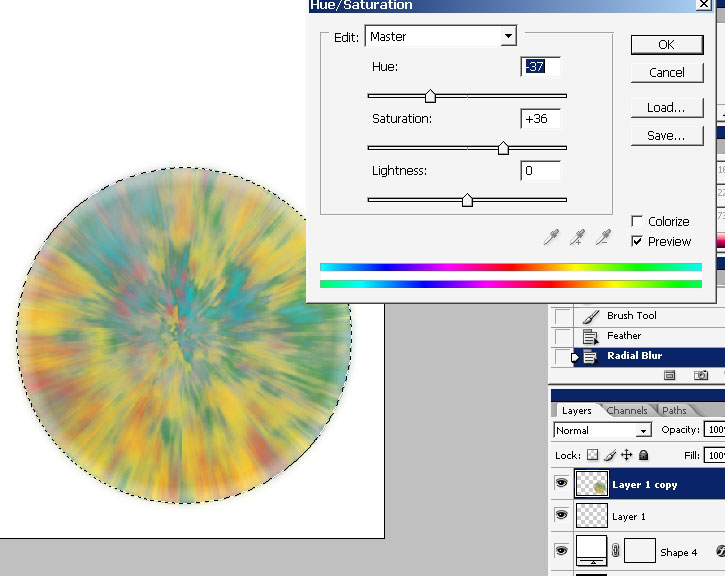
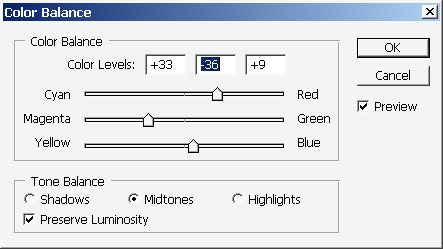
Drag the layer to this very position beneath the black circle.

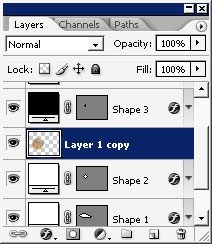
Create clipping mask.
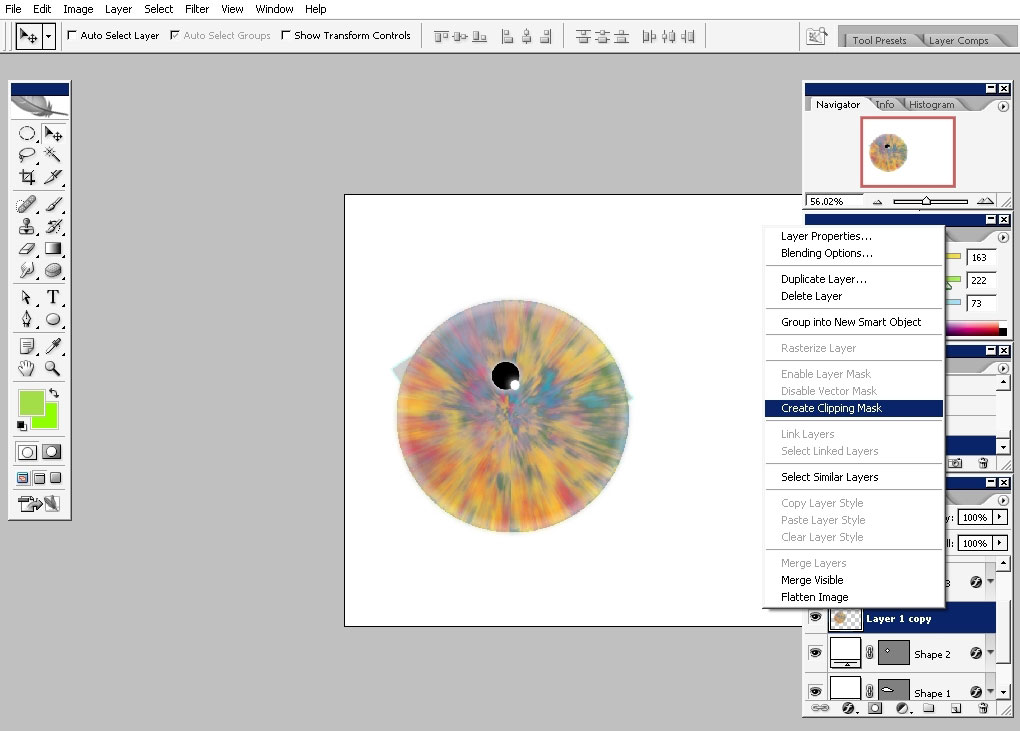
Here we have.
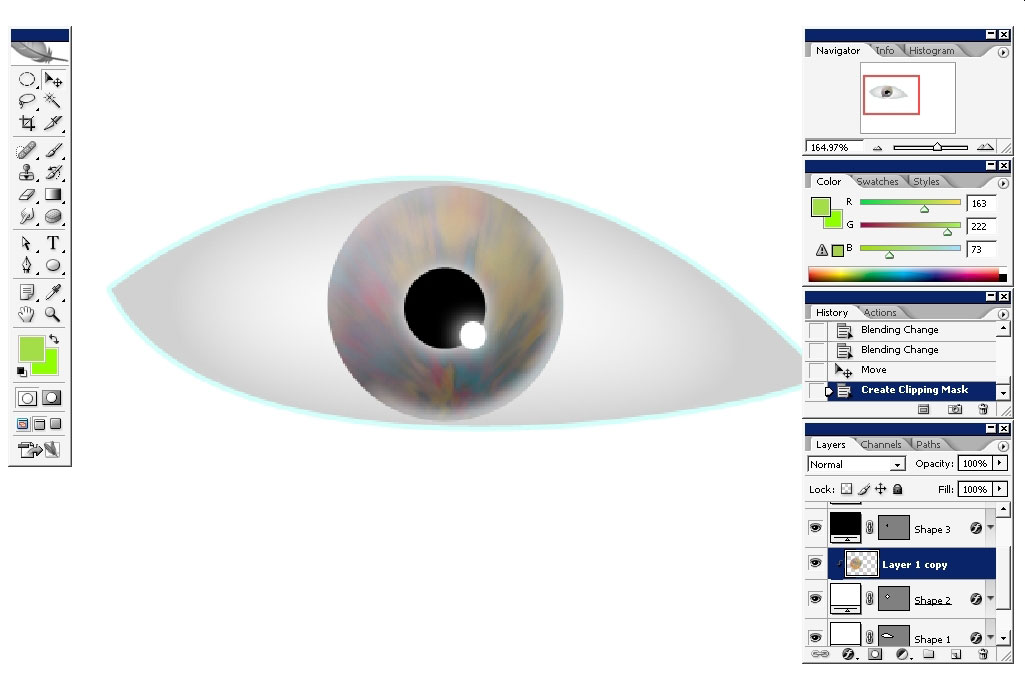
I will warp my initial layer to make a form that is closer to human eye.
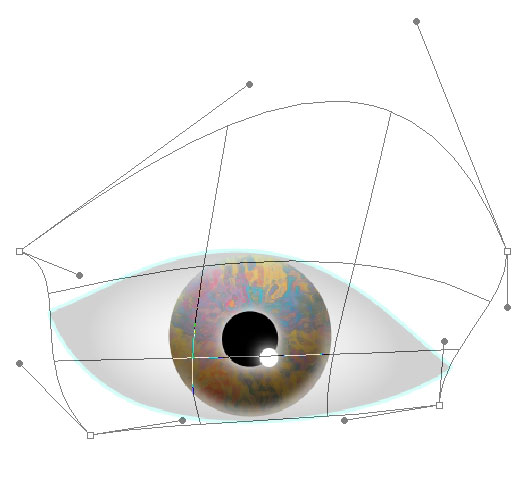
I’m also changing some layer styles settings of this very layer.
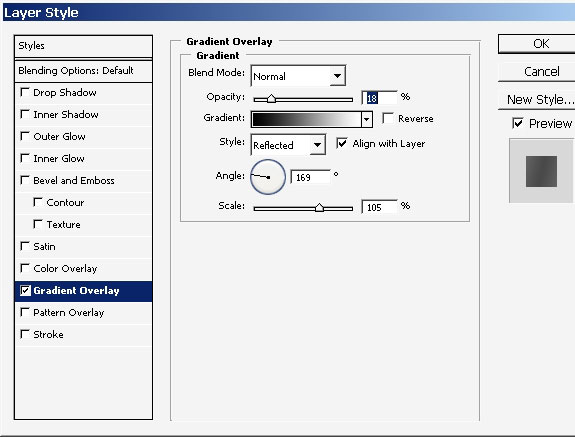
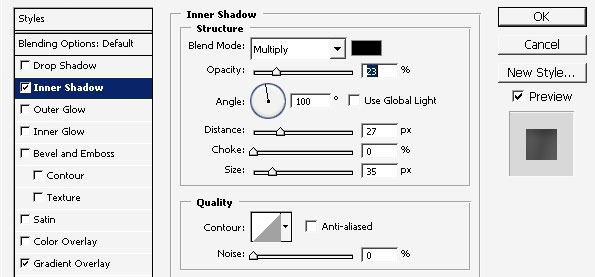
And we a re ready with this one. Our element is ready.
Now you probably know one of the fast ways to create a human eye.
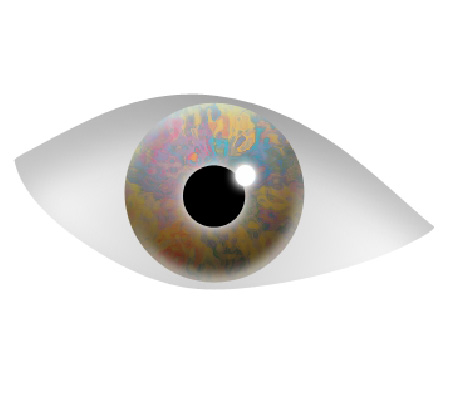
Enjoy and I hope you found something useful for you. Cheers.


Comments