Advertising
Topic of our tutorial will be advertising. We will try to make a billboard with an ad of some product. So the
way I decided to do this is to paint the whole billboard from scratch. Of course this is not the only way to
advertise your product but we have PS tutorials going on here, so I think that explains the thing. So just
imagine that this picture will have the dimensions: 6x3m, it’s pretty big.
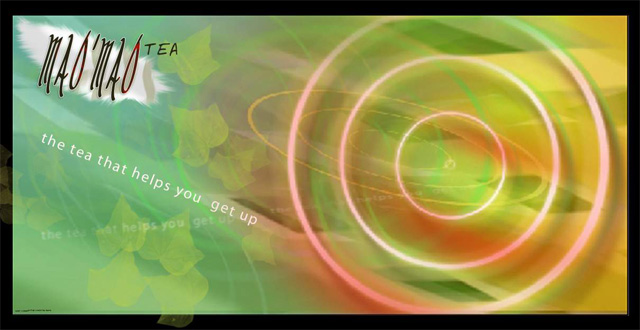
So let’s chose the topic first. I actually found out the product specifications while doing it already. I would
like to make an advertising of a tea that really gives you energy while drinking). Well, I like it this
way).
First create a document.
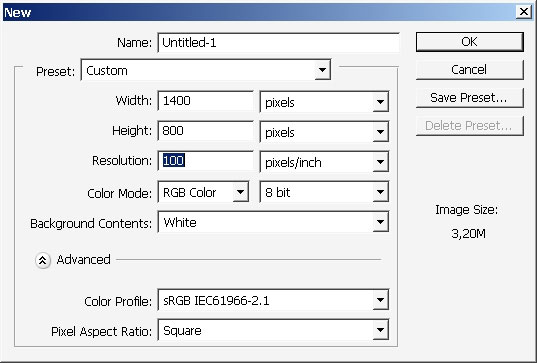
Then for obvious reasons I would like to create some brushes there. Of course you can download sets of brushes,
but it will give you a great pain in the head to sort them, and moreover I think that it is better to have the
brushes only which you use. For example I have modified and still doing this my private painting set for about
several months.
So the first of my bushes will be the mere circle and the second will be the circle with the pattern inside.
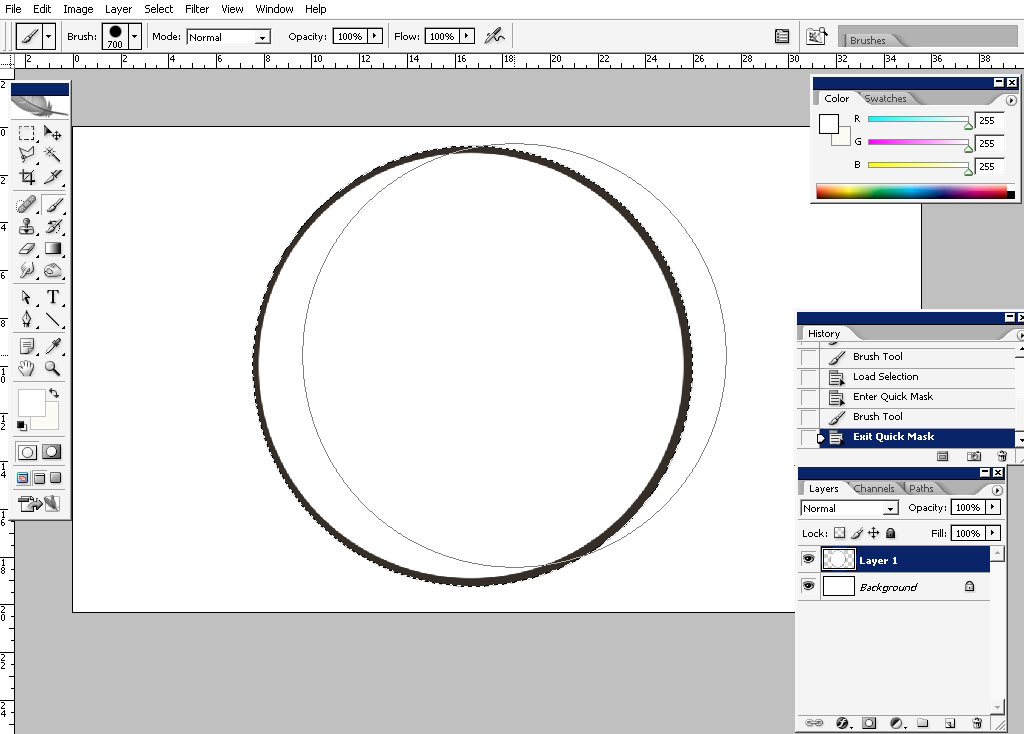
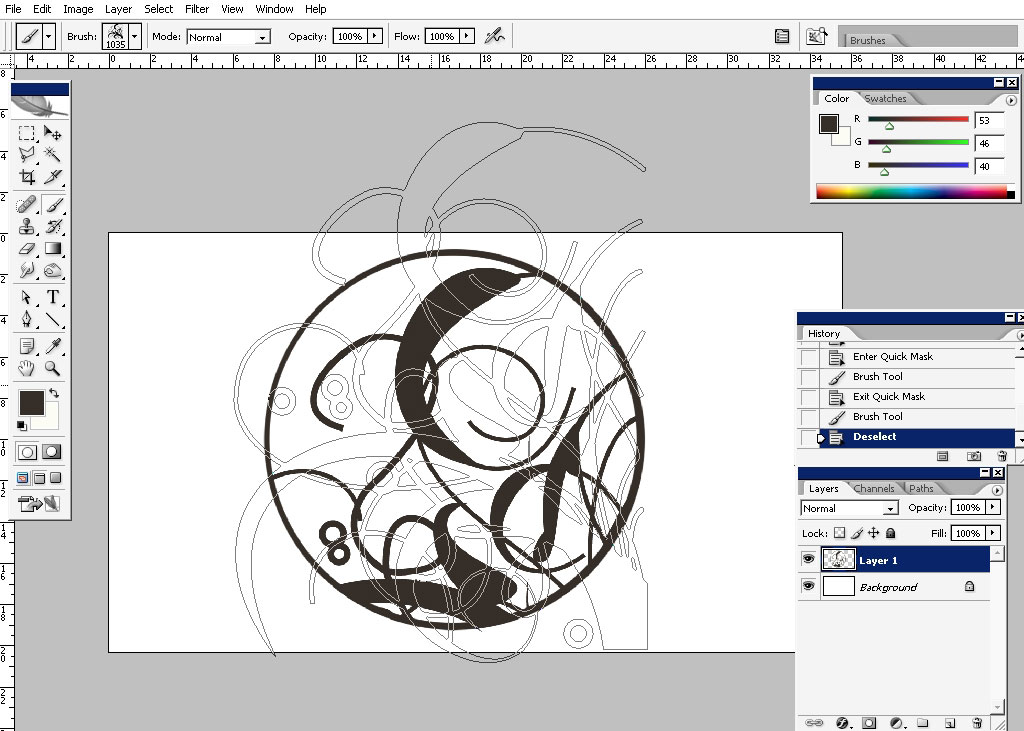
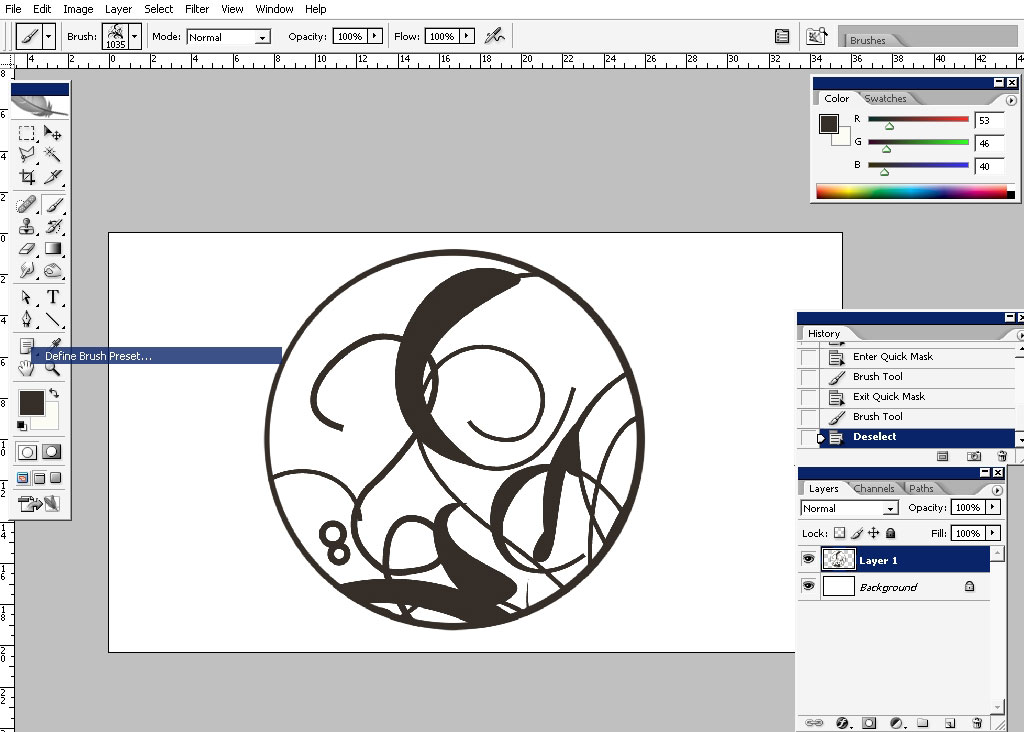
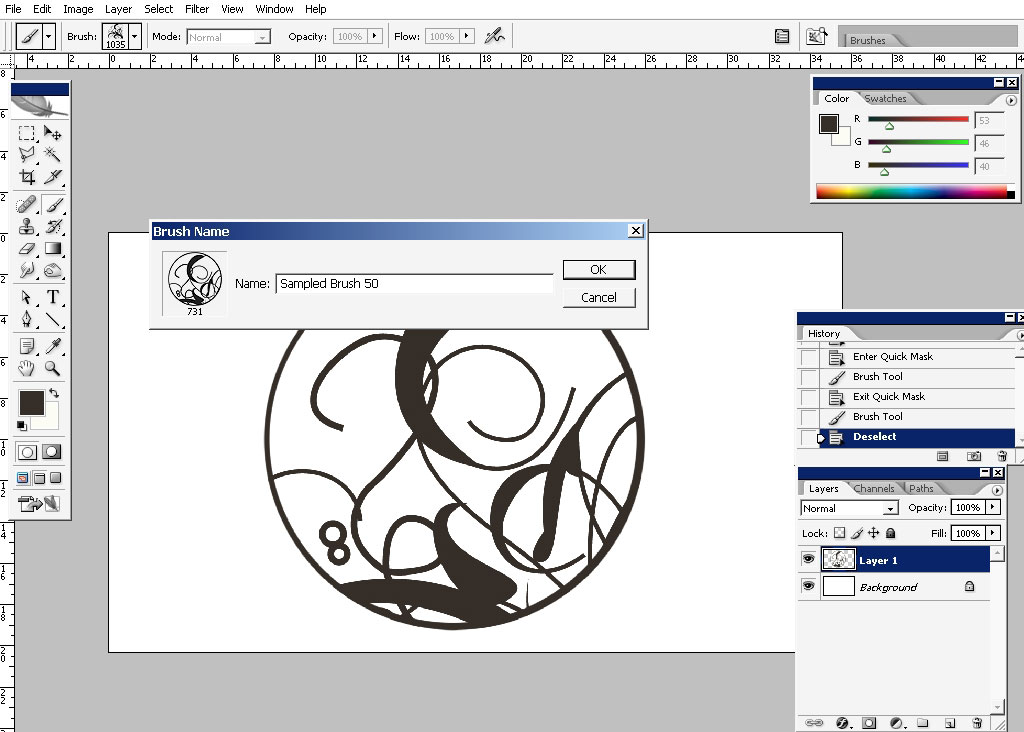
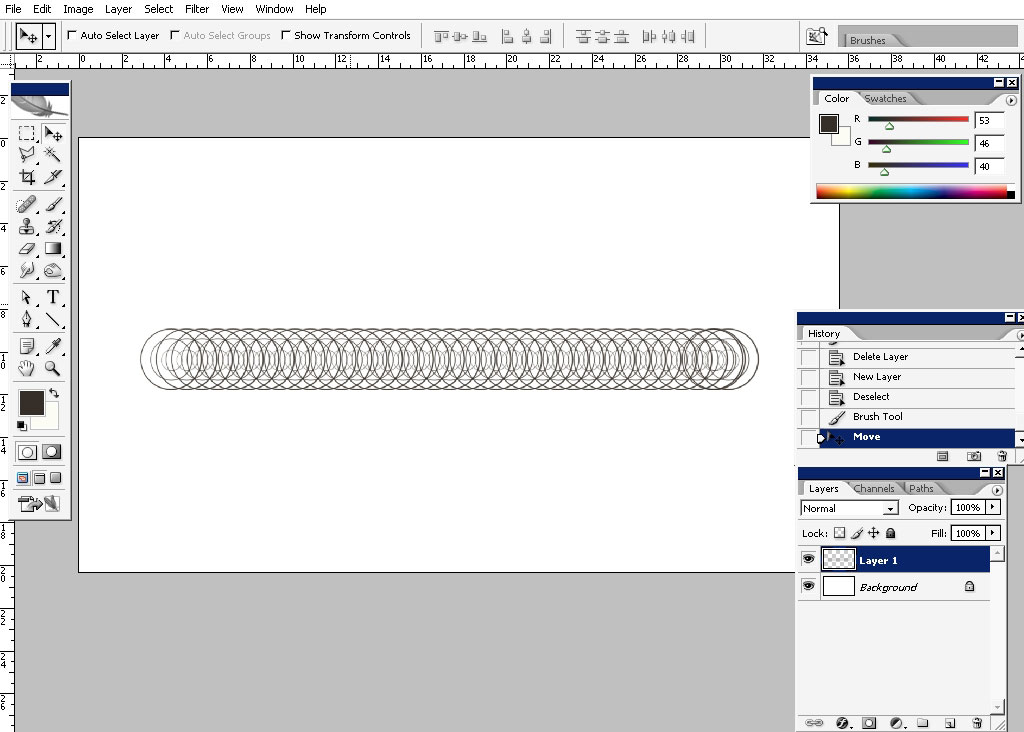
Here we are. Will be back with brushes is some minutes and no lets form a background.
I will use stripes gradient the Photoshop offers by default.
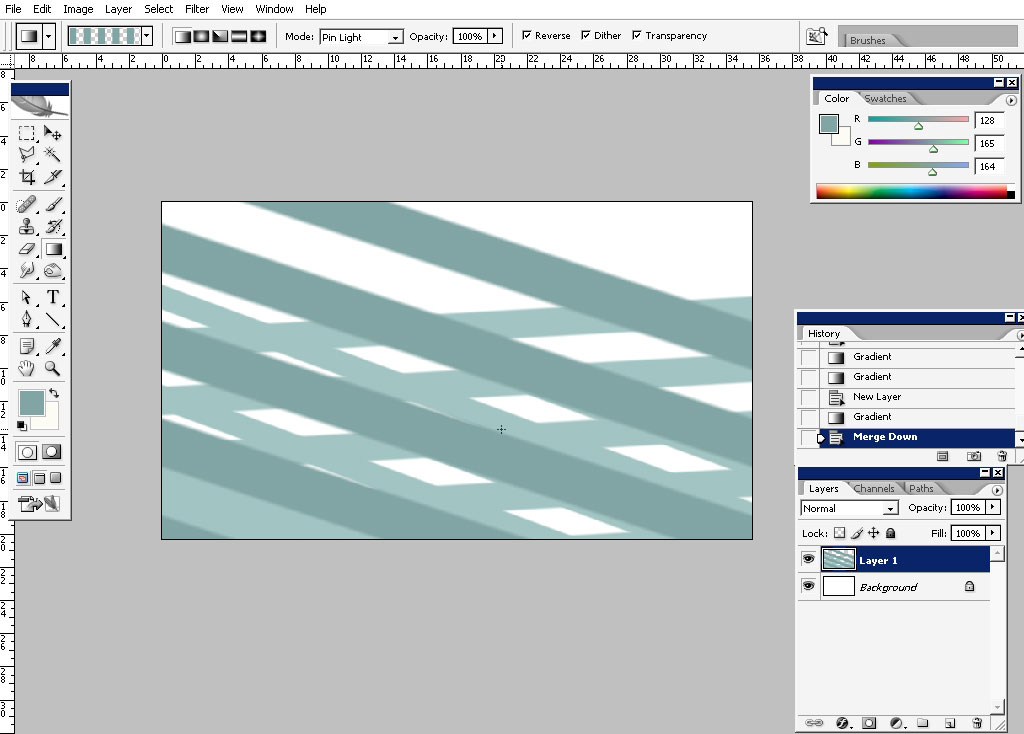
Some color and gamma adjustments:
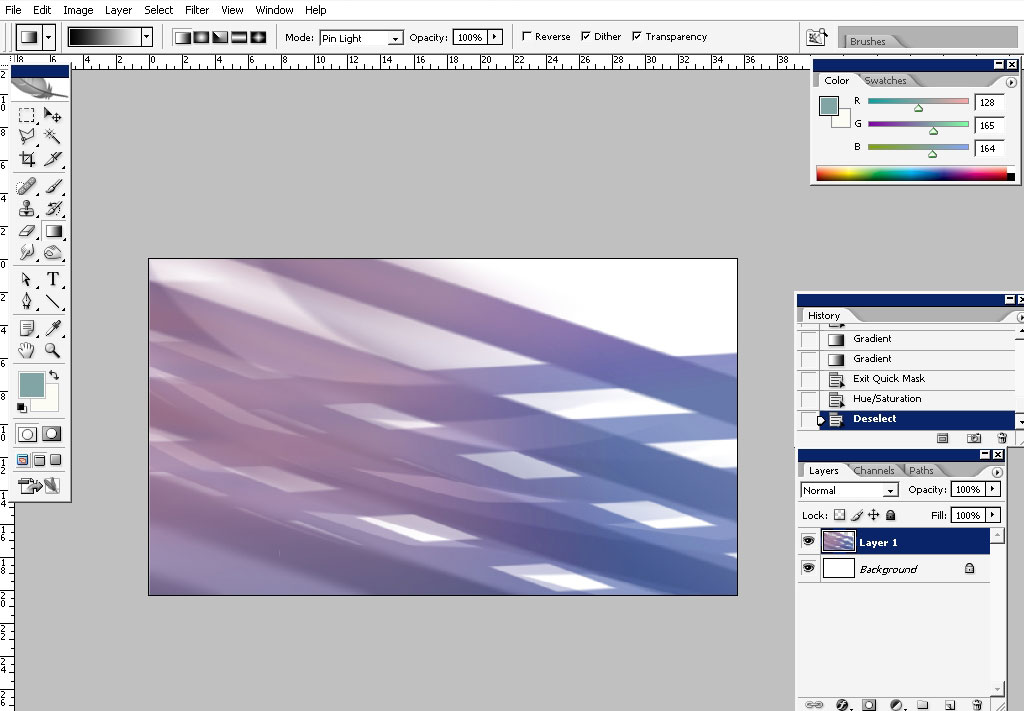
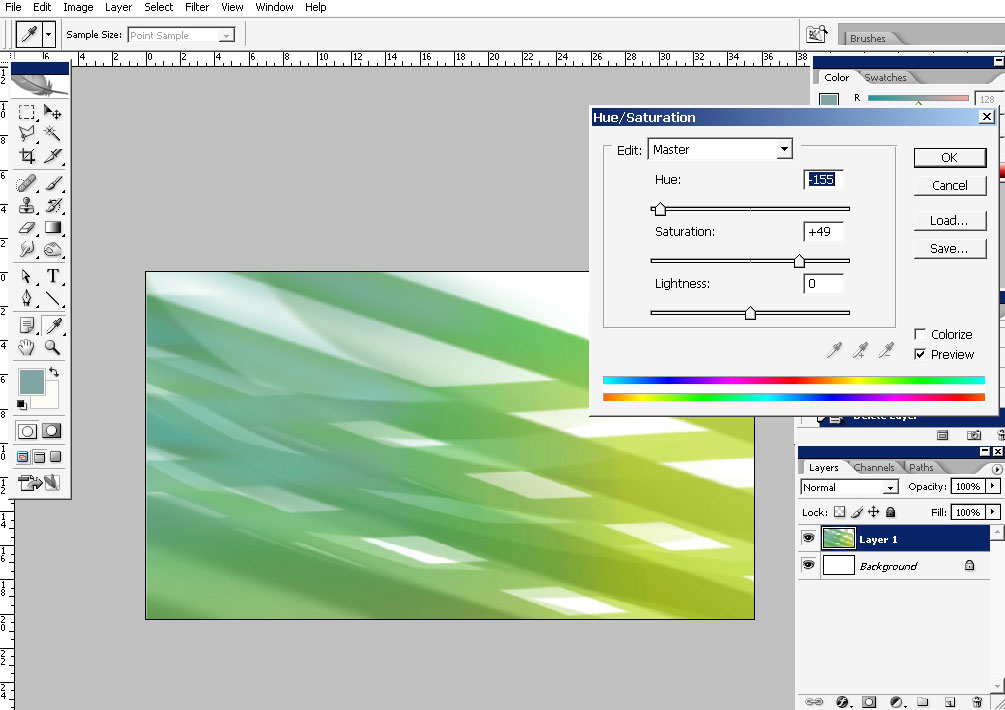
To cover the white areas I’ve made a copy of my key layer, made it a little bit bigger, choose the right
position and applied a small amount of Gaussian blur.
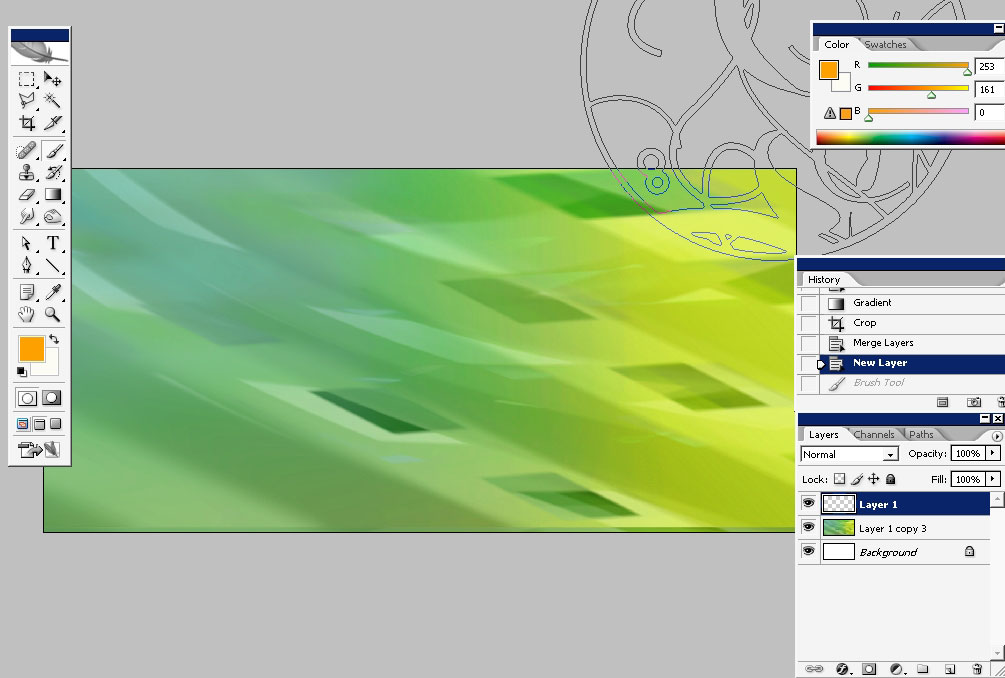
Now, using our brushes, create some strokes. This will be our middle ground elements. Apply a small amount of
blur.
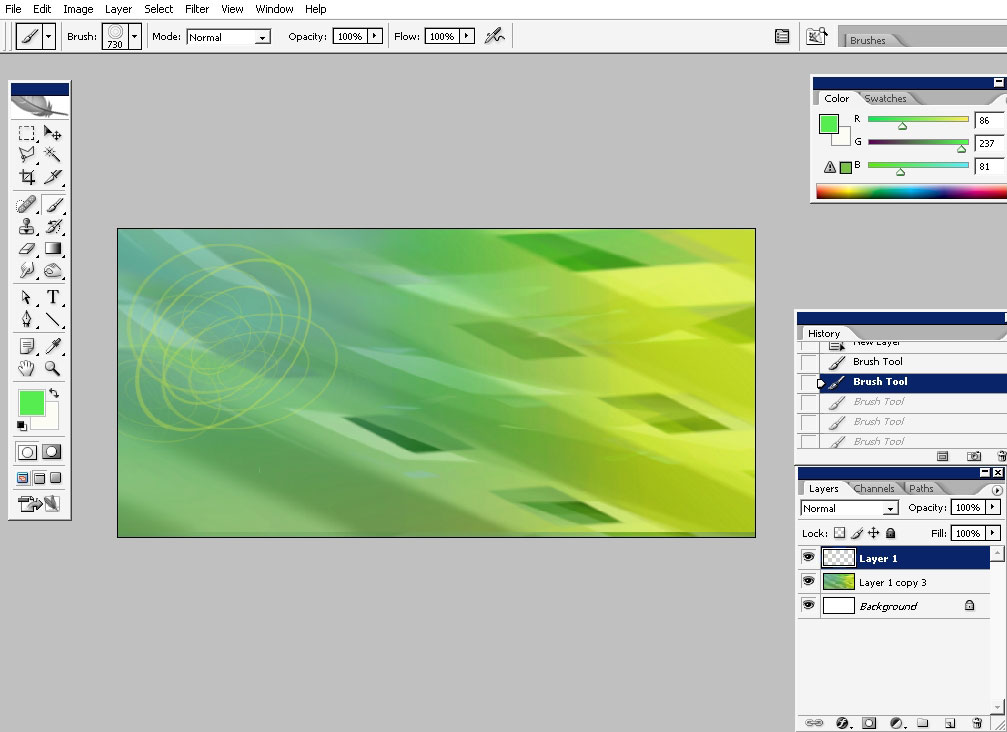
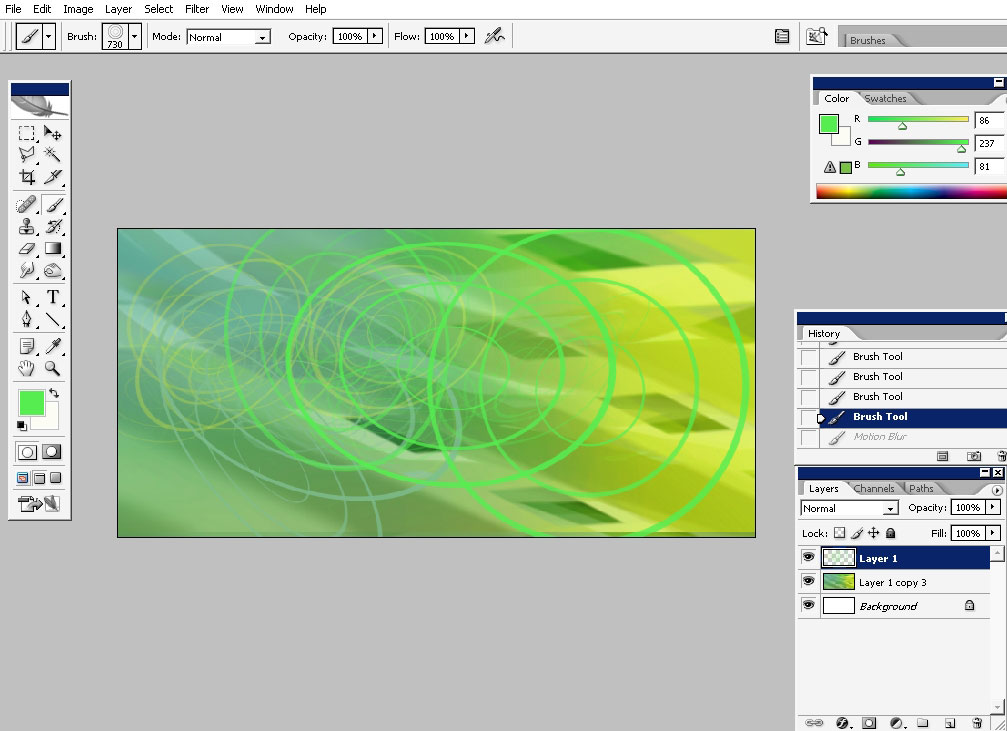
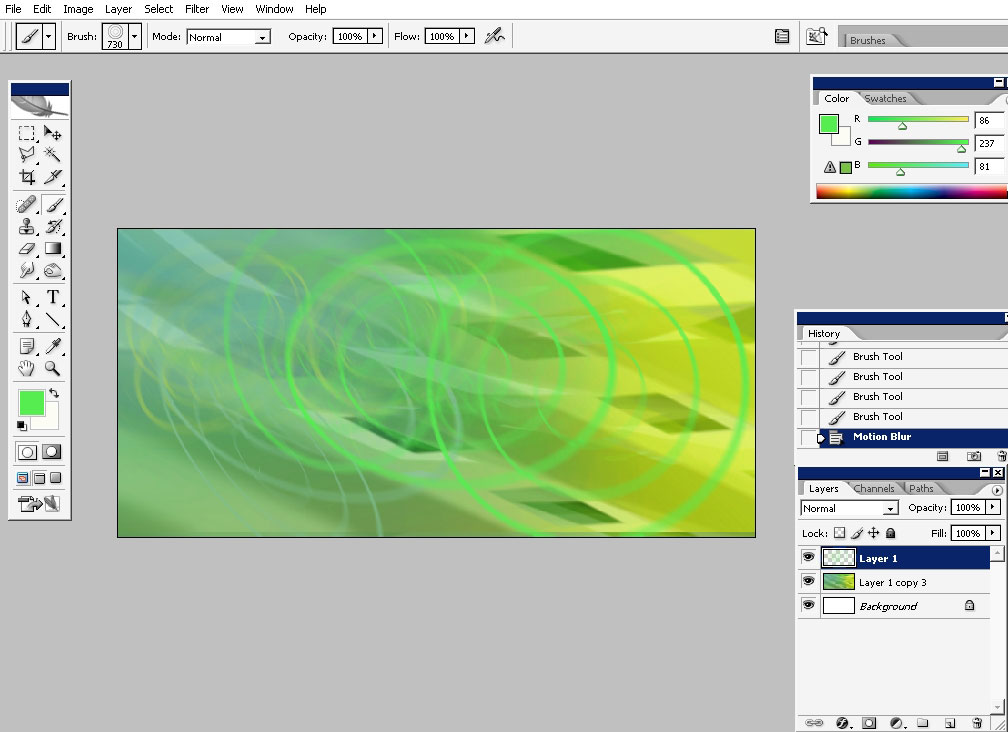
The only foreground element will be a big glowing circle. As for the advertising this circle symbolizes some
kind of target.
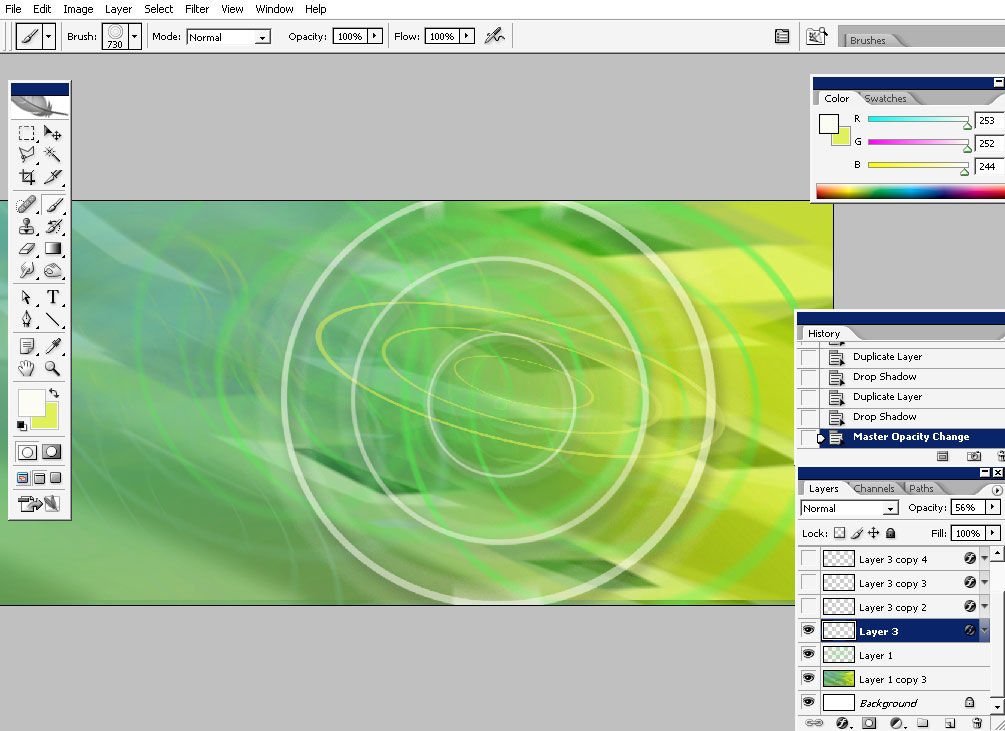
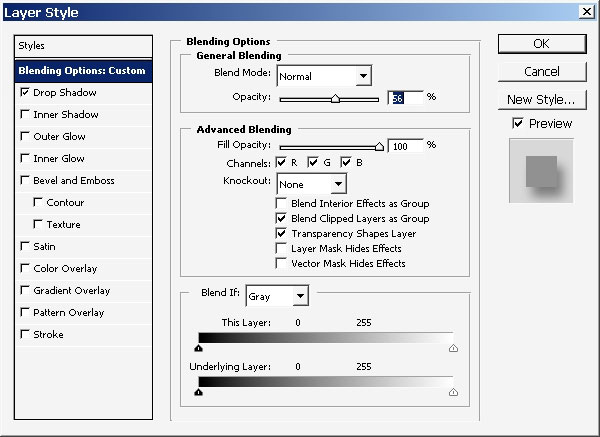
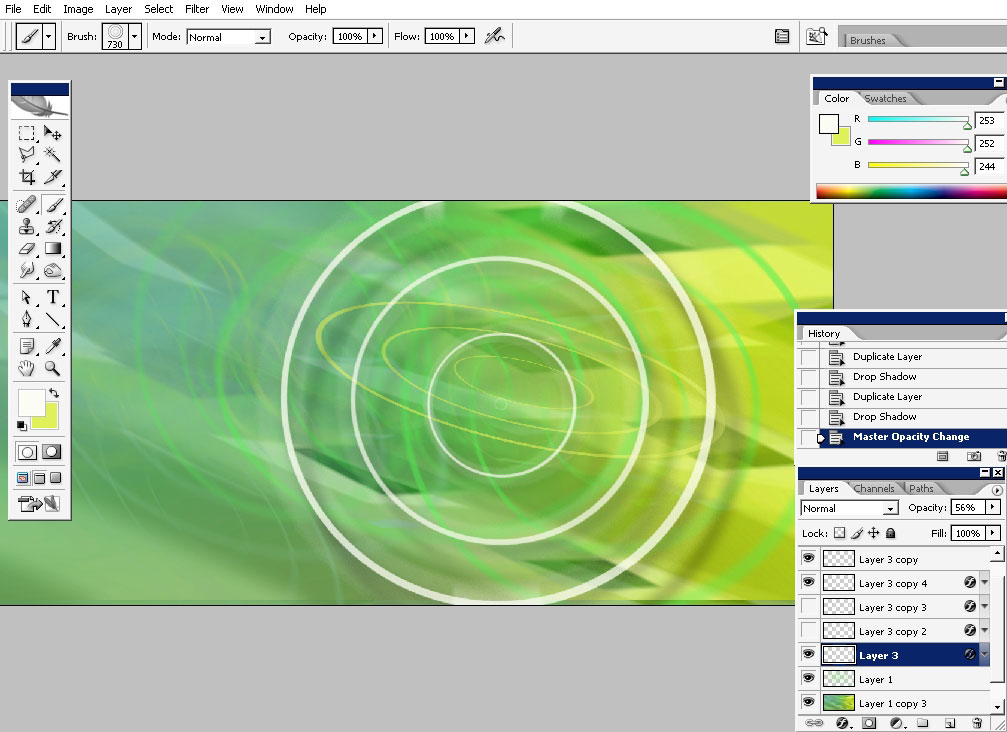
I’ve applied some layer styles like the outer glow and drop shadow to make the circle shinier.
I’ve also make several copies of the circle layer (styled already).
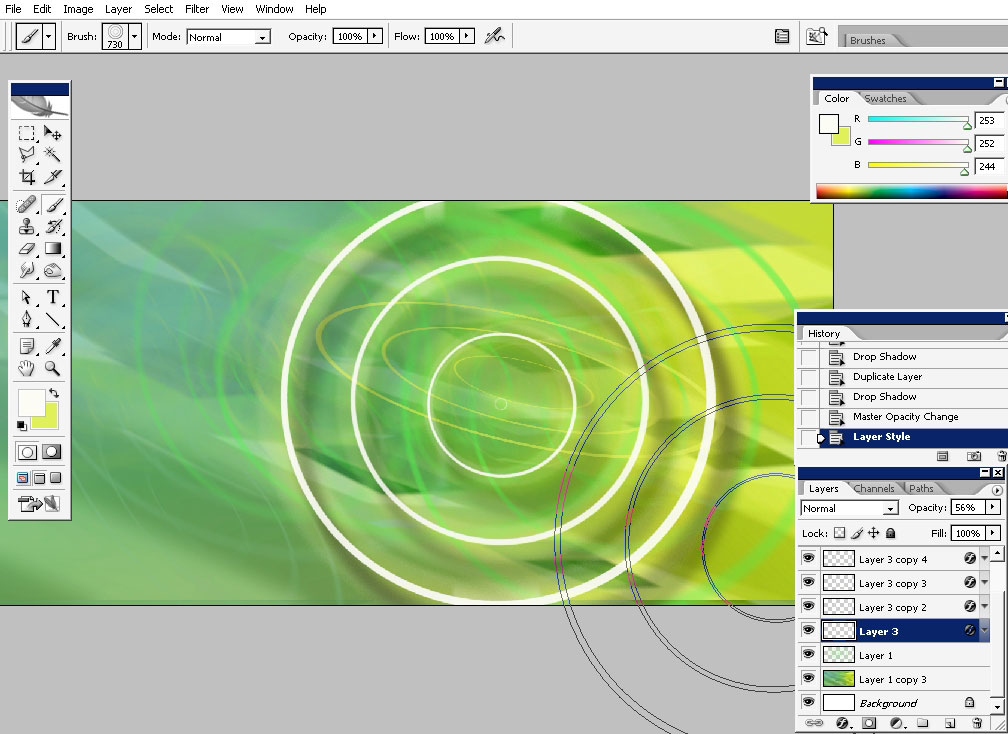
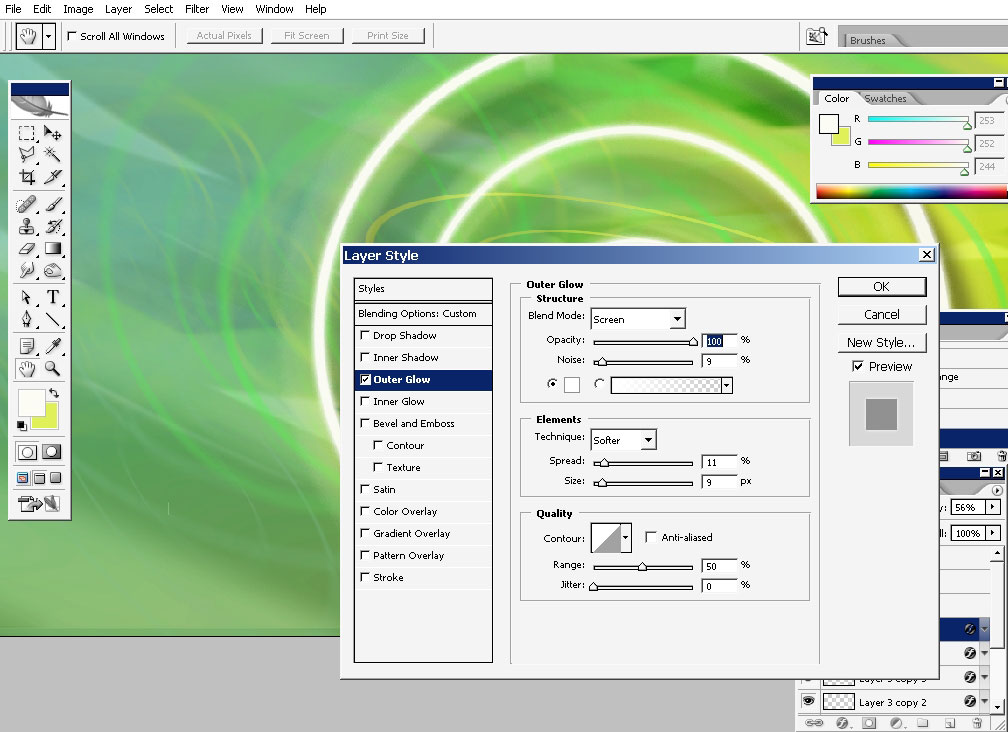
I would also like to blend the upper and the lower edge of the circle.
I’m going to create a mask on the layer and use black to transparency gradient to hide the part of the layer.
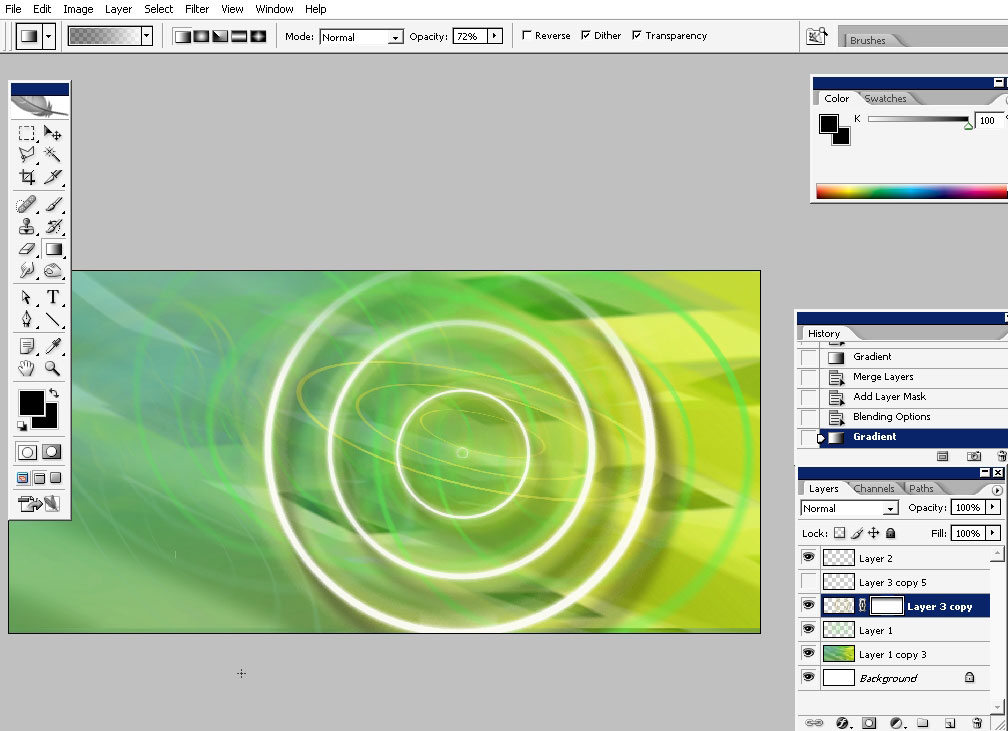
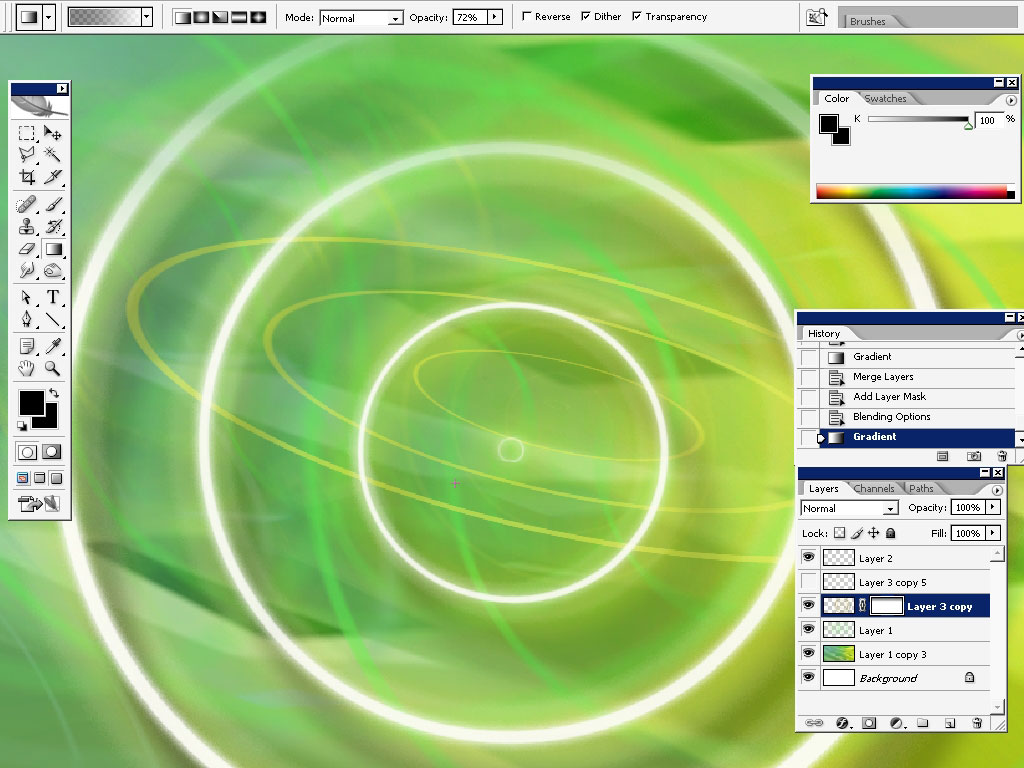
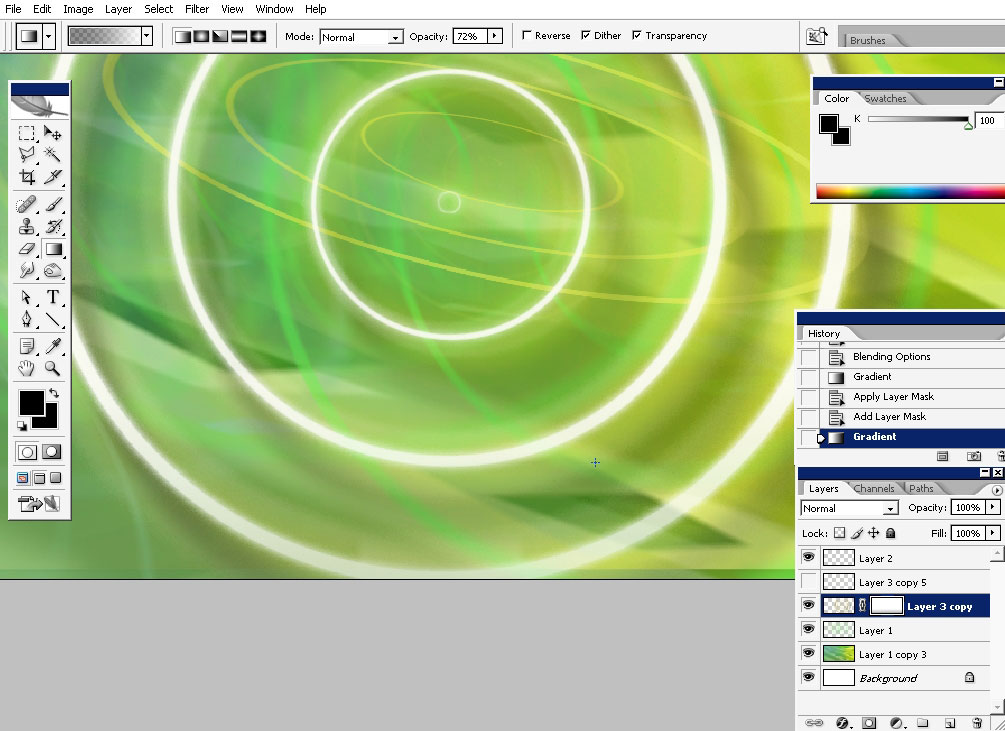
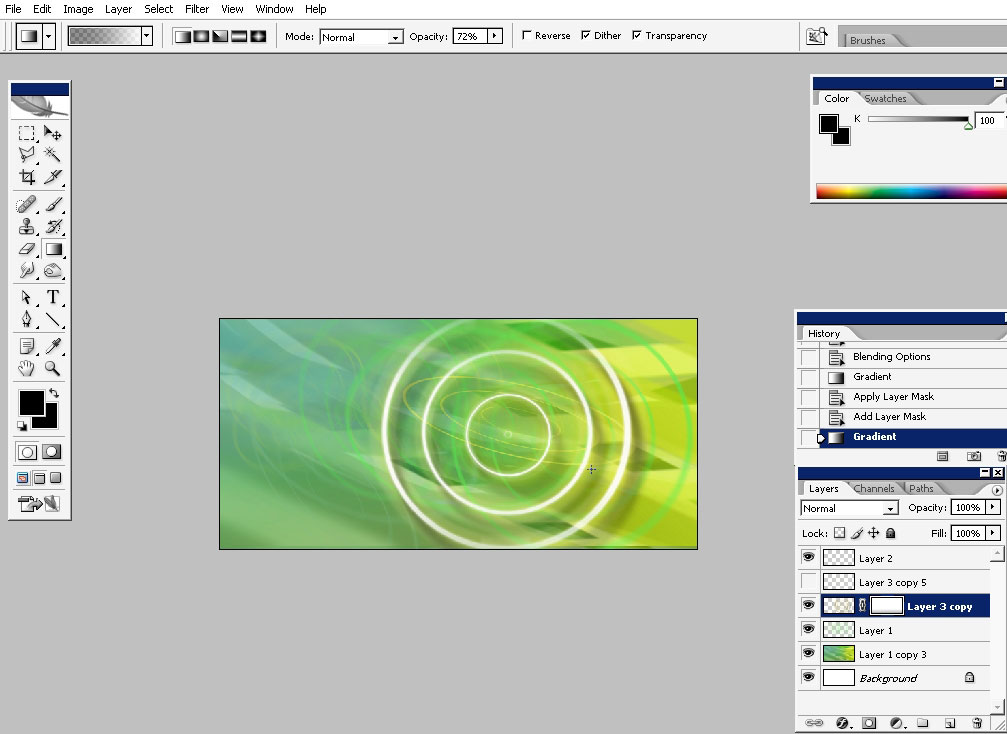
I’m doing a logo work here. The name for the tea will be MAO-MAO tea and this is a tea that helps you get up.
I’ve also dropped some reds on the right.
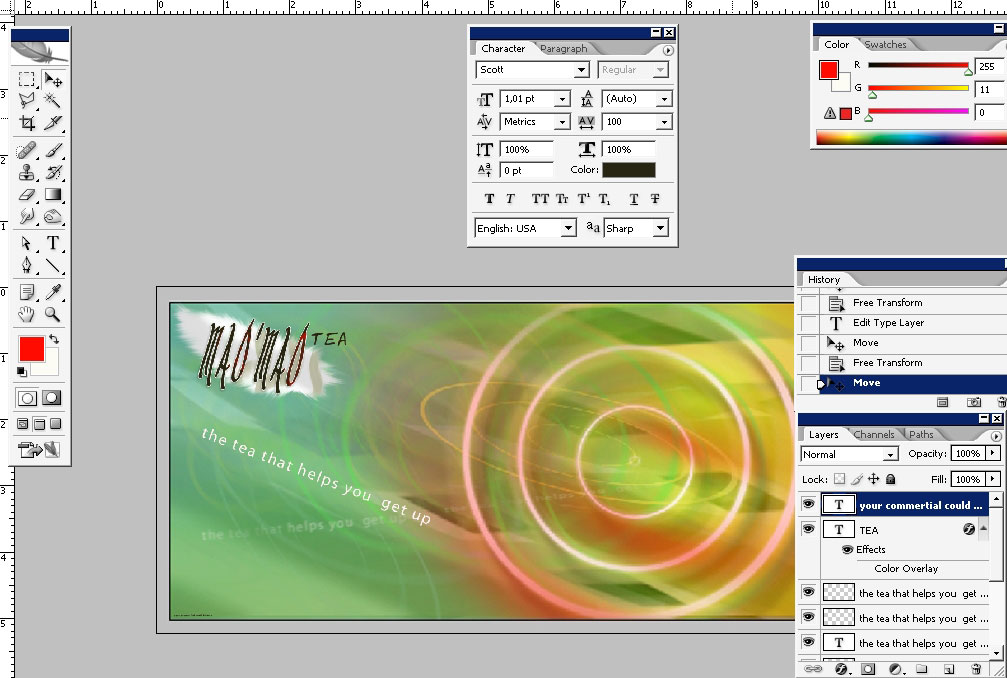
…and some leafs using the brush that you have in Photoshop.
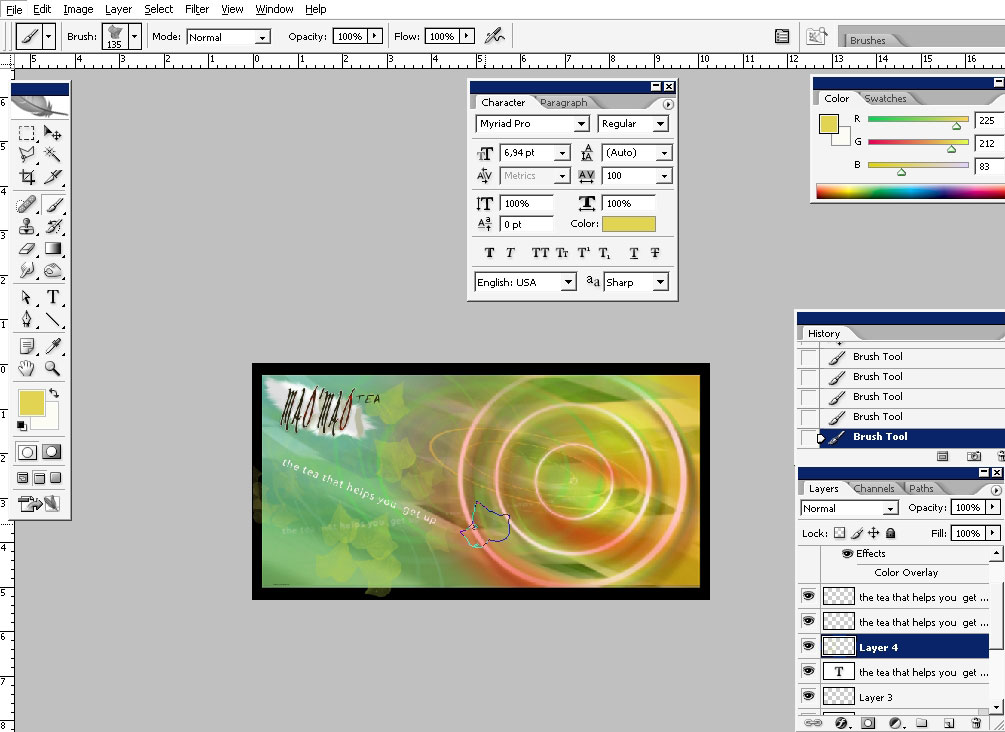
And we are done here I think. So I hope you’ve enjoyed this one. It takes a lot of experimentation to choose
colors and shapes, but it is a very exciting process to do.
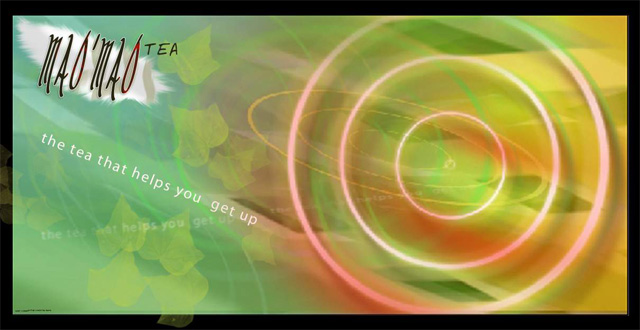
Practice a lot!
+ View full size: Advertising Billboard


Comments