Dreamy photo effect
In this tutorial we will take a photo and use different color adjustments and something like pattern floral brushes to make it better or to make a different mood to our picture. So let’s go.
First chose the picture to work with. I will make it for you. I’ve chosen this one. This is a pretty picture of a baby face.
I’ve also made a copy of the picture on a different layer to experiment with some effects and filters.
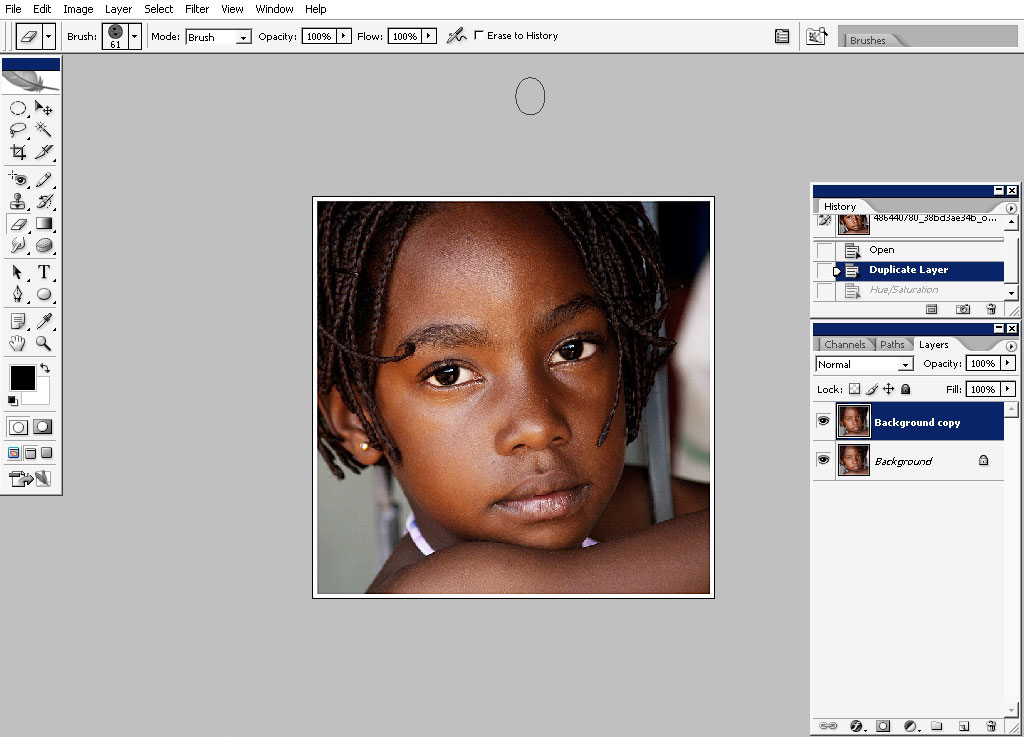
First thing I want to make is to apply Gaussian blur to the top layer copy.
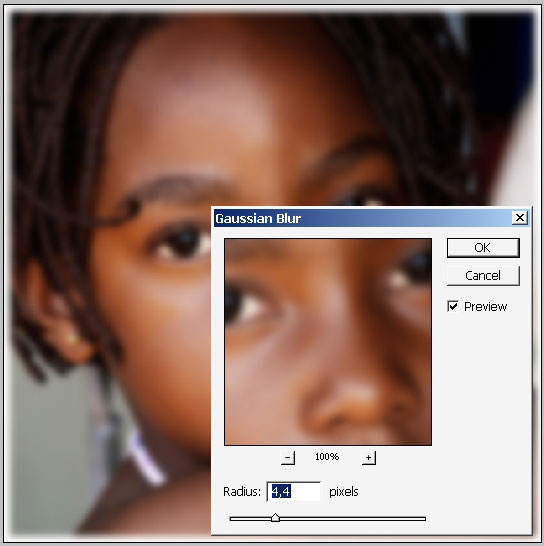
This effect is mostly done to make clean, model like face skin, but I want to take is in some different direction. I will change the layer blending more from normal to> Vivid light. So we have red tome with some edges we haven’t had them step ago.
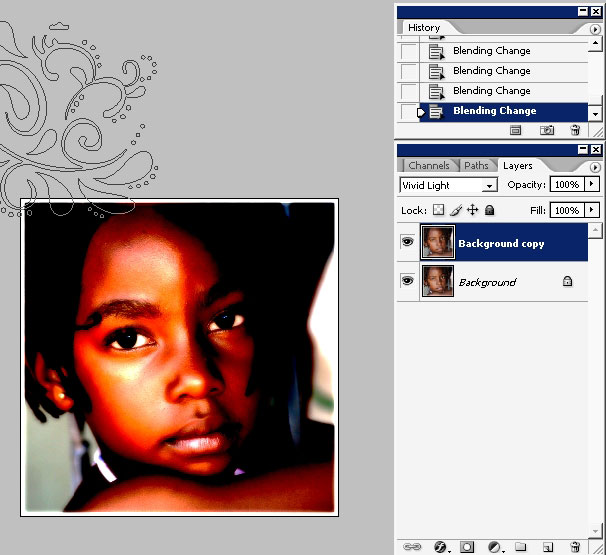
Make another copy of the initial picture (middle layer).
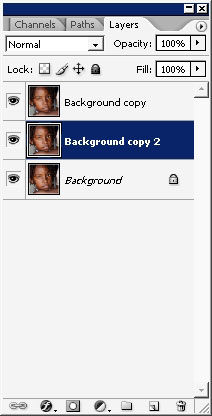
I will use a plug-in filter to this layer. And my plug in is…. This one of my favorite series of plug-in: the KPT Effects series from Kay’s power tools series. So this one is called KPT hyper tilling. You can search for this plug on some peer to peer exchange networks if you want.
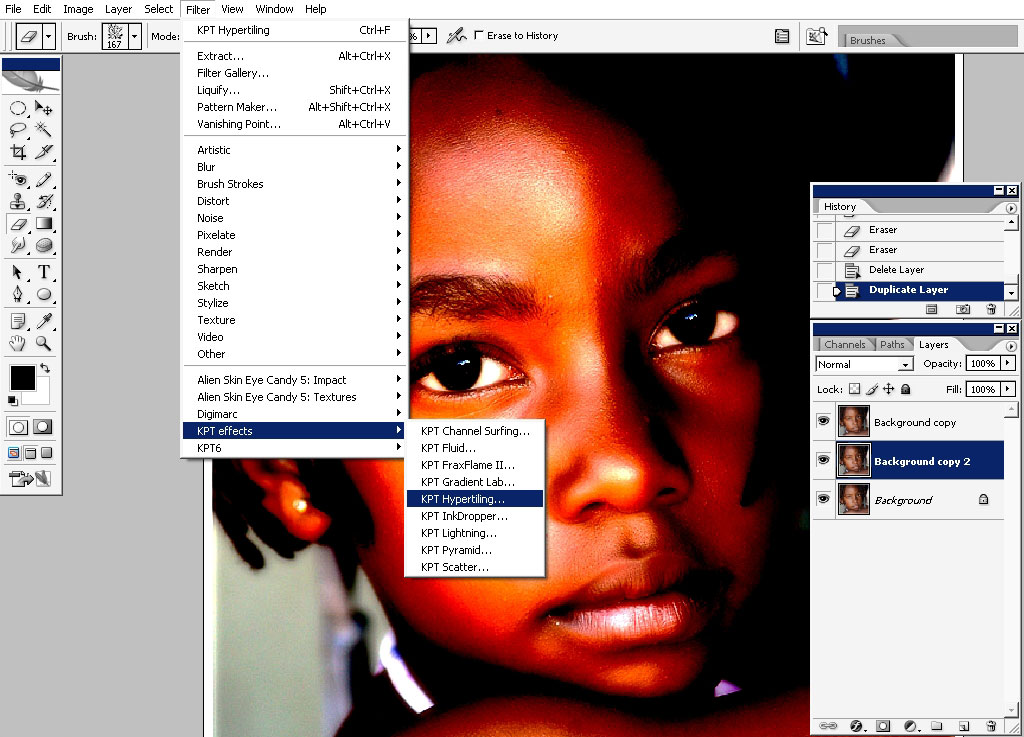
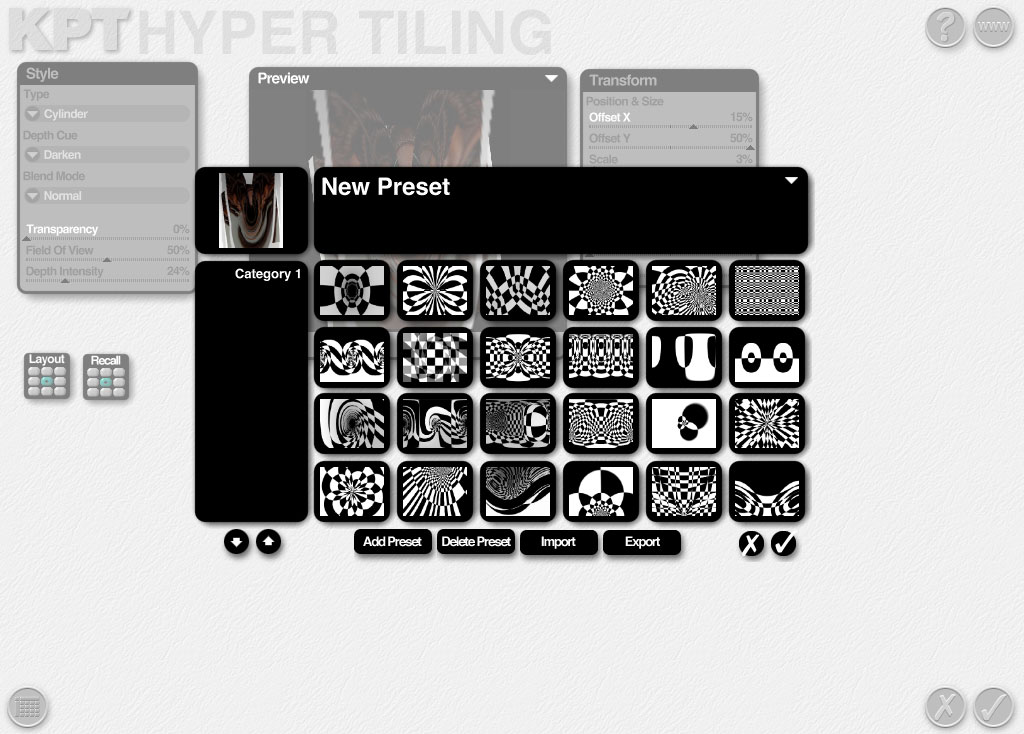
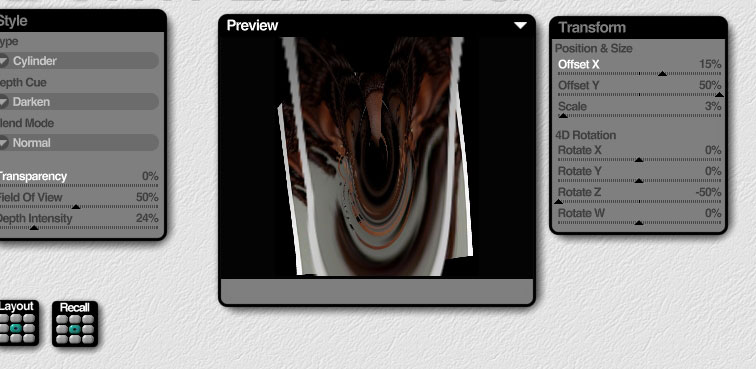
So here is the effect of my plug in. This plug-in just tiles the initial photo or picture into some king of multiple warps or something like this.

Just transform all this little bit, to match the scull shape in perspective.
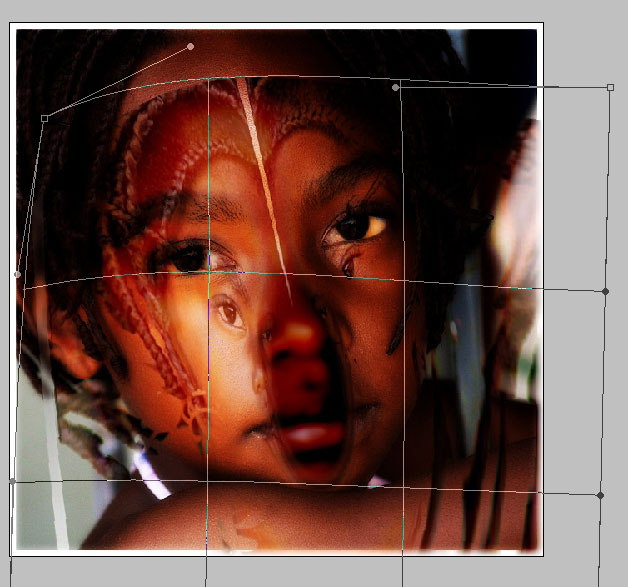
No we will switch to eraser, pick a pattern, floral brush and just erase some parts of this layer.
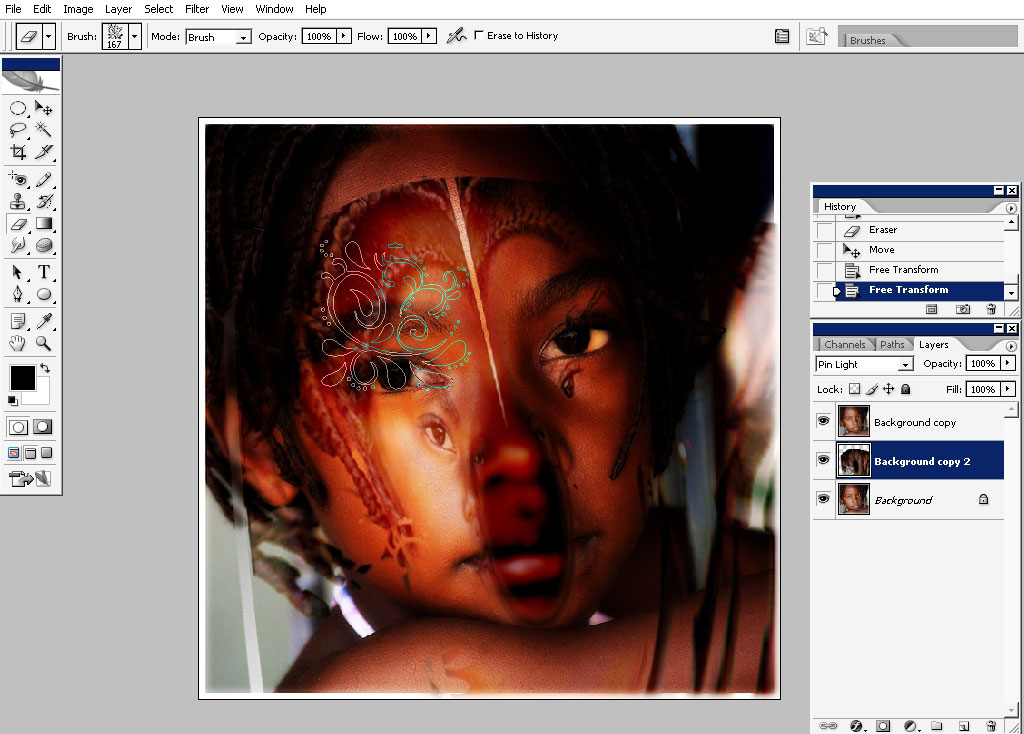
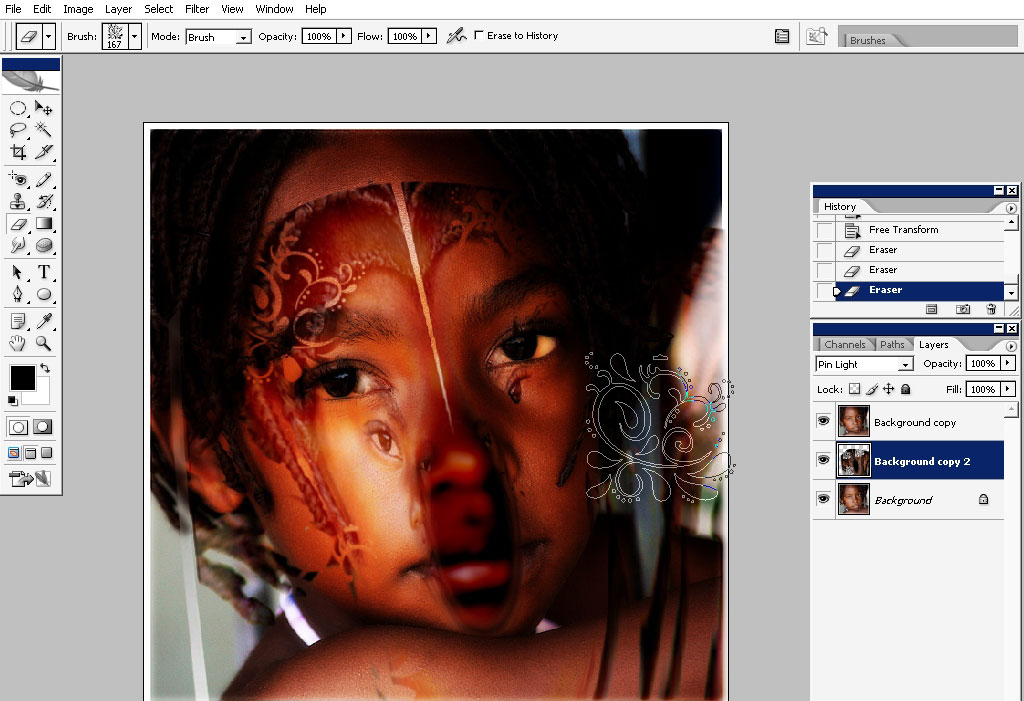
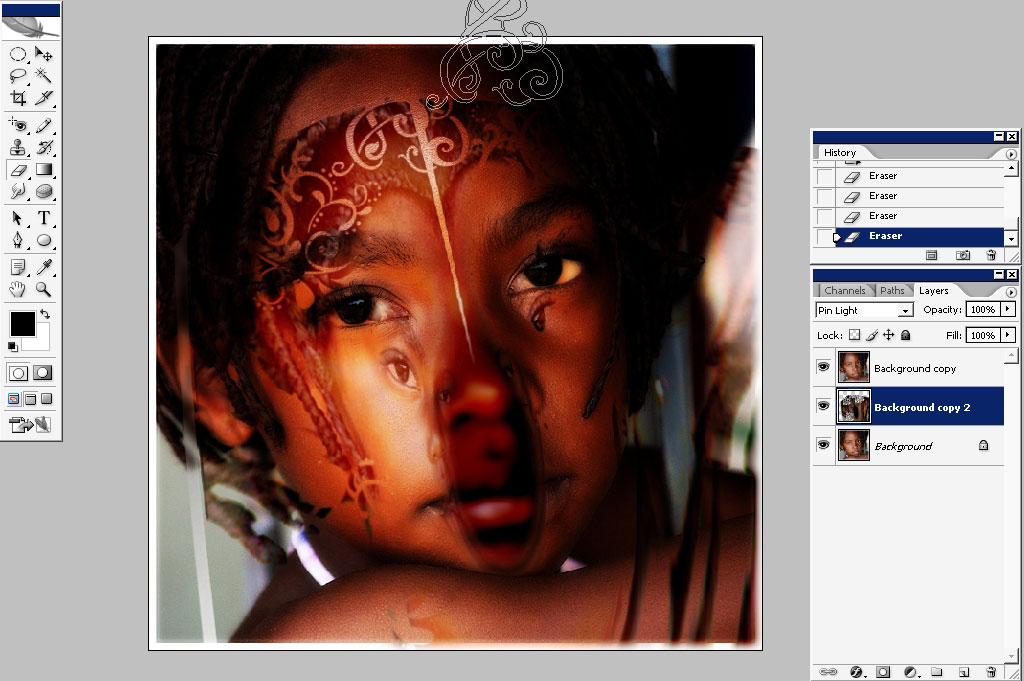
Now erase with some other brushes. You will have all them for download.
Line brush.
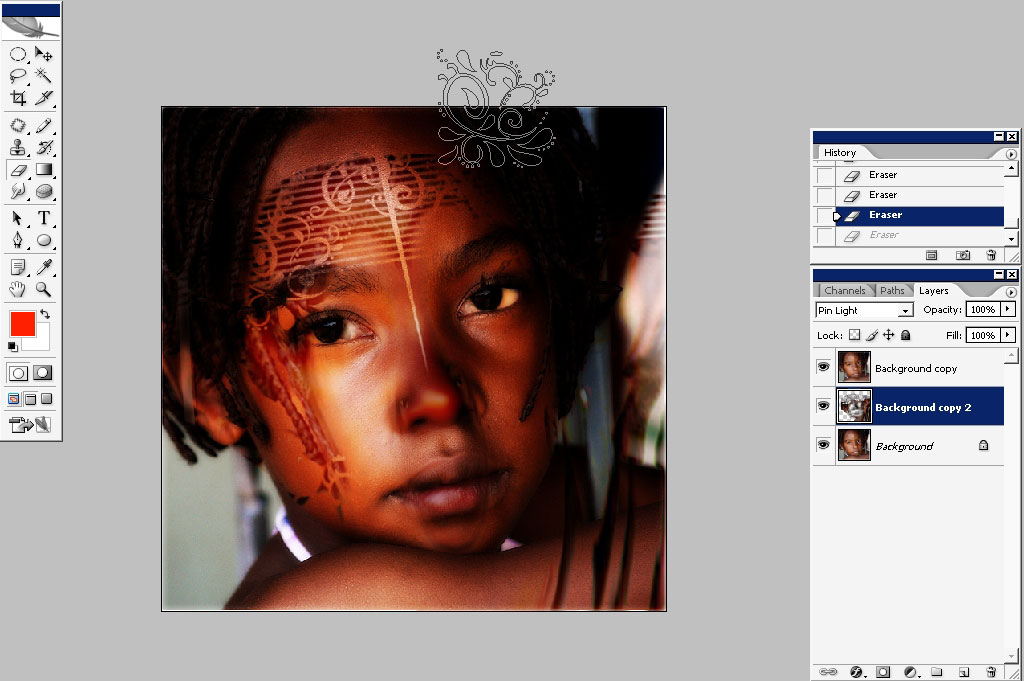
And the other floral brush that I have here. I’ve also changing the size of the brush to erase the areas near the small face elements like the eye and the lips.
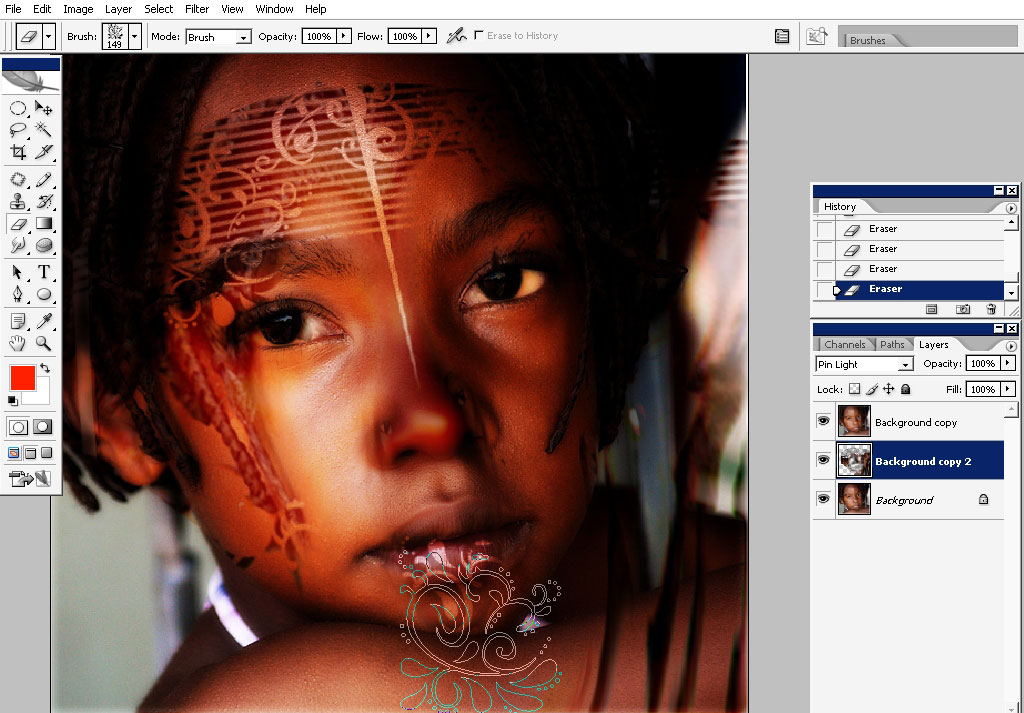
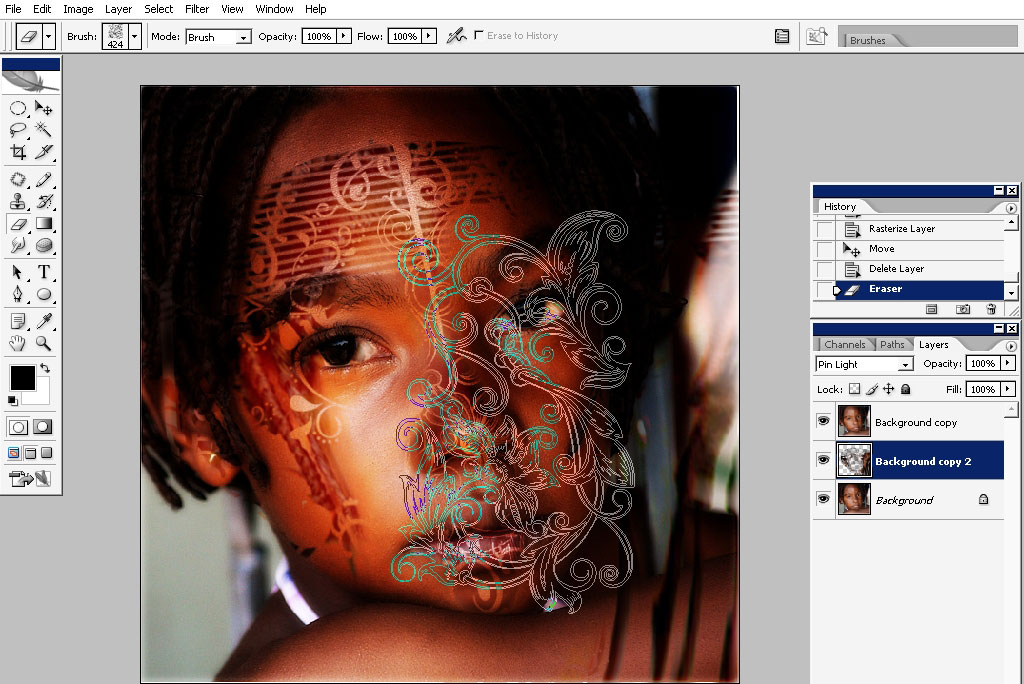

Create another layer.
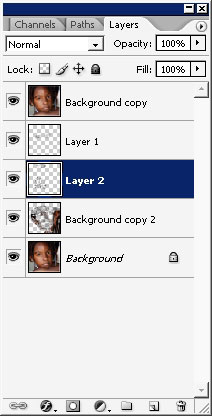
Use the brush tip like the eraser, chose something like dark brown color and make some strokes on the face to balance the tone definition between the lightened and the darkened parts of the pattern.
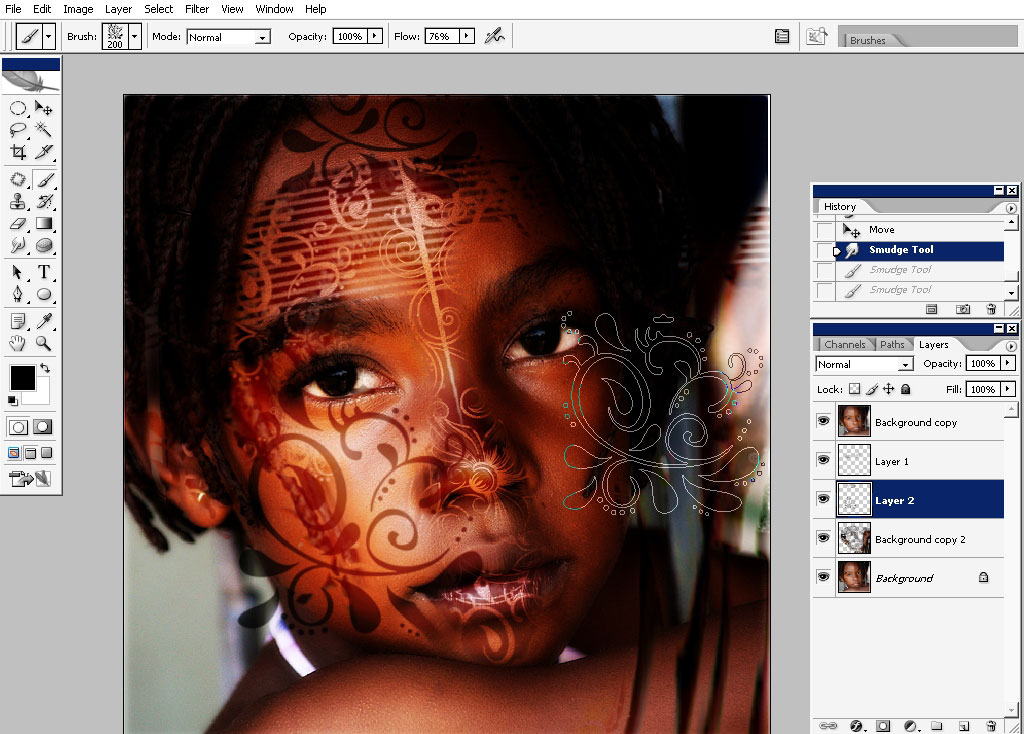
What I’m going to do now is to erase some parts of the pattern, fill with black the parts near the face (right corner) and use another amazing brush to create hair to the character.
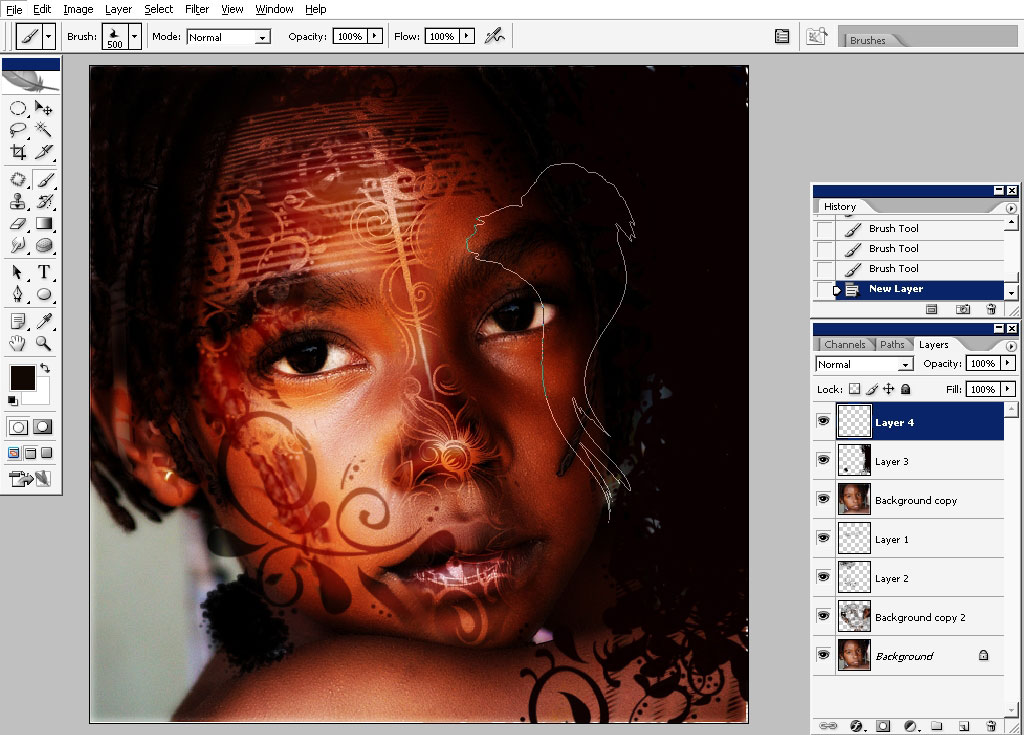
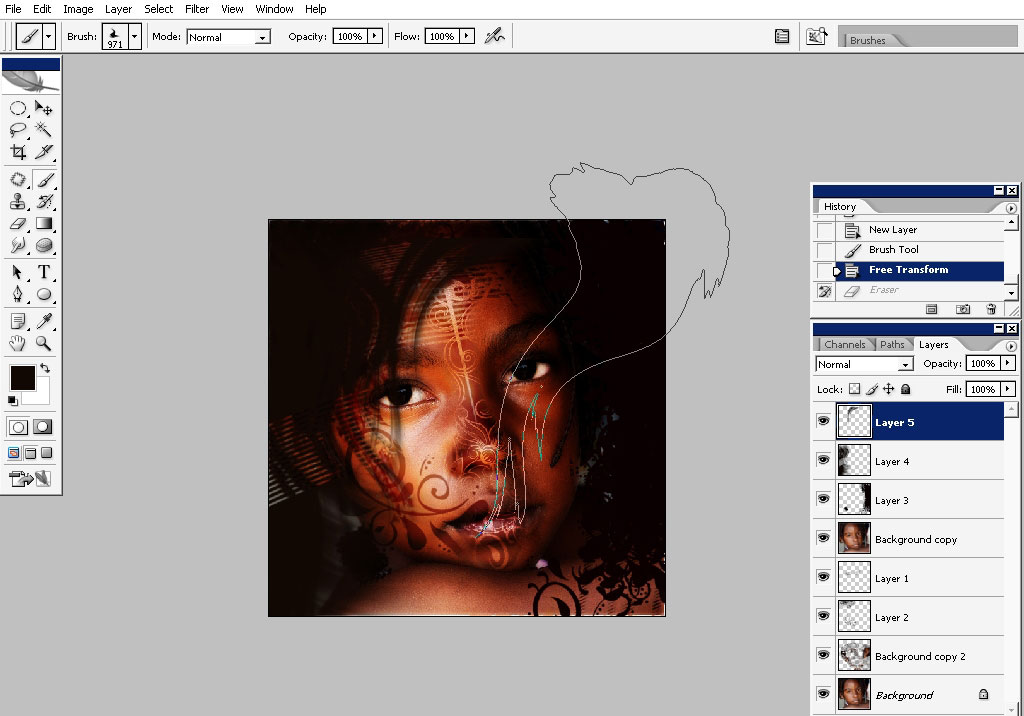
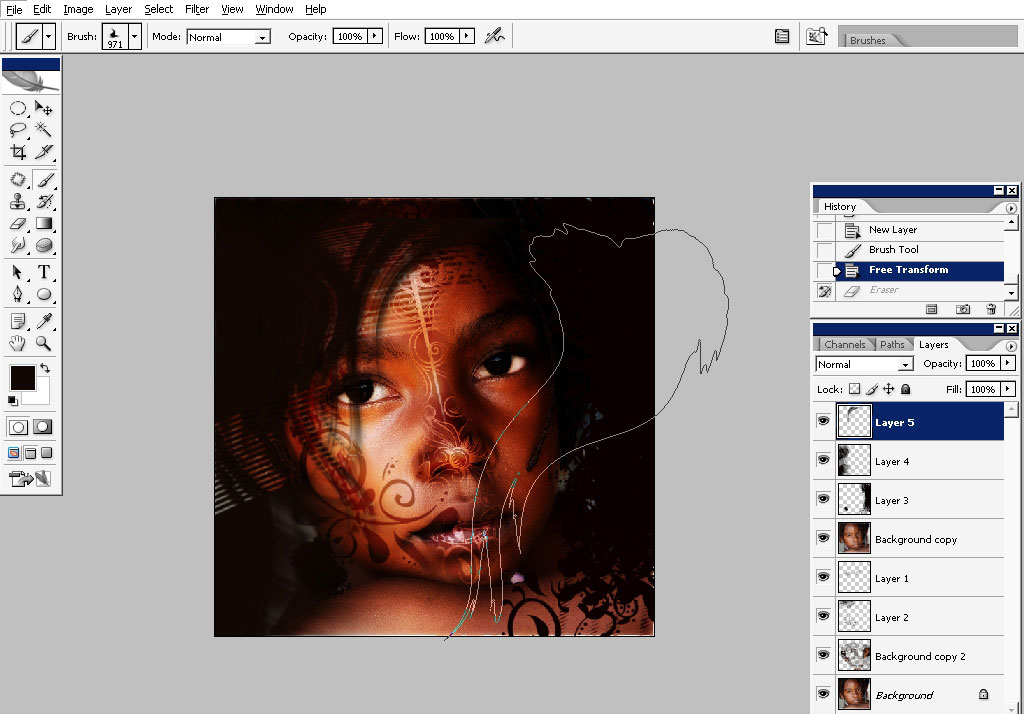
The final step will be to create a more painted like look using Cutout filter (when you flatten the image) and some texture.
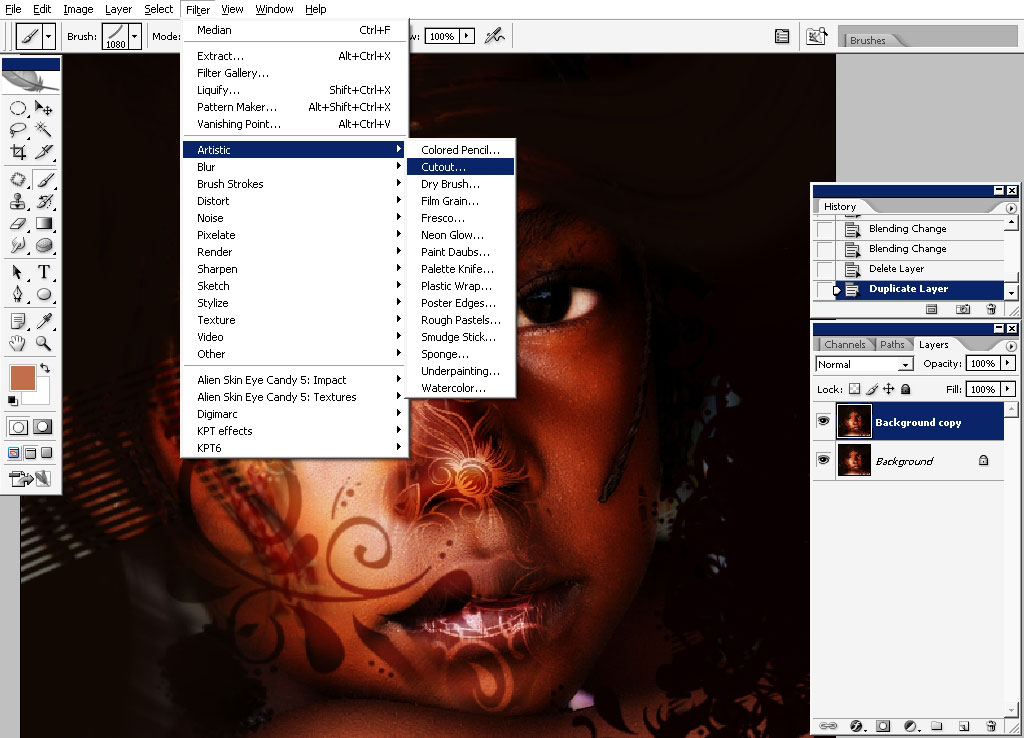
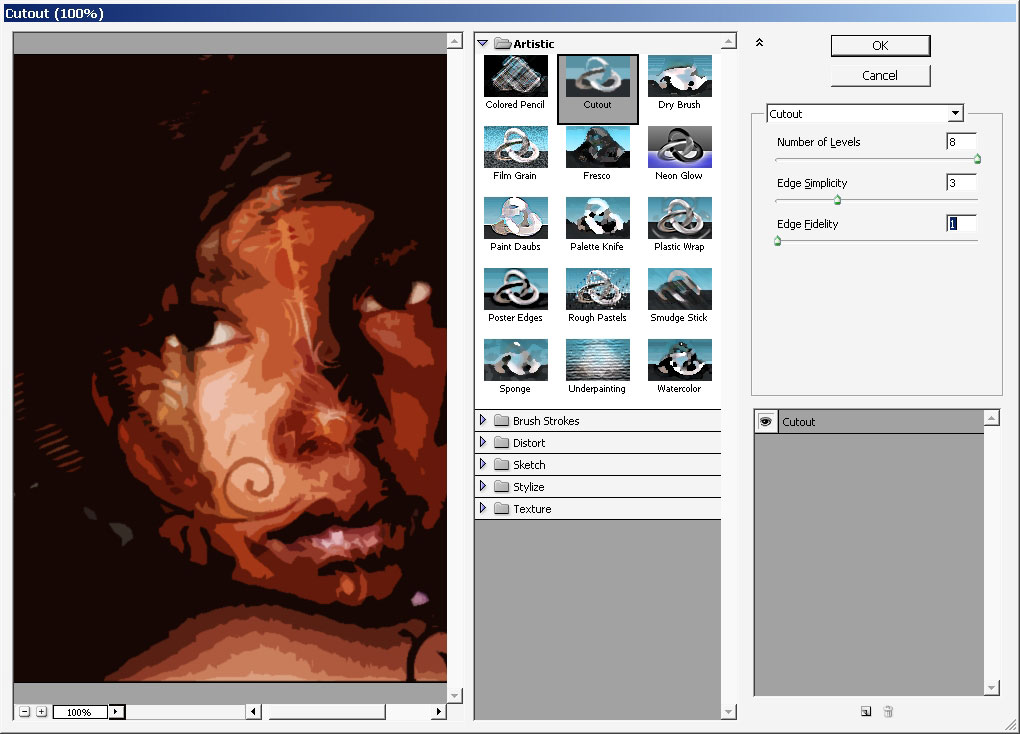
So here we have it.
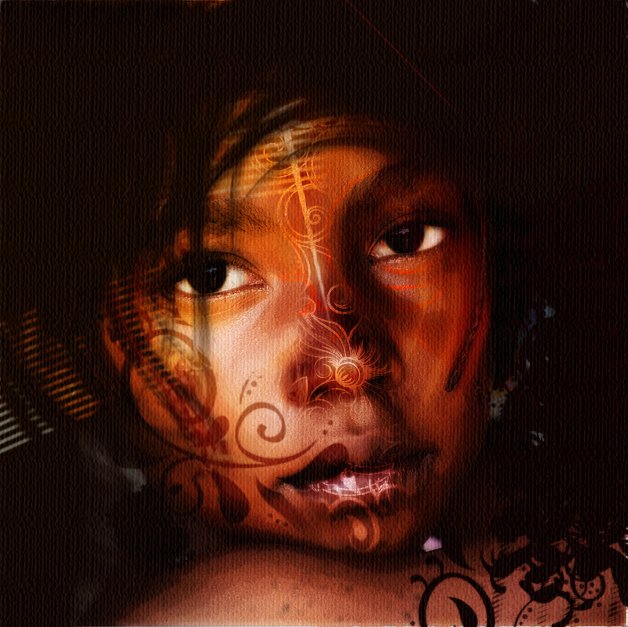
The face turns from a mere baby face in some kind of antique culture character, princes, shall we say. So I hope you’ve enjoyed this one like I did and see you next time.


Comments