Photoshop Elements 2 Hints
Photoshop Elements 2 Hints |
|
|
|
|
|
Provides brief helpful hints on features, and tools |
|
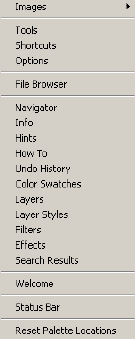 |
When you click on a tool or palette tab, an illustration of what it does along with a brief description of the feature will appear in the Hints palette. To get Hints to show information on palettes, you have to click on that palette’s title tab. The description of the tool or palette is followed by additional, relevant information. Scroll down the palette to find links to related topics and recipes. Please note that palettes which are in the palette well will not stay open while you edit. To bring a palette out of the well, click on its name tab and drag it out.
|
|
See an example of a hint, below. Note that there is more (see the scroll bar). Hints have been greatly improved over the rudimentary, one sentence notes that they contained in Elements 1. |
|
|
|
|
|
To display any palette which is not currently on the screen, choose Window > Show [palette name]. To close a palette, click the X in its upper right corner. You can group palettes under a shared blue bar by dragging the name tab of one under the blue bar of another. To hide all palettes and the toolbar, press the Tab key. To hide the palettes, but leave the toolbar in view, hold down the Shift key while pressing the Tab key. Pressing the Tab key again will bring them all back. This can be a big help if the palettes are overlapping an image you are trying to work on. |
|


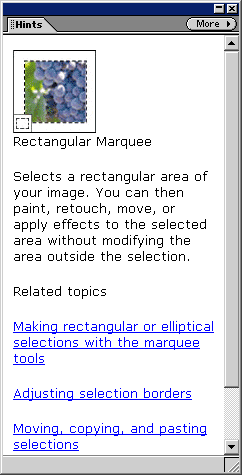
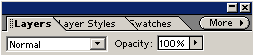
Comments