Playing With Styles – Part 6
Last, we’ll go ahead and combine Glass Buttons, with Complex styles and then add a Bevel on top of it all. Shown below is the the Orange Glass Button style combined with the Brushed Metal style from the Complex group, with a Scalloped style from the Bevels list.

When applying styles from three groups you’ll find it three times as annoying that you have to start all over again whenever you want to remove one of the styles you’ve added. All that jumping from group to group, and trying to remember which you added where will drive you nuts.
So, after working this hard to find good combinations, wouldn’t you like to save them? Here’s how you do it.
- Create a new document to be used exclusively as a style library.
- Click on the New Layer button at the bottom of the Layers palette, or choose Layer > New > Layer.
- Choose one of the marquee tools in the toolbar. Either will do. You need to create a simple shape to apply your saved style to. I used the Elliptical marquee tool, and made a perfect circle by pressing the Shift key as I dragged.
- Press Alt-Backspace to fill the circle with the foreground color. It doesn’t matter what color you use. The style will override it. You just need to have your shape filled with any color.
- Press Ctrl-D or choose Select > Deselect to deselect all.
- Open the document with a style you’d like to save (if it’s not already open).
- In the Layers palette, click on the layer to which the style has been applied. A layer style always shows as an italicized letter f on the layer to which it has been applied.
- With that layer selected, choose Layer > Layer Style > Copy Layer Style.
- Go back to your style library document and click on the new layer you created with a simple shape on it.
- Choose Layer > Layer Style > Paste Layer Style.
- Double click on the layer, and give it a name that describes the style it contains.
- As you find more styles you’d like to save, simply open this document, and repeat steps 2 through 11.
- When you want to apply one of your saved styles, do steps 7-10 in reverse.
Here is an example document showing several of the styles I’ve shown you here.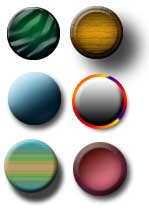
If you include all the styles in the layer’s name, you’ll need to drag your Layers palette width outward to be able to read them.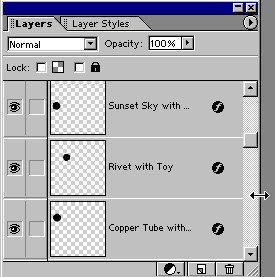
One last style for you, shown below is the Pink Glass Button Style, combined with the Copper Tube style, and with a Simple Sharp Inner style from the Bevels list.



Comments