Making silhouettes in Photoshop
This brief tutorial will go over how to trace and “cut out” an object in Photoshop and create a black silhouette, a la iPod ads.
Let’s start with this picture. While the white background makes it easier to cut out, any background with enough contrast to the foreground object should work (and you can always touch up afterwards!).

Now, I’ll use Photoshop’s handy Extract filter. Go to Filter > Extract and the Extract dialog window will pop open.
Using the brush tool, I outline the shape that I want to cut out along the edges. Then I fill the shape with the paint bucket to show the areas that I want to “keep.” When you outline, then fill, you’ll be able to click the “Preview” button to view the extraction. When I’m done, I click “OK.”
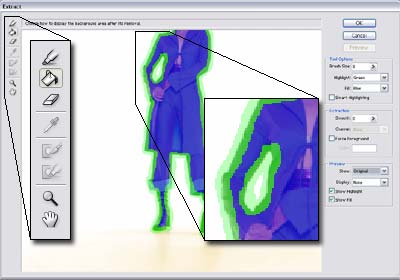
I fill the background with a contrasting color so that I can see how well the extraction did. As you can see in this closeup, some of the edges are a bit “transparent.” It actually makes the highlights look like the green is “reflecting” off of them (a good effect if I want to add a background to this image), but I want a solid shape for a silhouette. So, let’s paint the edges back in to be solid.

Choose the History Brush from the tool palette.

Open the Histroy tab. Find the last state before the extraction and click in the left column to mark it with the history brush icon.
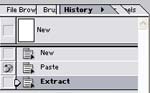
Go back to your document and, using the History Brush, carefully paint inside the edges to make the slightly green areas fully solid. Here’s what the foot looks like now:

When I’m happy with it, I add a new layer and fill it with black. Then I Ctrl-click (or Command-click in Mac) the extracted layer to get the outline of a shape. With the black layer still selected in the Layers Palette, I add a layer mask… and my silhouette is complete!



Comments