Neon Car Glow
1) First, open a photo of a car, I used this one:

2) Now duplicate the layer of the car.

3) In the middle of the two layers, create a new one, call it “neon” and with the Rectangular Marquee Tool (M) make a selection like the one below and fill it (ALT+F) with the color you want to the neon. To do that, first turn the top layer (Layer 3 copy in the picture) off, clicking on the eye in the left.

4) In the neon layer, go to Blending Options (right click of the mouse). Apply an Outer Glow style just like the picture below. The color is also the color you want for your neon.
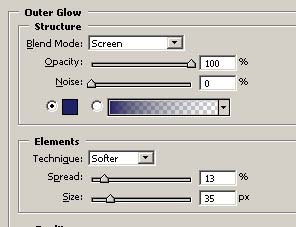
5) Now go to the top layer and make it on again (clicking on the eye). Make a selection with the retangular marquee tool where do you want to be your neon (below the car in this tutorial) and clear the seletion (delete).
You have your neon!



Comments