Create Grunge Effect Without Brushing
June 11, 2006 | 0 comments
Start with a new document in any size, Mine is 300x300px.
Press “D” to reset fore- and background colors,
Go to “Filter>> Render>> Clouds”
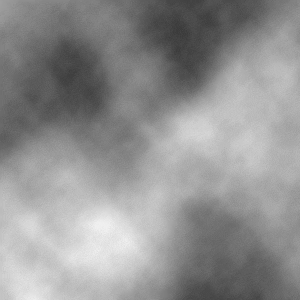
Now we are going to make som changes to the levels.
Press “Crtl+L”
Use These settings:
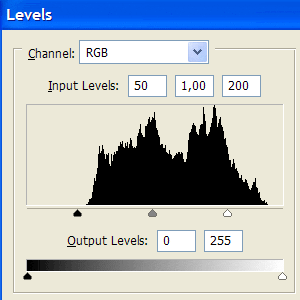
Now go to “Filter>> Sketch>> Chalk & Charcoal”
Use these settings:
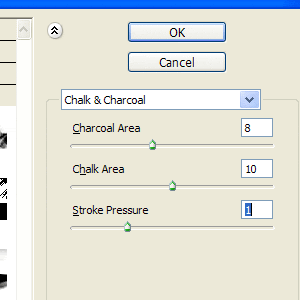
The image should now look somethink like this:
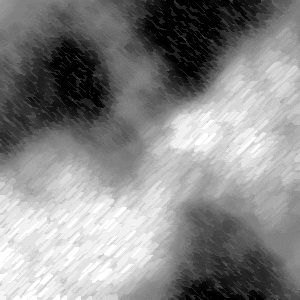
Now go “Filter>> Blur>> Gaussian Blur”
“Radius: 1,5 pixels”
Now go to “Filter>> Brush Strokes>> Sprayed Strokes”
Use these settings:
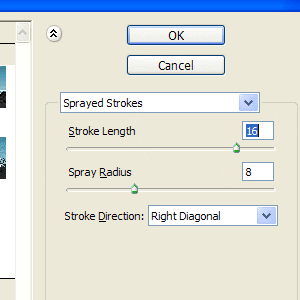
The only thing remaining now is the color.
Press “Crtl+U”, make sure “Colorize” is markt.
Here’s my result:
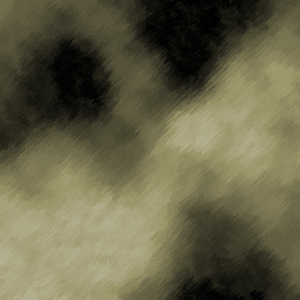


Comments