Search and Destroy
Search and Destroy
Being able to make changes to your whole site with one command is extremely useful, and GoLive offers several features normally found in text editors that take advantage of this capability. You can use the built-in spellchecker (launch it by selecting Spellchecking from the Edit menu) to check every page in your site, and it will ignore any HTML along the way.
There is also a powerful Find and Replace tool that lets you make global changes to your site quickly, just as you can with BBEdit. Let’s say 2000 rolls around, and – assuming the Internet is still up and running and we’re not creating personal homepages out of sticks and dung – you want to change the copyright notice at the bottom of every single page to reflect the new year.
Choose Find from the Edit menu to open up the Find window. Type “1999” in the Find blank and “2000” in the Replace blank. (You can also drag and drop text into these blanks if you have something longer you want to insert.) Put a check in the Find in Files box and click the little triangle next to it to open up more options. The File window is where you can choose which documents you want to search through. Or if you want to just search your whole site, hit the Add Site button (again, you can drag and drop files or folders into this window to add them if it’s faster for you).
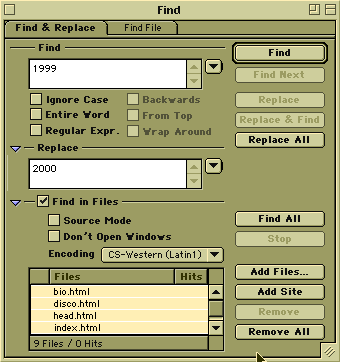
Hit the Replace All button and GoLive will search for every instance of 1999 and replace it with 2000. As always, use this power responsibly. I happen to have 1999 in my News section, too, which I don’t want changed. So I make sure that Find and Replace skipped those instances.
Another way that GoLive keeps site maintenance close to home is by letting you handle all of your FTP chores right there. Click the FTP tab on the right-hand side of the Site Window and press the FTP Server Connect/Disconnect button in the toolbar. You’ll be asked for your server information and then GoLive will connect you to your home directory.
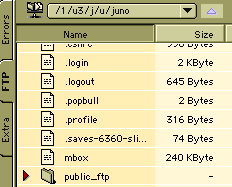
Ready to GoLive? The Upload to Server button in the toolbar will start transferring all of your files, or you can drag individual files from the left pane of the Site Window onto the right pane.
And there we go. I’ve designed my site, added some gizmos, checked the syntax, and pushed it online, all without straying outside of the safe haven that is GoLive.


Comments